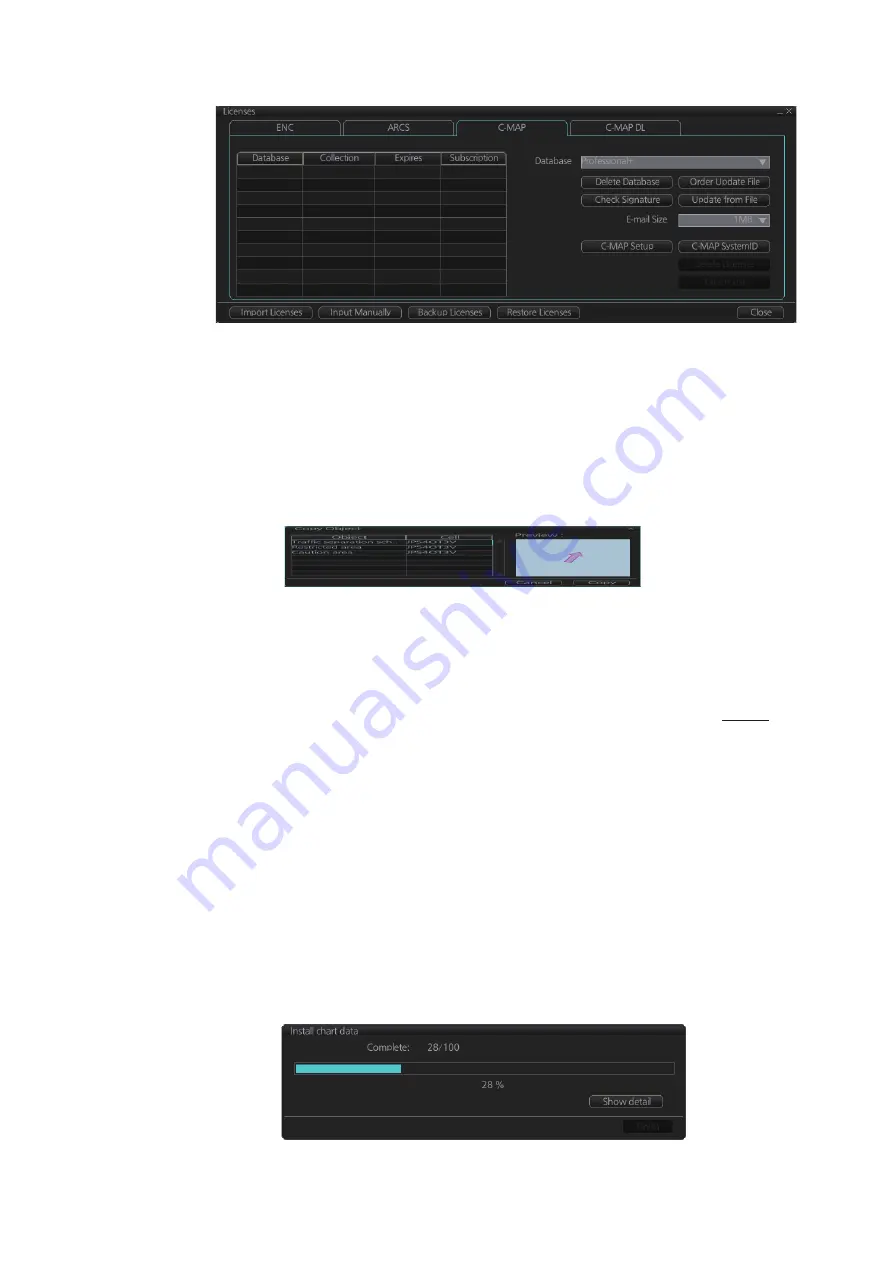
7. HOW TO MANAGE CHARTS
7-7
2. Click the [C-MAP] tab to the show the [Licenses] dialog box for C-MAP.
3. Click the [C-MAP Setup] button.
4. The confirmation message "Attention: C-MAP eToken will be initialized. Do you
wish to continue?" appears. Click the [OK] button to continue and register the eTo-
ken.
Note 1:
"CMAP: No connection to eToken" disappears from the Permanent warning
box after completion of the registration.
Note 2:
You can show your C-MAP system ID by clicking the [C-MAP SystemID] but-
ton on the [Licenses] dialog box for C-MAP.
7.5.2
How to install the C-MAP database
When you install the C-MAP database from a medium, all data is saved to the SSD.
Note 1:
To synchronize chart data between multiple units (FMD-3x00, FAR-3xx0 or
FCR-2xx9), group the units (see section 7.21.1) you wish to synchronize before you
install the charts. If the group setting is done after chart installation, the units will not
synchronize. If, after setting the group and installing the charts, the charts are not syn-
chronized, delete, then reinstall the chart.
Note 2:
The installation of a chart cannot be cancelled while it is in progress. If you get
an error message, try to install the charts again.
Note 3:
The C-MAP database in the units selected for synchronization are synchro-
nized at the successful completion of the database installation.
1. Insert the medium that contains the C-MAP database.
2. Get into the Chart maintenance mode then click the [AUTO Load] button on the
InstantAccess bar™.
3. The [Install chart data] window appears and shows the percentage of completion,
with digital and analog indications.
Summary of Contents for FCR-2119-BB
Page 66: ...1 OPERATIONAL OVERVIEW 1 40 This page is intentionally left blank ...
Page 134: ...2 RADAR CHART RADAR OPERATION 2 68 This page is intentionally left blank ...
Page 182: ...4 AIS OPERATION 4 22 This page is intentionally left blank ...
Page 198: ...5 RADAR MAP AND TRACK 5 16 This page is intentionally left blank ...
Page 290: ...9 VECTOR S57 CHARTS 9 12 This page is intentionally left blank ...
Page 296: ...10 C MAP CHARTS 10 6 This page is intentionally left blank ...
Page 392: ...16 NAVIGATION SENSORS 16 16 This page is intentionally left blank ...
Page 398: ...17 AIS SAFETY NAVTEX MESSAGES 17 6 This page is intentionally left blank ...
Page 466: ...24 CONNING DISPLAYS 24 4 Example 2 General navigation Example 3 General navigation ...
Page 467: ...24 CONNING DISPLAYS 24 5 Example 4 General navigation Example 5 All waters navigation Silence ...
Page 534: ...FURUNO FCR 21x9 BB FCR 28x9 SERIES SP 6 E3607S01D M This page is intentionally left blank ...
Page 541: ......






























