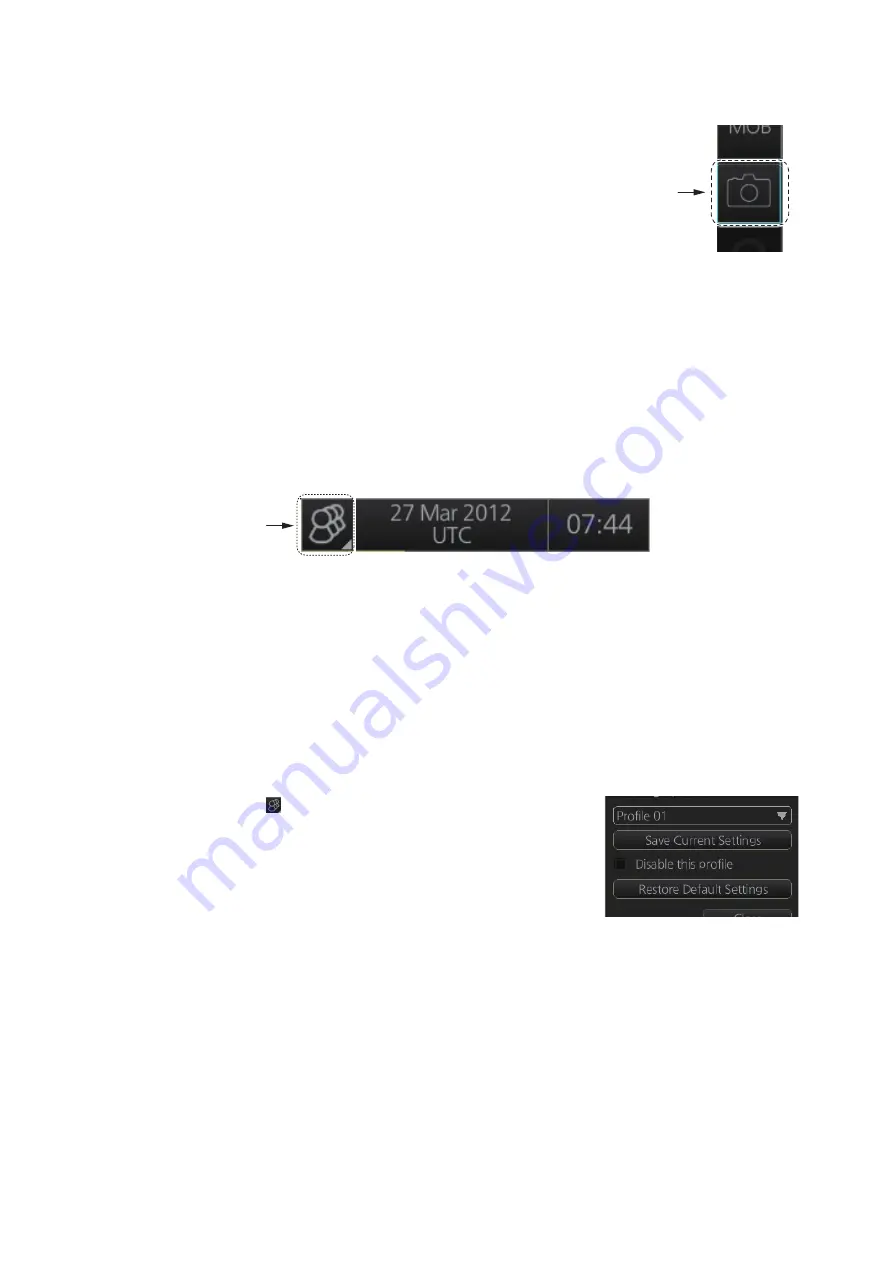
1. OPERATIONAL OVERVIEW
1-33
1.21
How to Take a Screenshot of the Display
Click the [Capture] button on the InstantAccess bar™
to take a screenshot and save it to the SSD (Solid State
Drive). You can save a maximum of 100 screenshots.
When the memory for screenshots becomes full, you
cannot take any more screenshots. In this case, delete
unnecessary screenshots. You cannot take a screen-
shot when a menu or a dialog box is opened.
Screenshots can be copied to a USB flash memory. For how to process screenshots,
see section 22.11.
1.22
The Settings Menu
The [Settings] button gives you access to the user profiles and the [Settings] menu.
The [Settings] menu has facilities for screenshot management, file management, di-
agnostic tests and customizing. See chapter 22.
1.23
User Profiles for Radar, Chart Radar
The [Settings] button lets you store ten sets of custom settings for brilliance settings
and color settings (echoes, TT and AIS symbols and echo trails). This allows individual
users to quickly set the system according to their preferences.
1.23.1
How to create a profile
1. Set the color settings (echoes, TT and AIS symbols, echo trail) as desired.
2. Click [ ] on the Status bar then click [Manage Pro-
file].
3. Select a profile number from the “Profile” drop-
down list.
Note:
Profiles 06-10 are disabled in the default set-
ting. To enable a disabled profile, select the profile
to enable from the “Profile” drop-down list then uncheck [Disable this profile].
4. Click [Save Current Settings].
1.23.2
How to disable a profile
Select the profile to disable from the “Profile” drop-down list then check [Disable this
profile]. The profile enabled at section 1.23.4 cannot be disabled.
[Capture]
button
[Settings]
button
Summary of Contents for FCR-2119-BB
Page 66: ...1 OPERATIONAL OVERVIEW 1 40 This page is intentionally left blank ...
Page 134: ...2 RADAR CHART RADAR OPERATION 2 68 This page is intentionally left blank ...
Page 182: ...4 AIS OPERATION 4 22 This page is intentionally left blank ...
Page 198: ...5 RADAR MAP AND TRACK 5 16 This page is intentionally left blank ...
Page 290: ...9 VECTOR S57 CHARTS 9 12 This page is intentionally left blank ...
Page 296: ...10 C MAP CHARTS 10 6 This page is intentionally left blank ...
Page 392: ...16 NAVIGATION SENSORS 16 16 This page is intentionally left blank ...
Page 398: ...17 AIS SAFETY NAVTEX MESSAGES 17 6 This page is intentionally left blank ...
Page 466: ...24 CONNING DISPLAYS 24 4 Example 2 General navigation Example 3 General navigation ...
Page 467: ...24 CONNING DISPLAYS 24 5 Example 4 General navigation Example 5 All waters navigation Silence ...
Page 534: ...FURUNO FCR 21x9 BB FCR 28x9 SERIES SP 6 E3607S01D M This page is intentionally left blank ...
Page 541: ......






























