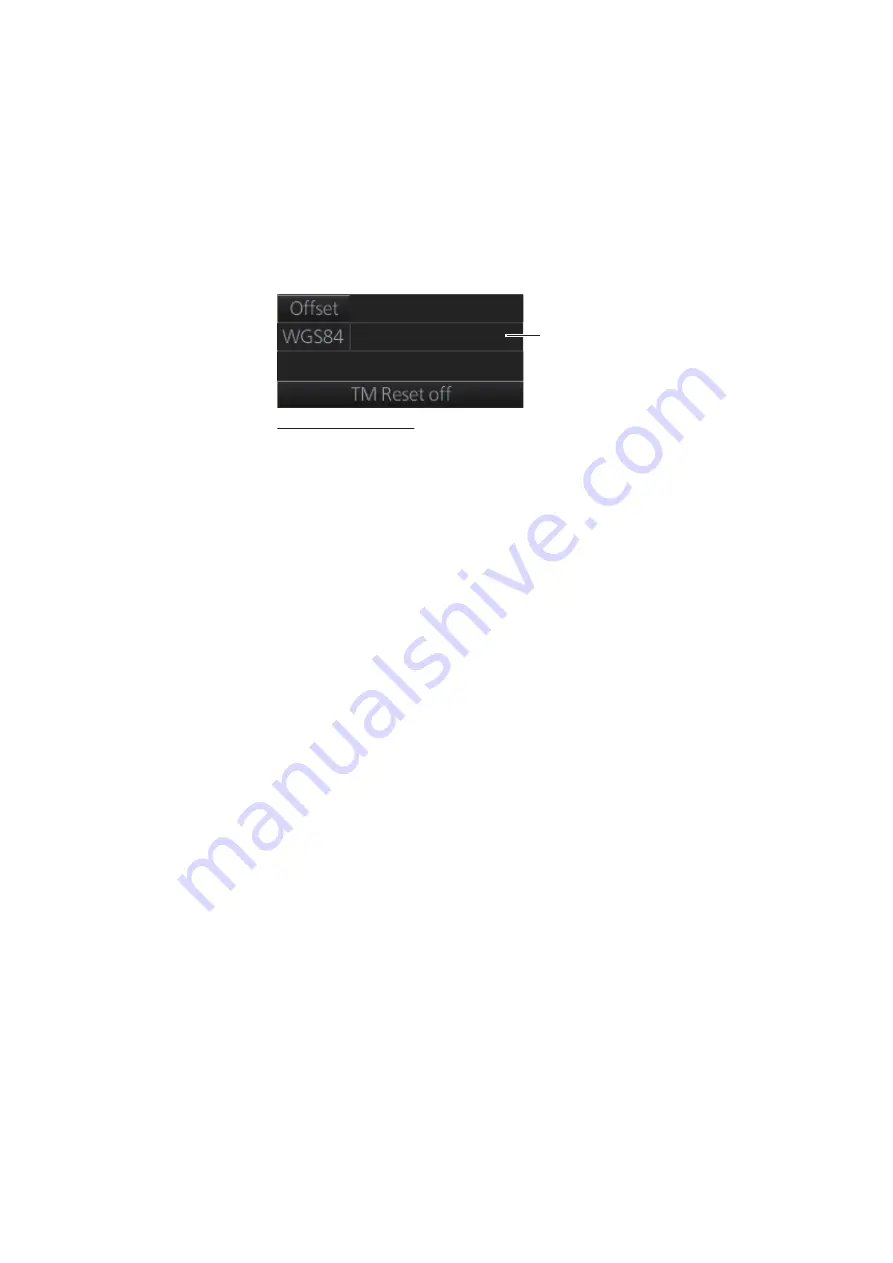
7. HOW TO MANAGE CHARTS
7-25
7.19
How to Find the Chart Type
The electronic chart system can display more than one ENC chart cell at a time. This
feature is called multi-cell display. If one ENC chart cell does not cover the whole dis-
play, the system opens more ENC chart cells for display, if appropriate cells for the
displayed area are available. The Own ship functions box shows information about
ENC chart cells displayed on the electronic chart display area. When automatic TM
reset is active, the information is displayed with reference to your ship's position. If TM
reset is OFF, the information is displayed with reference to current cursor position.
7.20
How to Update ENC, C-MAP Charts Manually
Manual update may include deleting an already existing object, modifying a position
or other characteristics of an already existing object or inserting of a new object. In this
system, manual updates are stored in a common database.
Mariners cannot permanently remove any of the official objects from the chart display.
If a mariner needs to make obsolete any official objects which were entered manually,
he “deletes” them, using a diagonal “strike-through” line. Then, in practice, the deleted
objects are still visible, but the strike-through line on the object indicates it is a deleted
object.
However, a mariner can remove objects that he has manually inserted himself.
Note that the manual updates have no automatic connection to any automatic update
received later for charts. If a manual update itself became obsolete, because the offi-
cial chart has been updated to include the update defined as a manual update, the
mariner must himself delete the obsolete manual update in question.
The system records complete usage of manual updates. All deletions, modifications
and insertions are recorded and time stamped. If the mariner wishes to see what kind
of manual updates he had in the past, for example, two weeks ago, he uses Update
History to specify the relevant date range. For information on how to set Display date
and Update Review dates, see section 9.2.4.
Note 1:
Do not manually update charts while charts are being synchronized. Wait until
synchronization is completed.
Note 2:
When any chart is updated, all checked routes are reverted to unchecked sta-
tus. Use the [Check Route] button on the [Alert Parameters] page to re-check routes
before starting any voyage.
Chart type indication
No indication (Official ENC chart)
“Non-ENC data” (Unofficial ENC chart, indication in yellow)
“ENC data available” (Currently, RNC chart is in use, but
ENC material is available. Indication shown in yellow.)
ENC info
appears here.
Summary of Contents for FCR-2119-BB
Page 66: ...1 OPERATIONAL OVERVIEW 1 40 This page is intentionally left blank ...
Page 134: ...2 RADAR CHART RADAR OPERATION 2 68 This page is intentionally left blank ...
Page 182: ...4 AIS OPERATION 4 22 This page is intentionally left blank ...
Page 198: ...5 RADAR MAP AND TRACK 5 16 This page is intentionally left blank ...
Page 290: ...9 VECTOR S57 CHARTS 9 12 This page is intentionally left blank ...
Page 296: ...10 C MAP CHARTS 10 6 This page is intentionally left blank ...
Page 392: ...16 NAVIGATION SENSORS 16 16 This page is intentionally left blank ...
Page 398: ...17 AIS SAFETY NAVTEX MESSAGES 17 6 This page is intentionally left blank ...
Page 466: ...24 CONNING DISPLAYS 24 4 Example 2 General navigation Example 3 General navigation ...
Page 467: ...24 CONNING DISPLAYS 24 5 Example 4 General navigation Example 5 All waters navigation Silence ...
Page 534: ...FURUNO FCR 21x9 BB FCR 28x9 SERIES SP 6 E3607S01D M This page is intentionally left blank ...
Page 541: ......
















































