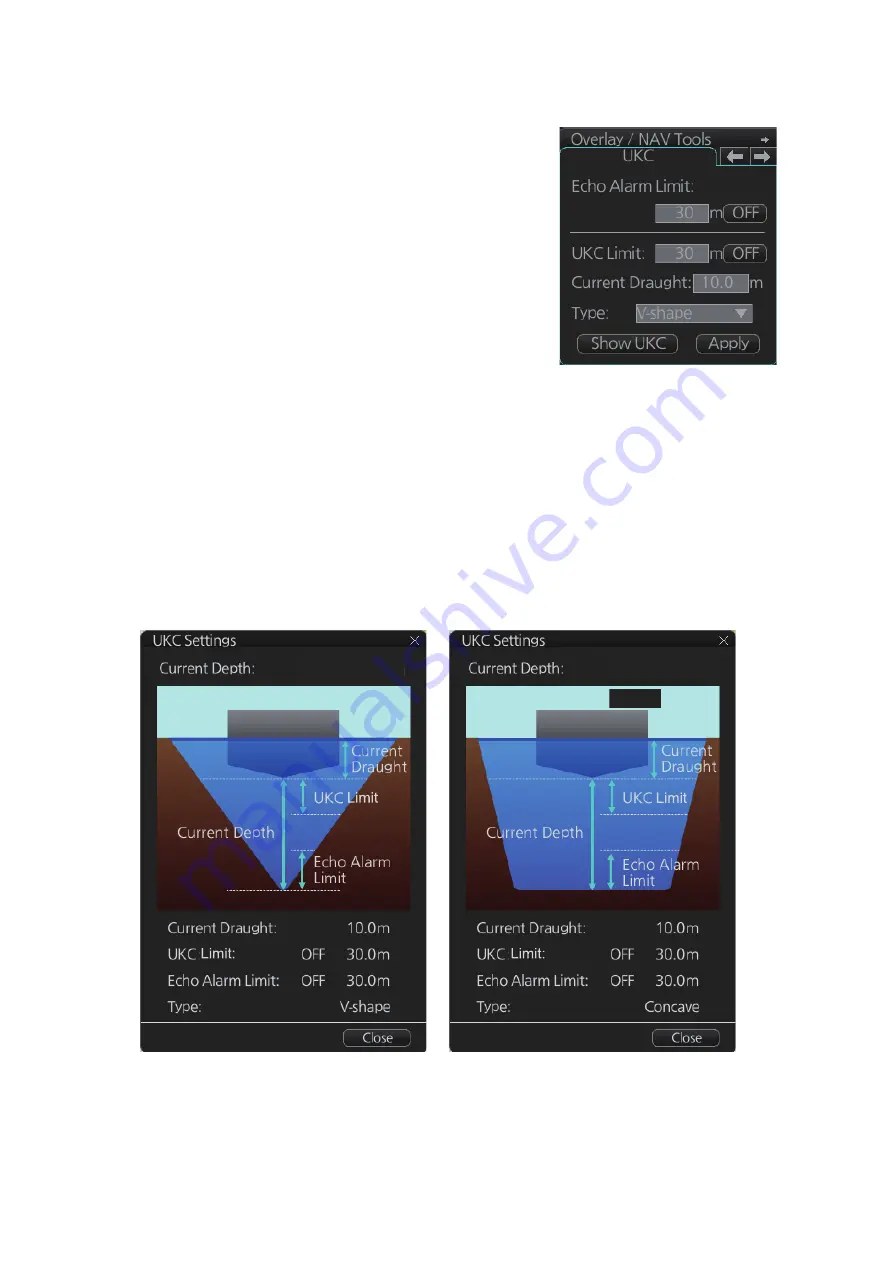
15. NAVIGATION TOOLS
15-12
15.8.2
How to set UKC
1. Select the [UKC] page from the [Overlay/NAV
Tools] box.
2. Use [Echo Alarm Limit] to set the distance for
the echo alarm. To activate the alarm, click the
[ON/OFF] button to show [ON].
3. At [UKC Limit], set ship's UKC limit. To activate
the UKC feature, click the [ON/OFF] button to
show [ON].
4. Use [Current Draught] to set your ship's draft.
Be sure to change the setting whenever the
draft changes.
5. Use [Type] to set the shape of your ship's hull
to show on the [UKC] window, [V-shape] or [Concave]. See the figure in
section 15.8.2.
6. Click the [Apply] button.
15.8.3
UKC window
The UKC window provides a visual graphic of the relationship between UKC, draft and
current depth. The window can be shown or hidden as desired and located anywhere
within the electronic chart area. To show the window, click [Show UKC Window] on
the [UKC] page. To move the window, drag and drop.
V-shape hull presentation
Concave hull presentation
100.2m
100.2m
Summary of Contents for FCR-2119-BB
Page 66: ...1 OPERATIONAL OVERVIEW 1 40 This page is intentionally left blank ...
Page 134: ...2 RADAR CHART RADAR OPERATION 2 68 This page is intentionally left blank ...
Page 182: ...4 AIS OPERATION 4 22 This page is intentionally left blank ...
Page 198: ...5 RADAR MAP AND TRACK 5 16 This page is intentionally left blank ...
Page 290: ...9 VECTOR S57 CHARTS 9 12 This page is intentionally left blank ...
Page 296: ...10 C MAP CHARTS 10 6 This page is intentionally left blank ...
Page 392: ...16 NAVIGATION SENSORS 16 16 This page is intentionally left blank ...
Page 398: ...17 AIS SAFETY NAVTEX MESSAGES 17 6 This page is intentionally left blank ...
Page 466: ...24 CONNING DISPLAYS 24 4 Example 2 General navigation Example 3 General navigation ...
Page 467: ...24 CONNING DISPLAYS 24 5 Example 4 General navigation Example 5 All waters navigation Silence ...
Page 534: ...FURUNO FCR 21x9 BB FCR 28x9 SERIES SP 6 E3607S01D M This page is intentionally left blank ...
Page 541: ......






























