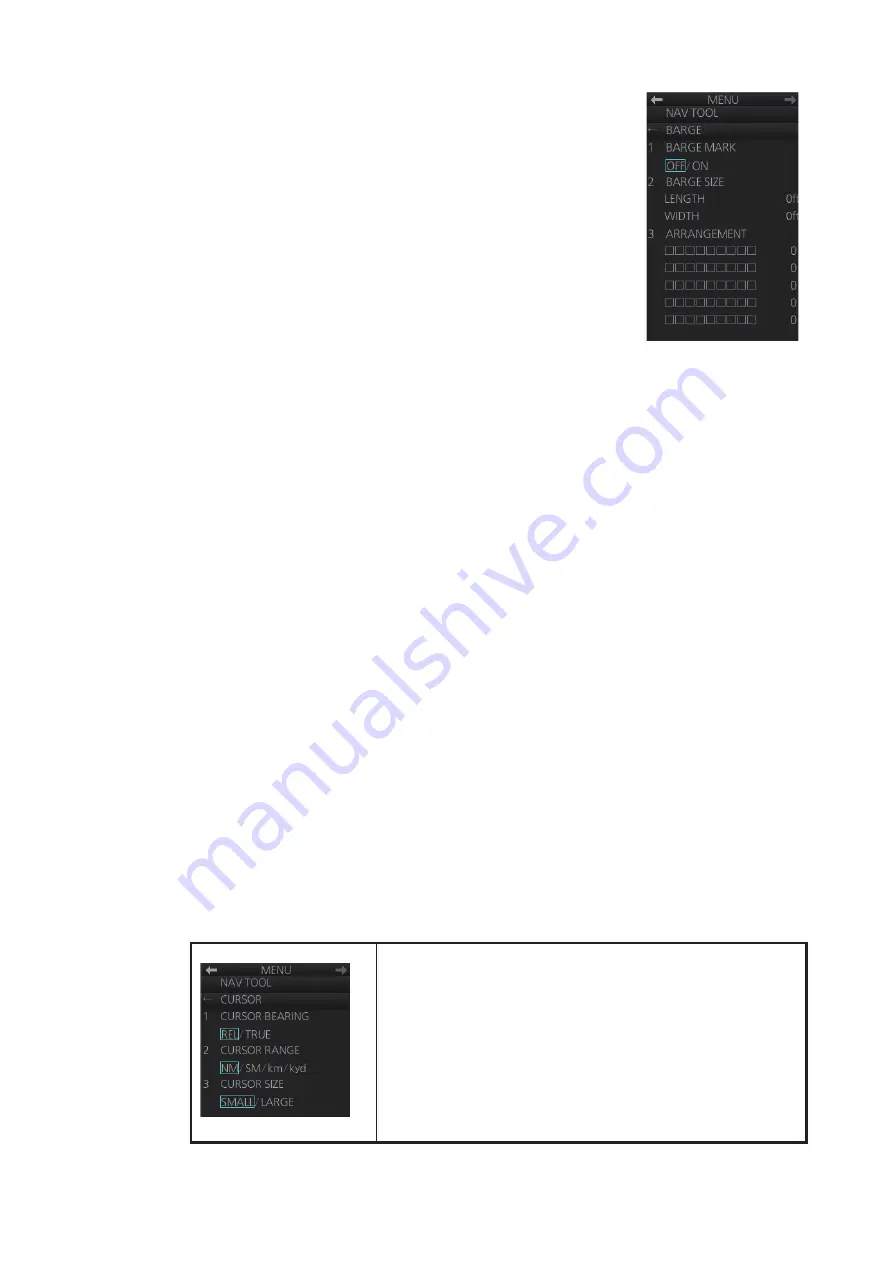
2. RADAR, CHART RADAR OPERATION
2-35
1. Open the main menu.
2. Select the [3 NAV TOOL] and [7 BARGE] to show the
[BARGE] menu.
3. Select [1 BARGE MARK].
4. Select [ON] to turn on the barge mark.
5. At [2 BARGE SIZE], enter length (three digits) and width
(two digits) of the total number of barges.
6. Select [3 ARRANGEMENT].
7. Enter the number of barges that will be in front of your
vessel, row by row:
1) Select a barge row.
2) Spin the scrollwheel to set the number of barges in the row. (The maximum
number is nine.) The numerical indication to the right of the squares changes
with scrollwheel operation.
3) Push the left button to confirm your selection. The squares on the row are
“filled” according to the number of barges selected at step 2).
8. Close the menu.
The radar display now shows the barge mark on the display.
2.24.7
Antenna marker
The antenna marker appears as a blue cross at the antenna location. The marker can
be shown or hidden as follows:
1. Open the main menu.
2. Select [5 MAP•MARK] and [1 MARK SETTING].
3. Select [5 ANTENNA MARK].
4. Select [ON] or [OFF] as appropriate.
2.24.8
Cursor
The cursor measures the range and bearing to an object, selects menu items, selects
location for mark entry, etc. For the B-type radar, you can select cursor attributes
(bearing reference, range unit and size for the cursor) on the [CURSOR] menu in the
[NAV TOOL] menu. For the IMO- and A-type radars you can select only the cursor
bearing reference, with [EBL/CURSOR BEARING] in the [EBL/VRM/CURSOR] menu
of the [NAV TOOL] menu.
[1 CURSOR BEARING]
: Show cursor bearing reference in
true or relative.
[2 CURSOR RANGE]
: Show the cursor range indication in
the NM, SM, km or kyd. Not available with either IMO- or A-
type radar.
[3 CURSOR SIZE]
: Select the cursor size for small or large.
The large cursor covers the entire echo area. Not available
with either IMO- or A-type radar.
Summary of Contents for FCR-2119-BB
Page 66: ...1 OPERATIONAL OVERVIEW 1 40 This page is intentionally left blank ...
Page 134: ...2 RADAR CHART RADAR OPERATION 2 68 This page is intentionally left blank ...
Page 182: ...4 AIS OPERATION 4 22 This page is intentionally left blank ...
Page 198: ...5 RADAR MAP AND TRACK 5 16 This page is intentionally left blank ...
Page 290: ...9 VECTOR S57 CHARTS 9 12 This page is intentionally left blank ...
Page 296: ...10 C MAP CHARTS 10 6 This page is intentionally left blank ...
Page 392: ...16 NAVIGATION SENSORS 16 16 This page is intentionally left blank ...
Page 398: ...17 AIS SAFETY NAVTEX MESSAGES 17 6 This page is intentionally left blank ...
Page 466: ...24 CONNING DISPLAYS 24 4 Example 2 General navigation Example 3 General navigation ...
Page 467: ...24 CONNING DISPLAYS 24 5 Example 4 General navigation Example 5 All waters navigation Silence ...
Page 534: ...FURUNO FCR 21x9 BB FCR 28x9 SERIES SP 6 E3607S01D M This page is intentionally left blank ...
Page 541: ......






























