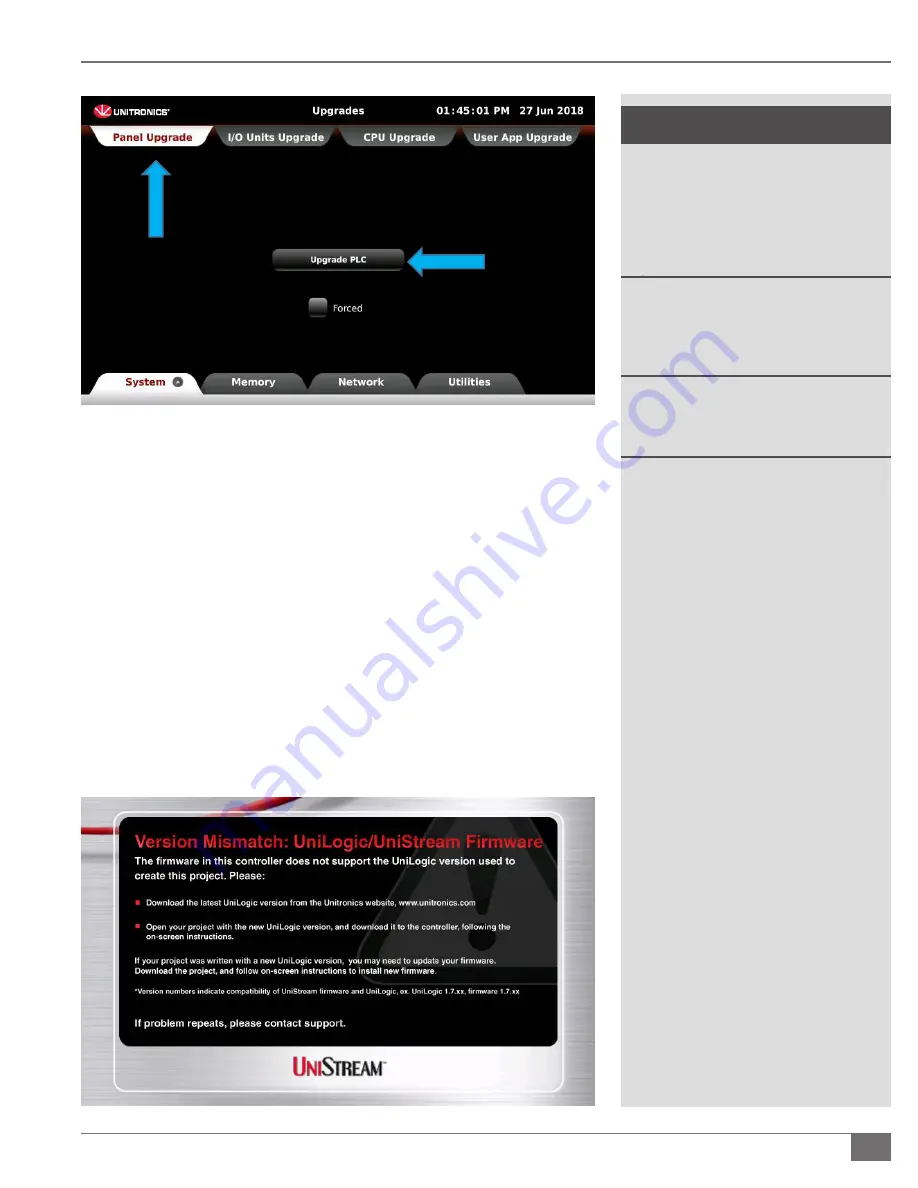
Questions? Please Contact Your Local Manufacturer’s Representative
4-7
SECTION 4
Hydronic-PURE-Control-UserManual-211214
DOWNLOADING A PROGRAM UPDATE
!
WARNING
All information in this addendum is
for reference and guidance purposes,
and does not substitute for required
professional training, conduct, and strict
adherence to applicable jurisdictional/
professional codes or regulations.
Follow all proper lockout/tagout
procedures for service. Before beginning
any service, ensure area is free of
combustible materials and other dangers.
In order to meet warranty conditions,
ensure all appropriate maintenance
activities are performed.
6. The screen should be on the
Panel Upgrade
tab. This software upgrade
is commonly referred to as a
“firmware” upgrade. Click on
Upgrade PLC
in the middle of the screen. Verify that you would like to continue with
the upgrade process by selecting
Upgrade
. The upgrade process could
take up to 20 minutes to complete. It is important to allow the process
to complete without interruption as irreversible damage to the PLC may
occur if interrupted.
» If prompted with a message stating that the files do not match or
could not be found, verify that the files are on the flash drive and
that the flash drive is installed into USB port 1. If the issue persists,
contact Fulton service and support line at (315) 298-5121.
» If prompted with a message stating that the firmware is up to
date, simply press
OK
and move on to installing the User App.
7. The control should restart when the update has completed. After restarting,
the control may display a message informing a “Version Mismatch.” This is
okay.
8. Repeat steps 3, 4 and 5.






























