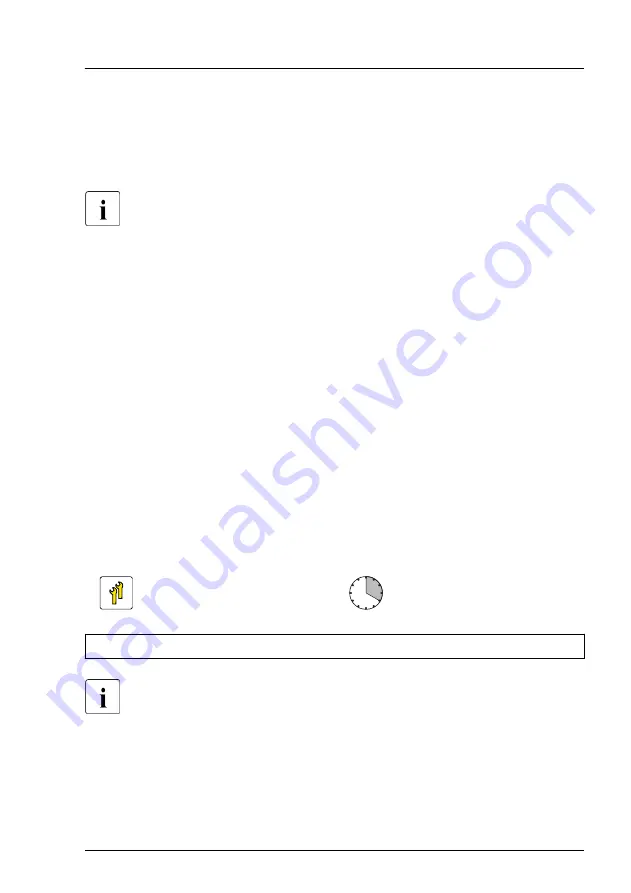
Installing HDD modules into the 4x 3.5-inch HDD extension box
▶
Install HDD modules or HDD dummy modules into the additional HDD bays,
see
"Installing 3.5-inch HDD modules" on page 177
inch HDD dummy module" on page 178
For detailed information on HDD mounting order, see
Concluding steps
▶
"Handling the fan bridge" on page 92
▶
"Installing the system air duct" on page 68
.
▶
▶
"Connecting the power cord" on page 82
▶
"Switching on the server" on page 83
▶
Update the system information of your server using the Chassis ID Prom
Tool, see
"Using the Chassis ID Prom Tool" on page 136
corresponding system name.
▶
"Resuming BitLocker functionality" on page 130
.
7.6.6
Removing the 4x 3.5-inch HDD extension box
Upgrade and Repair Unit
(URU)
Hardware: 10 minutes
Software: 10 minutes
Tools:
tool-less
After installing or removing an additional backplane, never forget to
change the system information using the Chassis ID Prom Tool.
Preliminary steps
▶
"Suspending BitLocker functionality" on page 107
.
▶
"Shutting down the server" on page 49
.
Hard disk drive (HDD) / solid state disk (SSD)
TX2550 M5
Upgrade and Maintenance Manual
281
Summary of Contents for PRIMERGY TX2550 M5
Page 20: ...Content Upgrade and Maintenance Manual TX2550 M5 ...
Page 106: ...Basic hardware procedures 106 Upgrade and Maintenance Manual TX2550 M5 ...
Page 322: ...Fans 322 Upgrade and Maintenance Manual TX2550 M5 ...
Page 392: ...Expansion cards and backup units 392 Upgrade and Maintenance Manual TX2550 M5 ...
Page 408: ...Main memory 408 Upgrade and Maintenance Manual TX2550 M5 ...
Page 428: ...Processor CPU 428 Upgrade and Maintenance Manual TX2550 M5 ...
Page 522: ...System board and components 522 Upgrade and Maintenance Manual TX2550 M5 ...
Page 631: ...List of all used screws for PRIMERGY Servers Assembled in Germany and Japan February 2019 ...
















































