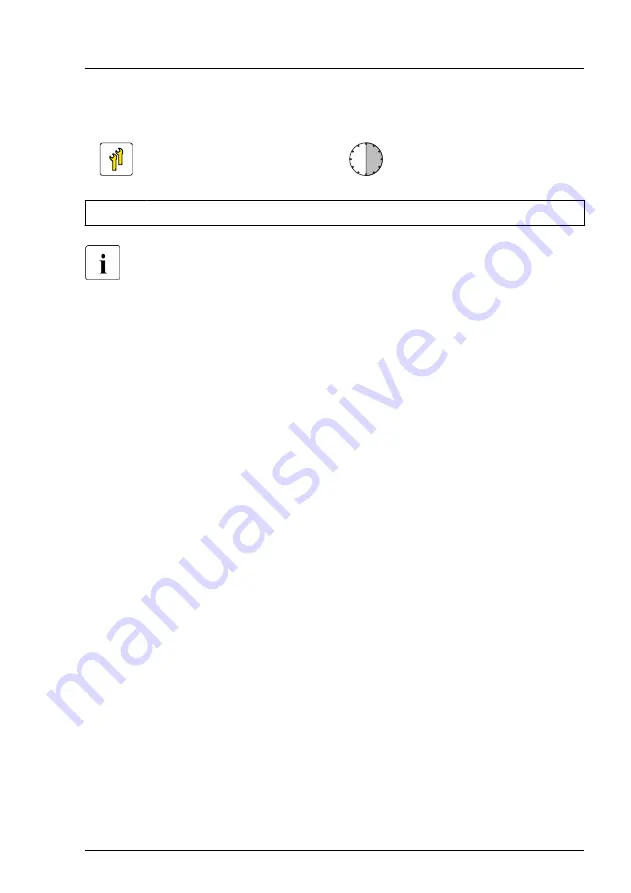
7.4.8
Upgrading to 8x 3.5-inch HDD configurations
Upgrade and Repair Unit
(URU)
Hardware: 20 minutes
Software: 10 minutes
Tools:
Phillips PH2 / (+) No. 2 screw driver
After installing or removing an additional backplane, never forget to
change the system information using the Chassis ID Prom Tool.
Preliminary steps
▶
"Suspending BitLocker functionality" on page 107
.
▶
"Shutting down the server" on page 49
.
▶
"Disconnecting the power cord" on page 50
.
▶
"Getting access to the component" on page 51
▶
Remove all HDD modules, see
"Removing 3.5-inch HDD modules" on
.
▶
Remove all dummy modules, see
"Removing a 3.5-inch HDD dummy
.
▶
"Removing the system air duct" on page 67
.
▶
"Handling the fan bridge" on page 92
Removing the 3.5-inch HDD bay top cover
▶
Remove the 3.5-inch HDD bay top cover, see
Hard disk drive (HDD) / solid state disk (SSD)
TX2550 M5
Upgrade and Maintenance Manual
195
Summary of Contents for PRIMERGY TX2550 M5
Page 20: ...Content Upgrade and Maintenance Manual TX2550 M5 ...
Page 106: ...Basic hardware procedures 106 Upgrade and Maintenance Manual TX2550 M5 ...
Page 322: ...Fans 322 Upgrade and Maintenance Manual TX2550 M5 ...
Page 392: ...Expansion cards and backup units 392 Upgrade and Maintenance Manual TX2550 M5 ...
Page 408: ...Main memory 408 Upgrade and Maintenance Manual TX2550 M5 ...
Page 428: ...Processor CPU 428 Upgrade and Maintenance Manual TX2550 M5 ...
Page 522: ...System board and components 522 Upgrade and Maintenance Manual TX2550 M5 ...
Page 631: ...List of all used screws for PRIMERGY Servers Assembled in Germany and Japan February 2019 ...
















































