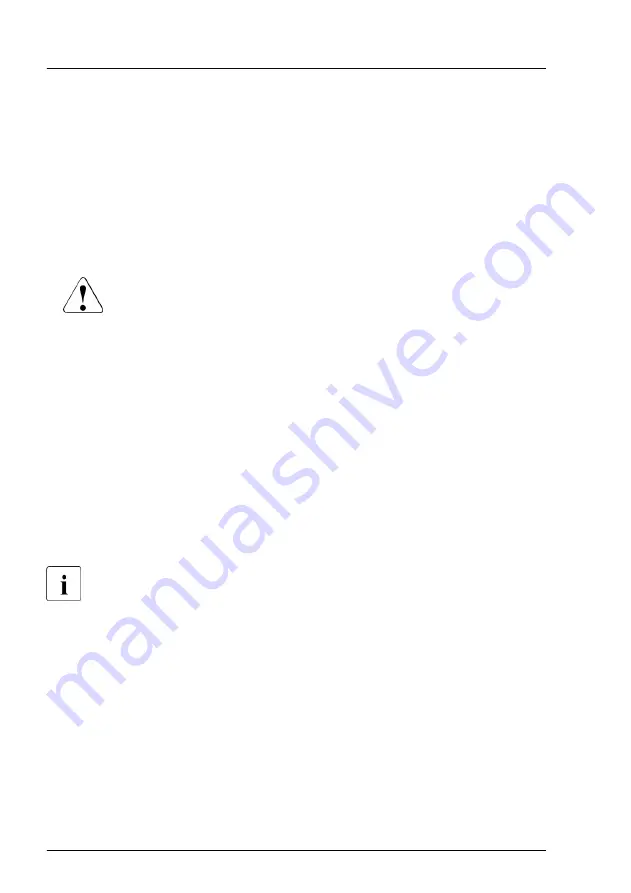
Preliminary steps
▶
"Locating the defective server" on page 47
.
▶
"Shutting down the server" on page 49
▶
"Disconnecting the power cord" on page 50
▶
"Getting access to the component" on page 51
▶
Release all HDD modules and pull them out a few centimeters, see
"Removing a 3.5-inch HDD module" on page 180
.
CAUTION
The HDD modules need not to be removed.
▶
If you want to remove them nevertheless, check if all HDD
modules are uniquely identified so that you can reinsert them
into their original bays.
▶
Release all dummy modules and pull them out a few centimeters, see
"Removing a 3.5-inch HDD dummy module" on page 178
▶
"Removing the system air duct" on page 67
▶
Remove the fan bridge, see
"Handling the fan bridge" on page 92
▶
Disconnect all cables from the defective SAS backplane.
Removing the 3.5-inch HDD bay top cover
The 3.5-inch HDD front cover does not need to be removed in order to
replace a 3.5-inch HDD backplane. In the figures, the front cover has
been removed for illustration purposes only.
Hard disk drive (HDD) / solid state disk (SSD)
184
Upgrade and Maintenance Manual
TX2550 M5
Summary of Contents for PRIMERGY TX2550 M5
Page 20: ...Content Upgrade and Maintenance Manual TX2550 M5 ...
Page 106: ...Basic hardware procedures 106 Upgrade and Maintenance Manual TX2550 M5 ...
Page 322: ...Fans 322 Upgrade and Maintenance Manual TX2550 M5 ...
Page 392: ...Expansion cards and backup units 392 Upgrade and Maintenance Manual TX2550 M5 ...
Page 408: ...Main memory 408 Upgrade and Maintenance Manual TX2550 M5 ...
Page 428: ...Processor CPU 428 Upgrade and Maintenance Manual TX2550 M5 ...
Page 522: ...System board and components 522 Upgrade and Maintenance Manual TX2550 M5 ...
Page 631: ...List of all used screws for PRIMERGY Servers Assembled in Germany and Japan February 2019 ...
















































