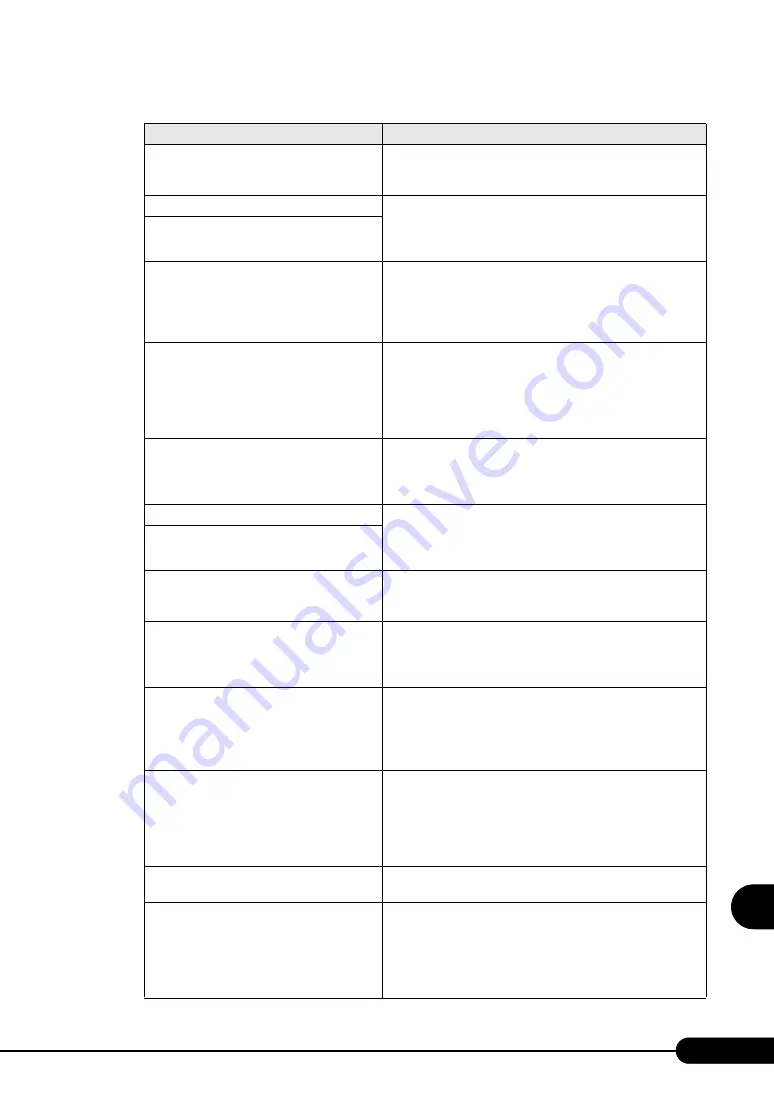
227
PRIMERGY RX100 S2 User’s Guide
9
Operatio
n and Main
te
nance
System timer error
Turn the server off and back on. If the message still appears, the
baseboard must be replaced. Contact an office listed in the
"Contact Information" of "Start Guide".
Real time clock error
Check the date and time settings on the "8.2.2 Main Menu"
(
pg.194) of the BIOS Setup Utility. If the message still
appears, the baseboard must be replaced. Contact an office listed
in the "Contact Information" of "Start Guide".
Check date and time settings
CPU had been changed - Run SETUP.
Check that the correct CPUs are installed. If the message
appears again, change [Reset Configuration Data] on the "8.2.5
Advanced Menu" (
pg.199) to [Yes] in the BIOS Setup Utility.
If the message still appears, contact an office listed in the
"Contact Information" of "Start Guide".
CPU mismatch detected
Check that the correct CPUs are installed. If so, update the
BIOS. If the message appears again, change [Reset
Configuration Data] on the "8.2.5 Advanced Menu" (
to [Yes] in the BIOS Setup Utility. If the message still appears,
contact an office listed in the "Contact Information" of "Start
Guide".
Baseboard Management Controller Error
Turn the server off and unplug the power cables from the server.
Turn the server back on. If the message still appears, the
baseboard must be replaced. Contact an office listed in the
"Contact Information" of "Start Guide".
Diskette drive A error
Check the settings on the "8.2.2 Main Menu" (
pg.194) of the
BIOS Setup Utility. Check to see whether the floppy disk drive
cable is connected properly. If the message still appears, contact
an office listed in the "Contact Information" of "Start Guide".
Incorrect Drive A type - run SETUP
CPU runtime error(IERR#) detected
Check the system event logs. If the message still appears,
contact an office listed in the "Contact Information" of "Start
Guide".
Memory configuration has changed - Run
SETUP
The memory is abnormal. Refer to the system event log and
replace the abnormal DIMM. If the message still appears,
contact an office listed in the "Contact Information" of "Start
Guide".
No usable system memory.
The memory is abnormal. Refer to the system event log and
replace the abnormal DIMM. If the message still appears, the
baseboard must be replaced. Contact an office listed in the
"Contact Information" of "Start Guide".
"7.3 Installing Memory Modules" (pg.166)
Memory module failed! This module is no
longer available for the operating system.
Turn the server off and check that the memory modules are
installed properly. If the message appears after the server is
turned on, check the system event log and replace the memory
modules. If the message still appears, the baseboard must be
replaced. Contact an office listed in the "Contact Information"
of "Start Guide".
No usable CPU
The CPU is abnormal. Contact an office listed in the "Contact
Information" of "Start Guide".
Patch for installed CPU not loaded. Please run
the bios flash update diskette.
Check that the correct CPUs are installed. If so, update the
BIOS. If the message appears again, change [Reset
Configuration Data] on the "8.2.5 Advanced Menu" (
to [Yes] in the BIOS Setup Utility. If the message still appears,
contact an office listed in the "Contact Information" of the "Start
Guide".
table: List of POST Errors
Message
Contents
Summary of Contents for Primergy RX100 S2
Page 6: ...6 ...
Page 38: ...38 Chapter 1 Overview ...
Page 52: ...52 Chapter 2 Checking before OS Installation ...
Page 160: ...160 Chapter 6 High Reliability Tools ...
Page 270: ...270 Appendix ...
















































