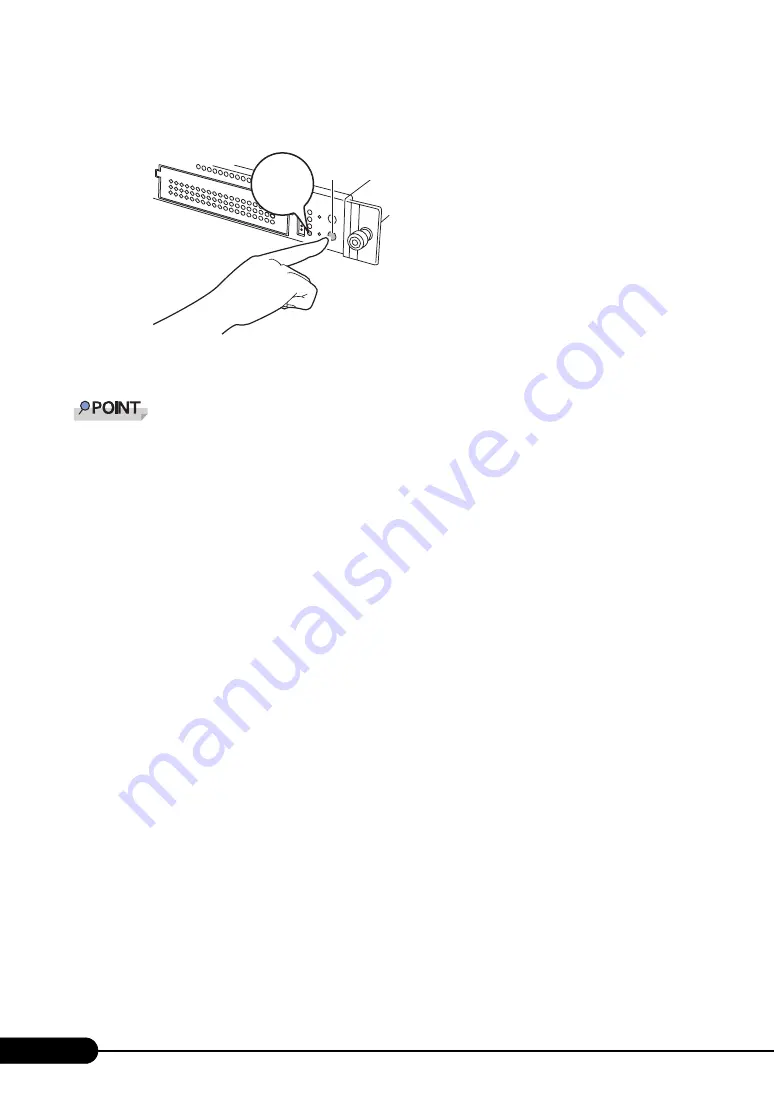
32
Chapter 1 Overview
3
Press the power switch on the front of the server.
The server's power LED is lit amber.
4
Turn off the display and peripheral devices.
The time to turn off the server can be set with the ASR setting (on the [Power On/Off] tab) using
ServerView supplied with this server. For details, refer to "3.2 Settings for Server Monitoring" in
"ServerView User's Guide" on the PRIMERGY Document & Tool CD (Disc 2).
■
Cautions for Turning the Power On/Off (for a Windows OS)
For the server power switch, you can specify the following operation modes depending by OS settings.
• For Windows Server 2003
"Do Nothing", "Prompt Input", "Standby", "Hibernation", or "Shutdown" (normally, "Shutdown" is
specified).
• For Windows 2000 Server
"Standby", "Hibernation", "Power Off" (Normally "Power Off")
On this server, functions corresponding to "Standby" and "Hibernation" are supported as BIOS and
hardware functions. However, some drivers and software installed in the server do not support these
functions. For this reason, functions corresponding to "Standby" and "Hibernation" are unavailable on
this server.
When the operating mode is set to "Standby" or "Hibernation", the system may operate improperly or
hard disk data may be corrupted.
For details about operating mode settings, refer to the manual supplied with the OS.
Power switch
The server's
power LED is
lit amber
Summary of Contents for Primergy RX100 S2
Page 6: ...6 ...
Page 38: ...38 Chapter 1 Overview ...
Page 52: ...52 Chapter 2 Checking before OS Installation ...
Page 160: ...160 Chapter 6 High Reliability Tools ...
Page 270: ...270 Appendix ...
















































