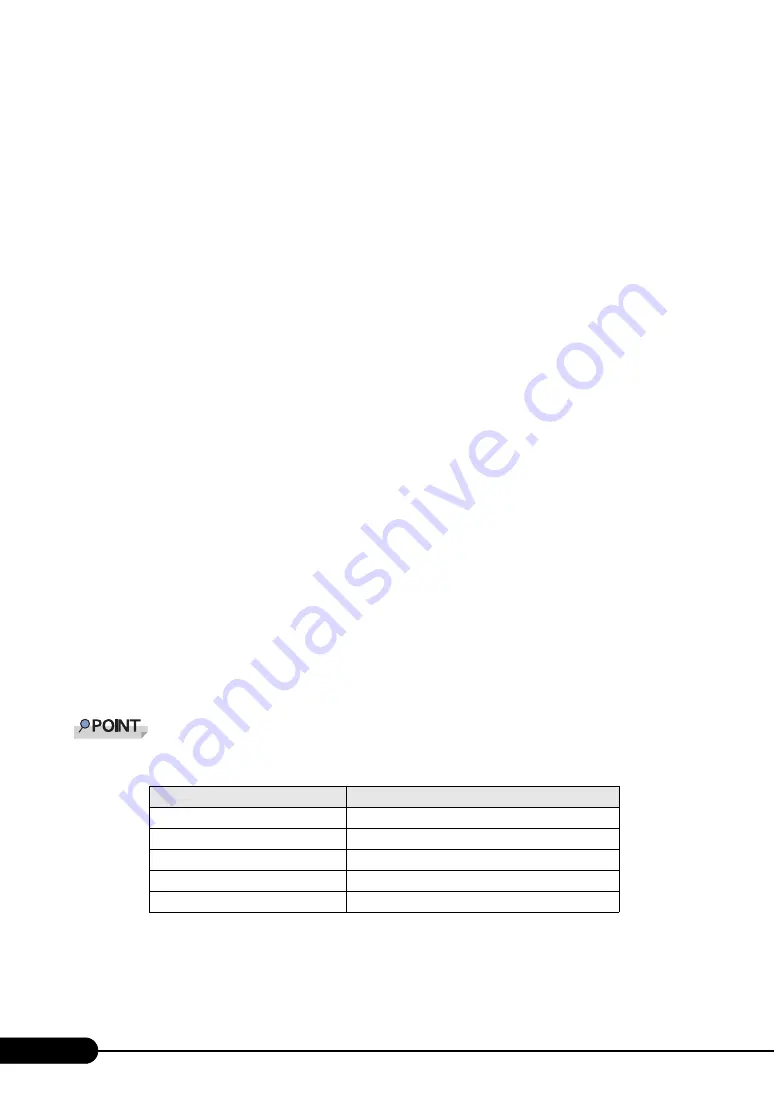
122
Chapter 4 Manual OS Installation
4
Click [Update Driver] in the [Driver] tab window.
The [Welcome to the Hardware Update Wizard] window appears.
5
Select [Install the software automatically] and click [Next].
The driver will be installed.
6
Click [Finish].
7
Click [Close].
■
Installing the LAN Driver
Perform the following procedures on each [Ethernet controller] under [Other devices] in [Device
Manager].
1
Insert the driver disk created from the ServerStart CD-ROM into the server.
2
Double-click [Ethernet controller] under [Other devices].
The properties window for the Ethernet controller appears.
3
Click [Reinstall Driver] in the [General] tab window.
The [Device Driver Upgrade Wizard] window appears.
4
Select [Install the software automatically (Recommended)] and click [Next].
The driver will be installed.
5
Click [Finish].
6
Click [Close] to close the properties window.
7
Eject the driver disk and restart the system.
Names of the LAN devices are displayed as follows.
table: LAN device name
LAN cards
LAN device name
Onboard LAN (1000BASE-T)
Intel(R) PRO/1000 CT NetWork Connection
PG-1852
Intel(R) PRO/1000 MT Desktop Adapter
PG-1862
Intel(R) PRO/1000 MT Dual Port Server Adapter
PG-1882L
Intel(R) PRO/1000 MF Server Adapter (LX)
PG-1892L
Intel(R) PRO/1000 MT Server Adapter
Summary of Contents for Primergy RX100 S2
Page 6: ...6 ...
Page 38: ...38 Chapter 1 Overview ...
Page 52: ...52 Chapter 2 Checking before OS Installation ...
Page 160: ...160 Chapter 6 High Reliability Tools ...
Page 270: ...270 Appendix ...
















































