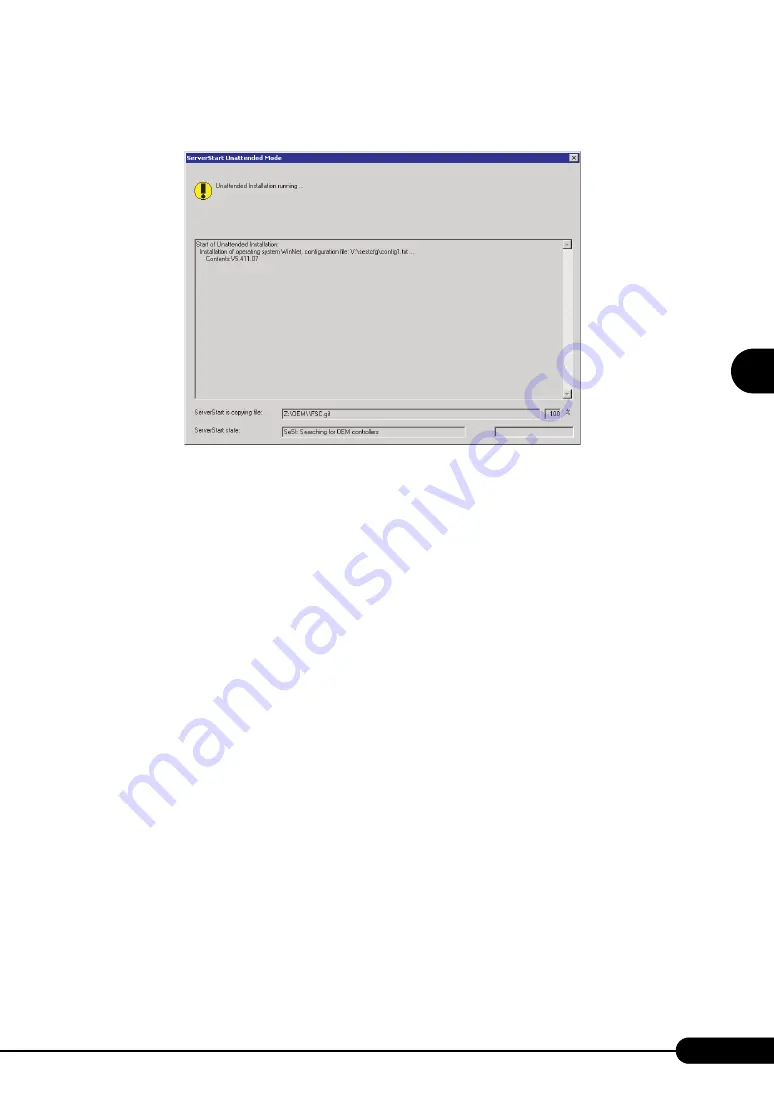
83
PRIMERGY RX100 S2 User’s Guide
1
2
3
4
5
6
7
9
8
O
S
In
st
allation
U
sing ServerS
ta
rt
3
Enter the file name and click [Save As].
Installation starts automatically.
• If a message prompting you to insert the Service Pack CD-ROM appears, insert the CD-ROM
and click [OK].
This message does not appear when Service Pack is not selected.
• If a message prompting you to insert the ServerView CD-ROM appears, insert the
PRIMERGY Document & Tool CD (Disc 1) and click [OK]. This message does not appear
when ServerView will not be installed or the PRIMERGY Document & Tool CD (Disc 1) has
been inserted already.
• If a message prompting you to insert the ServerStart CD-ROM appears, insert the CD-ROM
and click [OK].
4
When a message prompting you to insert the OS CD-ROM appears, insert the
CD-ROM and click [OK].
After files are copied, a message prompting you to insert the ServerStart CD-ROM appears.
5
Insert the ServerStart CD-ROM and click [OK].
The License Agreement window appears.
6
Click [I agree].
After files are copied, a message prompting you to eject the CD-ROM and floppy disk appears.
7
Eject the CD-ROM and floppy disk and click [OK].
Then the system is restarted.
The system continues the installation operation after restart.
OS GUI setup, LAN utility installation, Service Pack installation, and Active Directory
installation are performed automatically.
8
When a confirmation message to restart appears, click [Restart].
The system restarts and installs high reliability tools automatically.
Summary of Contents for Primergy RX100 S2
Page 6: ...6 ...
Page 38: ...38 Chapter 1 Overview ...
Page 52: ...52 Chapter 2 Checking before OS Installation ...
Page 160: ...160 Chapter 6 High Reliability Tools ...
Page 270: ...270 Appendix ...






























