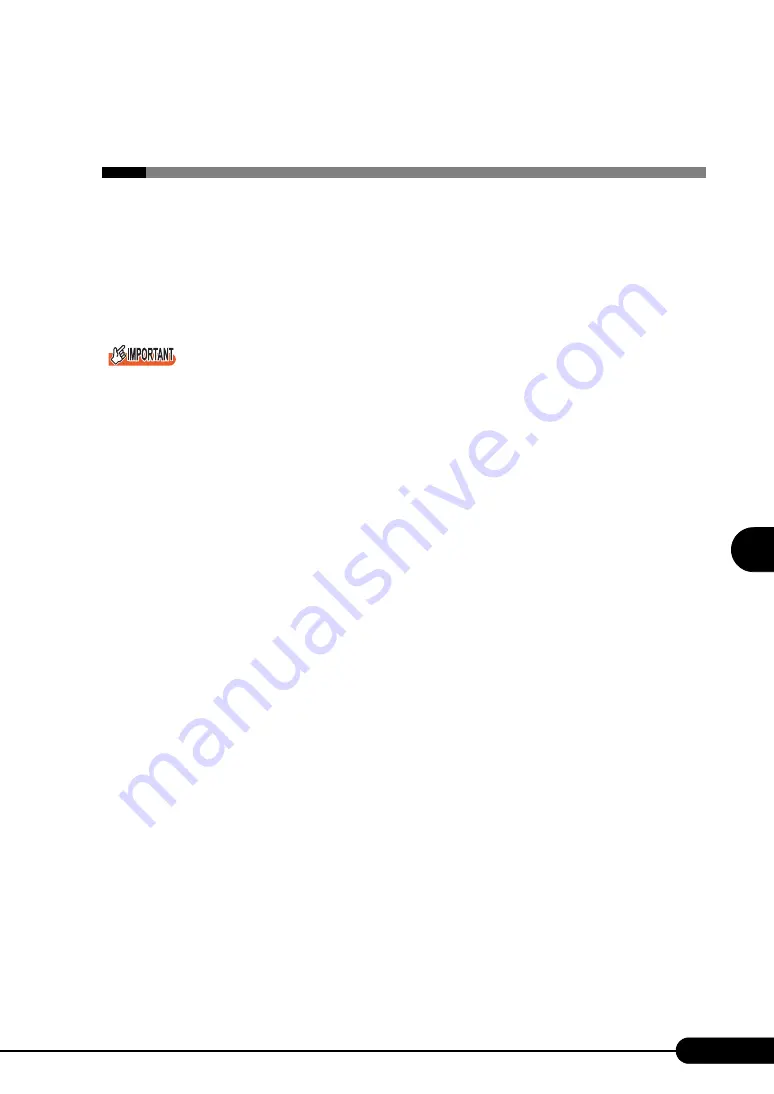
137
PRIMERGY RX100 S2 User’s Guide
1
2
3
4
5
6
7
9
8
Operatio
ns
after O
S
In
st
al
lation
5.3 Storing the System Setting
Information
Before starting operations, store the configuration information of the BIOS setup
utility. By storing this information, the system can be recovered with the stored
information in case of a system failure (such as when the information is deleted due
to the drain of the built-in battery). Use Server Management Tools for storing and
recovering the system configuration information.
Be sure to store the BIOS information after the following operations:
• When the information is changed with the BIOS setup utility
• When the hardware configuration of this server is changed (e.g. a CUP, memory, baseboard or
expansion card is added/removed or changed)
As the stored system configuration information will be used during maintenance, etc., send it to your
maintenance personnel.
■
Preparation for Using Server Management Tools
Before using Server Management Tools, prepare the "Server Management Tools" disk supplied with the
server at hand.
■
Notes
• Server Management Tools are for this server only. Do not use those tools on other systems. If it is
used, the system can be damaged.
• Only the information that is configured with the BIOS setup utility can be stored/recovered with
Server Management Tools. The BIOS information in internal SCSI devices or expansion cards
cannot be stored/recovered.
• Make sure to start up the server with the "Server Management Tools" disk before running Server
Management Tools. Do not run Server Management Tools on the server started from the hard disk or
by the other floppy disks. Otherwise, the system may be corrupted.
• Do not eject a floppy disk while the floppy disk access LED is on. Such an action may lead not only
to corruption of the floppy disk data but also an unstable state of the system.
• If an error message appears while running Server Management Tools, respond to the message
according to "
Summary of Contents for Primergy RX100 S2
Page 6: ...6 ...
Page 38: ...38 Chapter 1 Overview ...
Page 52: ...52 Chapter 2 Checking before OS Installation ...
Page 160: ...160 Chapter 6 High Reliability Tools ...
Page 270: ...270 Appendix ...














































