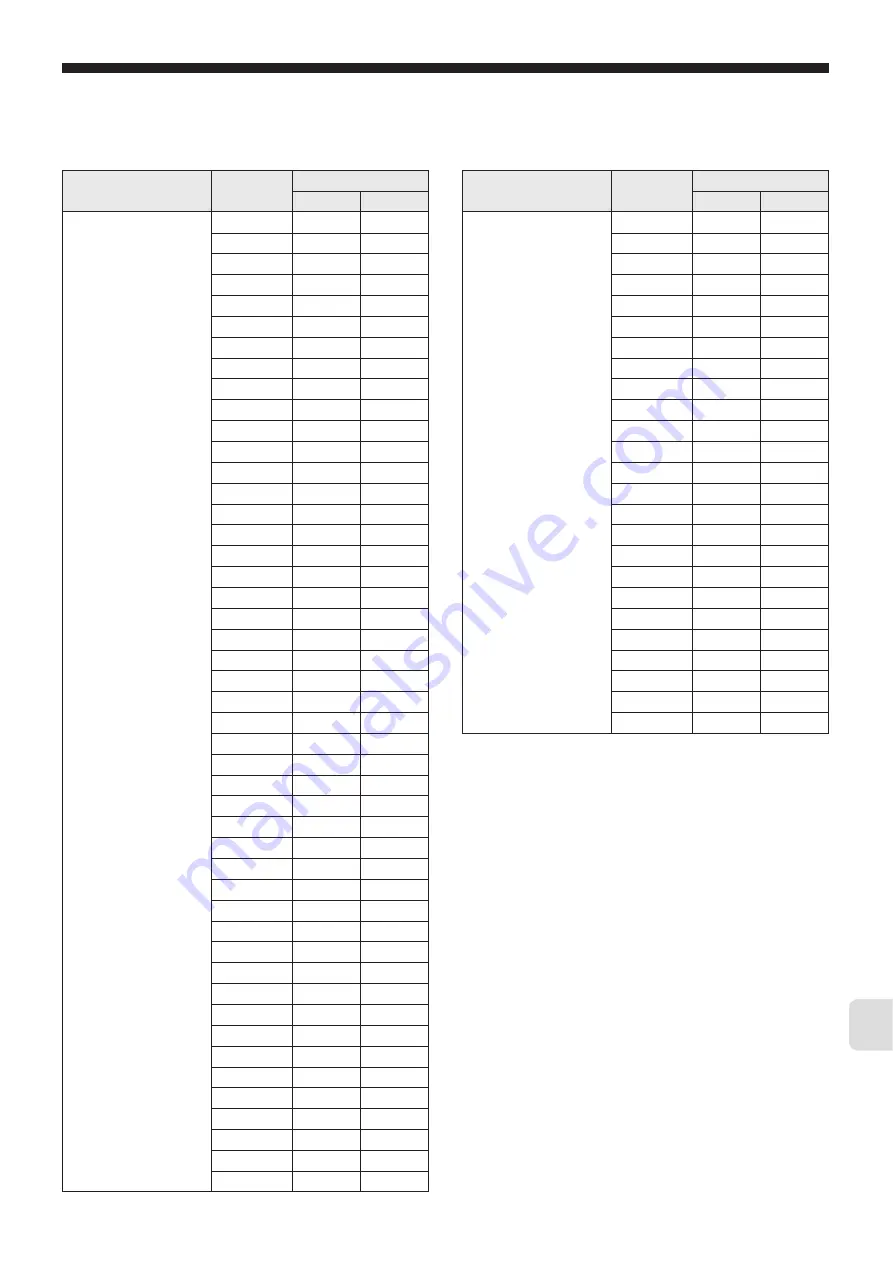
– 135 –
14
Chapter
PID palette Ch 3
Sv1
dP05
0
P1
dP05
1
i1
dP05
2
d1
dP05
3
hyS1
dP05
4
CoL1
dP05
5
db1
dP05
6
bAL1
dP05
7
Ar1
dP05
8
rEv1
dP05
9
Sv2
dP05
10
P2
dP05
11
i2
dP05
12
d2
dP05
13
hyS2
dP05
14
CoL2
dP05
15
db2
dP06
0
bAL2
dP06
1
Ar2
dP06
2
rEv2
dP06
3
Sv3
dP06
4
P3
dP06
5
i3
dP06
6
d3
dP06
7
hYS3
dP06
8
CoL3
dP06
9
db3
dP06
10
bAL3
dP06
11
Ar3
dP06
12
rEv3
dP06
13
Sv4
dP06
14
P4
dP06
15
i4
dP07
0
d4
dP07
1
hyS4
dP07
2
CoL4
dP07
3
db4
dP07
4
bAL4
dP07
5
Ar4
dP07
6
rEv4
dP07
7
Sv5
dP07
8
P5
dP07
9
i5
dP07
10
d5
dP07
11
hyS5
dP07
12
CoL5
dP07
13
db5
dP07
14
Display Screen or
Channel
Parameter
dP
No.
Bit position
PID palette Ch 3
bAL5
dP07
15
Ar5
dP08
0
rEv5
dP08
1
Sv6
dP08
2
P6
dP08
3
i6
dP08
4
d6
dP08
5
hYS6
dP08
6
CoL6
dP08
7
db6
dP08
8
bAL6
dP08
9
Ar6
dP08
10
rEv6
dP08
11
Sv7
dP08
12
P7
dP08
13
i7
dP08
14
d7
dP08
15
hyS7
dP09
0
CoL7
dP09
1
db7
dP09
2
bAL7
dP09
3
Ar7
dP09
4
rEv7
dP09
5
SVMX
dP10
0
PL1M
dP10
1
Display Screen or
Channel
Parameter
dP
No.
Bit position
Summary of Contents for PXG4
Page 1: ...c...
Page 10: ...9 1 Chapter Chapter 1 Part Names and Functions Part Names and Functions 10...
Page 21: ...20 MEMO 2 Chapter...
Page 43: ...42 MEMO 4 Chapter...
Page 53: ...52 MEMO 5 Chapter...
Page 71: ...70 MEMO 7 Chapter...
Page 89: ...88 MEMO 8 Chapter...
Page 106: ...105 9 Chapter Behavior when control is lost Limit Cycle PV SV Time tuning MV control lost 100...
Page 119: ...118 MEMO 10 Chapter...
Page 125: ...124 MEMO 11 Chapter...
Page 131: ...130 MEMO 12 Chapter...
Page 141: ...140 MEMO 14 Chapter...
Page 151: ...150 MEMO 15 Chapter...
Page 152: ...151 16 Chapter Chapter 16 Troubleshooting Troubleshooting 152...
Page 157: ...156 MEMO 17 Chapter...






























