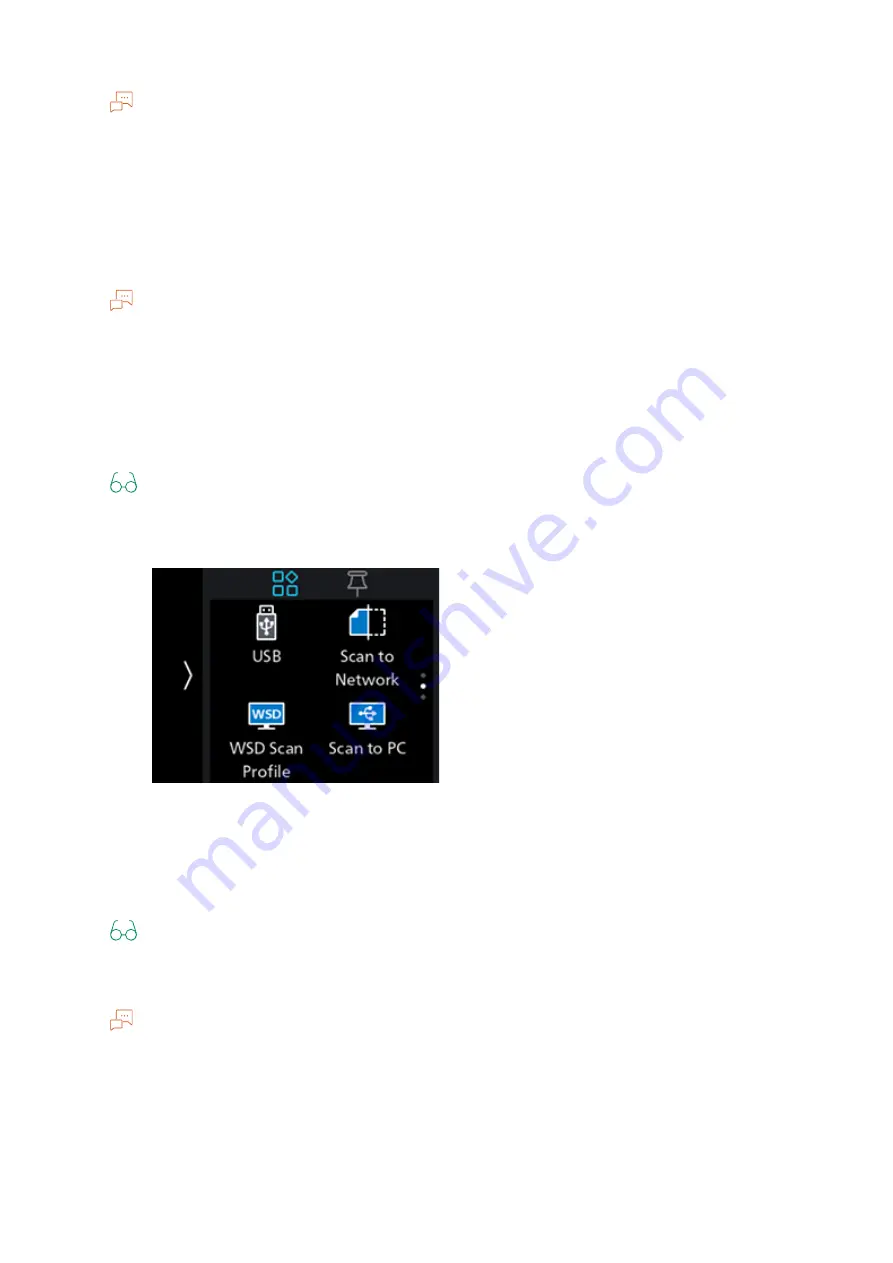
80
6 Scanning
Note
When the following document-related message is displayed, follow the instructions shown on the screen.
Once the message is displayed, if a specific interval elapses with no operations performed, the document
will be sent automatically, and the display will return to the scanner transmission screen. The interval
before the document is sent can be changed with [Auto Clear].
Storing to a Shared Folder Using SMB
Creating Shared Folders on a PC
Create a shared folder to store the scanned data from the machine.
Note
You can also create shared folders using the Address Book Editor. For details, refer to [Scan/Fax
phonebook tool] Help.
Once shared folder creation is complete, register the destination in the Address Book using [Scan/
Fax phonebook tool]. For details, refer to [Scan/Fax phonebook tool] Help.
Storing Scanned Data
1.
Load a document.
Refer
For details on how to load documents, refer to "Loading a Document" (P.54).
2.
At the Home screen, tap [Scan to Network].
3.
Tap [Destination].
4.
Tap the destination of the scanned document.
5.
Scroll the screen to change scan settings as needed.
Refer
For details on settings, refer to "Configuring the Settings for the Scan to Network Feature" (P.81).
6.
Tap [Start].
Note
When the following document-related message is displayed, follow the instructions shown on the screen.
Once the message is displayed, if a specific interval elapses with no operations performed, the document
will be sent automatically, and the display will return to the scanner transmission screen. The interval
before the document is sent can be changed with [Auto Clear].






























