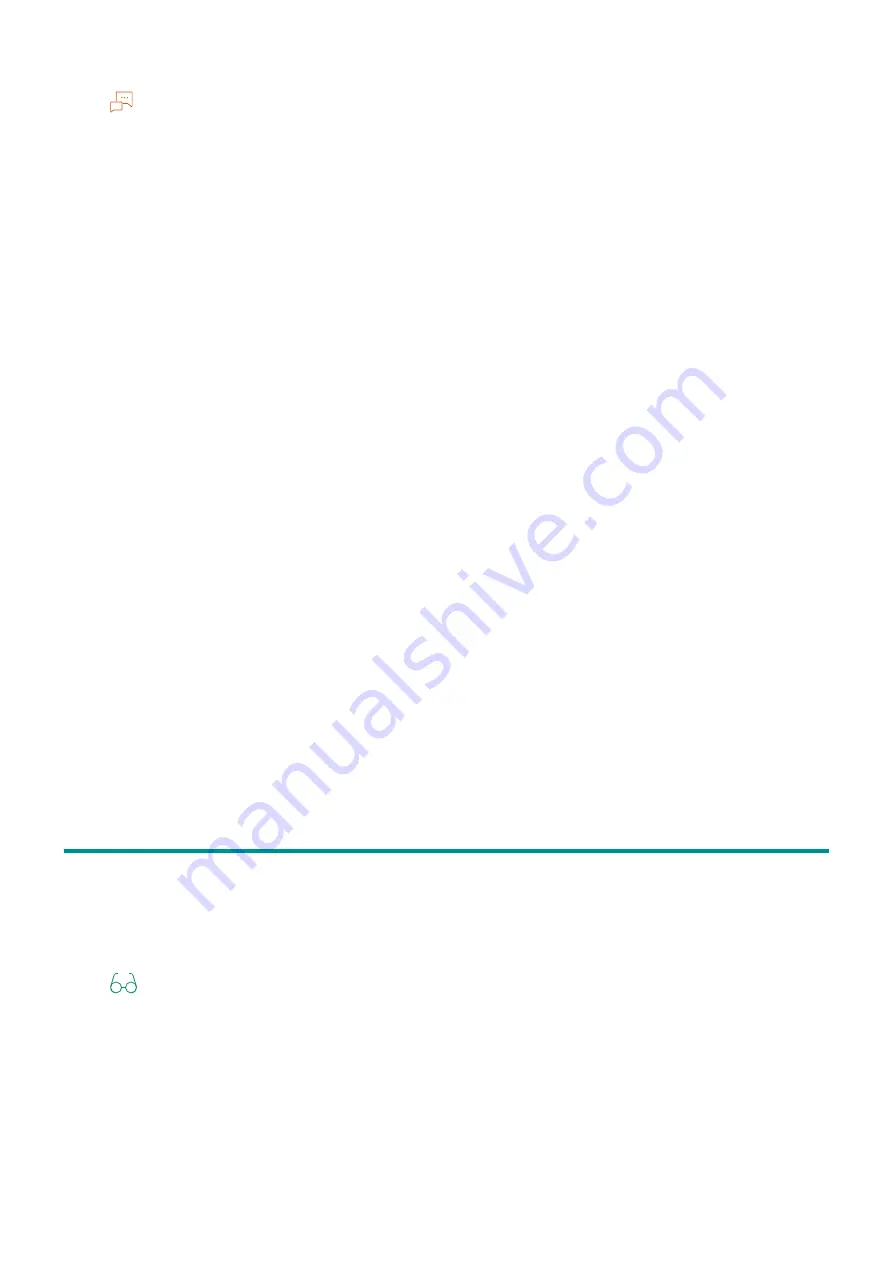
67
4.6 Printing on Envelopes
Note
You can also display it by tapping [USB] at the Home screen.
3.
Select a file to print, and tap [OK].
4.
Scroll the screen to change print settings as needed.
[Select File]
Display the file list screen.
[Output Color]
Specify whether to print in color or black and white.
[Quantity]
Tap + (plus) or - (minus), or tap the numeric keys to specify the number of printouts.
[Layout]
Specify the number of pages to be imposed on one side of print media.
[Paper Trays]
Select a paper feed tray.
[2-Sided]
Specify whether to print on both sides of the paper. For two-sided printing, specify whether the
printouts are bound at the long edge or short edge.
[Image Type]
Select the print image quality.
[Collation]
When printing multiple pages multiple times, specify whether to produce the output page by page or
grouped by batch.
4.6
Printing on Envelopes
Printing on Envelopes
1.
Load envelopes into Tray 1 or the Bypass Tray.
Refer
For details on loading envelopes, refer to "Loading Envelopes" (P.52).
2.
Open the file that you want to print.
3.
From the [File] menu, select [Print].
4.
From [Select Printer], select this machine, and click on [Preferences].
5.
On the lower part of the [Paper/Output] screen, click on [Envelope/Paper Setup Wizard].






























