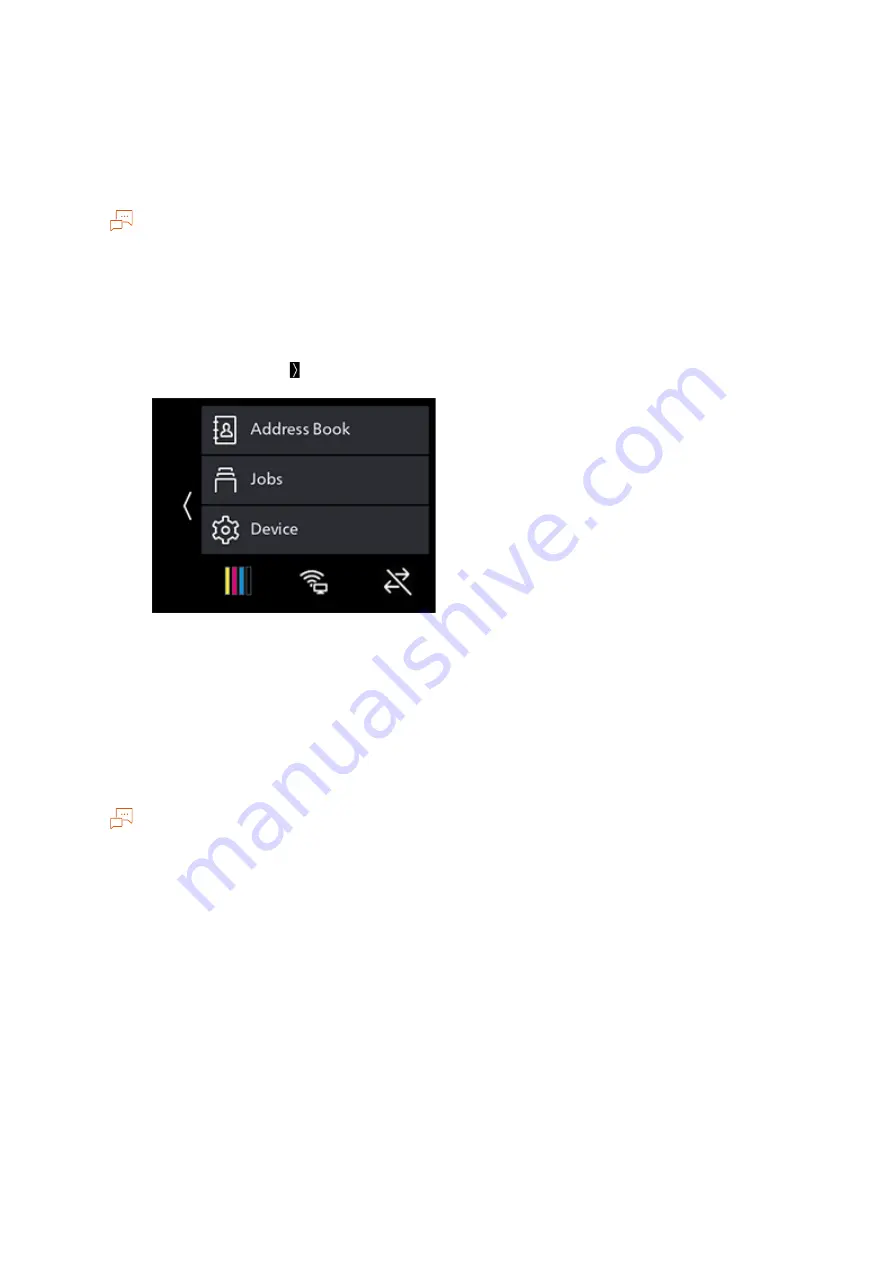
23
2.2 Connecting the Machine to a Computer
Setting the IP Address
Setting the IP Address
This section describes how to set/change the IP address.
Note
When specifying an IP address for an IPv6 environment, use the [Printer Software] support tool available
for download from the official company website, or Internet Services. For details on support tools, refer
to "Configuring Settings with [Support Tools] (Windows)" (P.24). For details on Internet Services, refer
to Internet Services Help.
Setting the IP Address From the Operator Panel
1.
At the Home screen, tap > [Device] .
2.
Tap [Network Settings].
3.
Tap [Ethernet] if the machine is connected by a wired network connection, and [Wi-Fi Settings] if
it is connected by a wireless network connection.
4.
Tap [IP Mode].
5.
Tap [Dual Stack], [IPv4] or [IPv6], depending on the environment you are using.
Note
If the network you are using is compatible with both IPv4 and IPv6, select [Dual Stack].
6.
Tap [OK].
7.
Tap [TCP/IP].
8.
Tap [IP Addressing].
9.
Specify the IP address.
To set the IP address automatically
1)
Tap [DHCP/AutoIP], [BOOTP] or [DHCP].
2)
Tap [OK].
To set the IP address manually
1)
Tap [Manual Input].






























