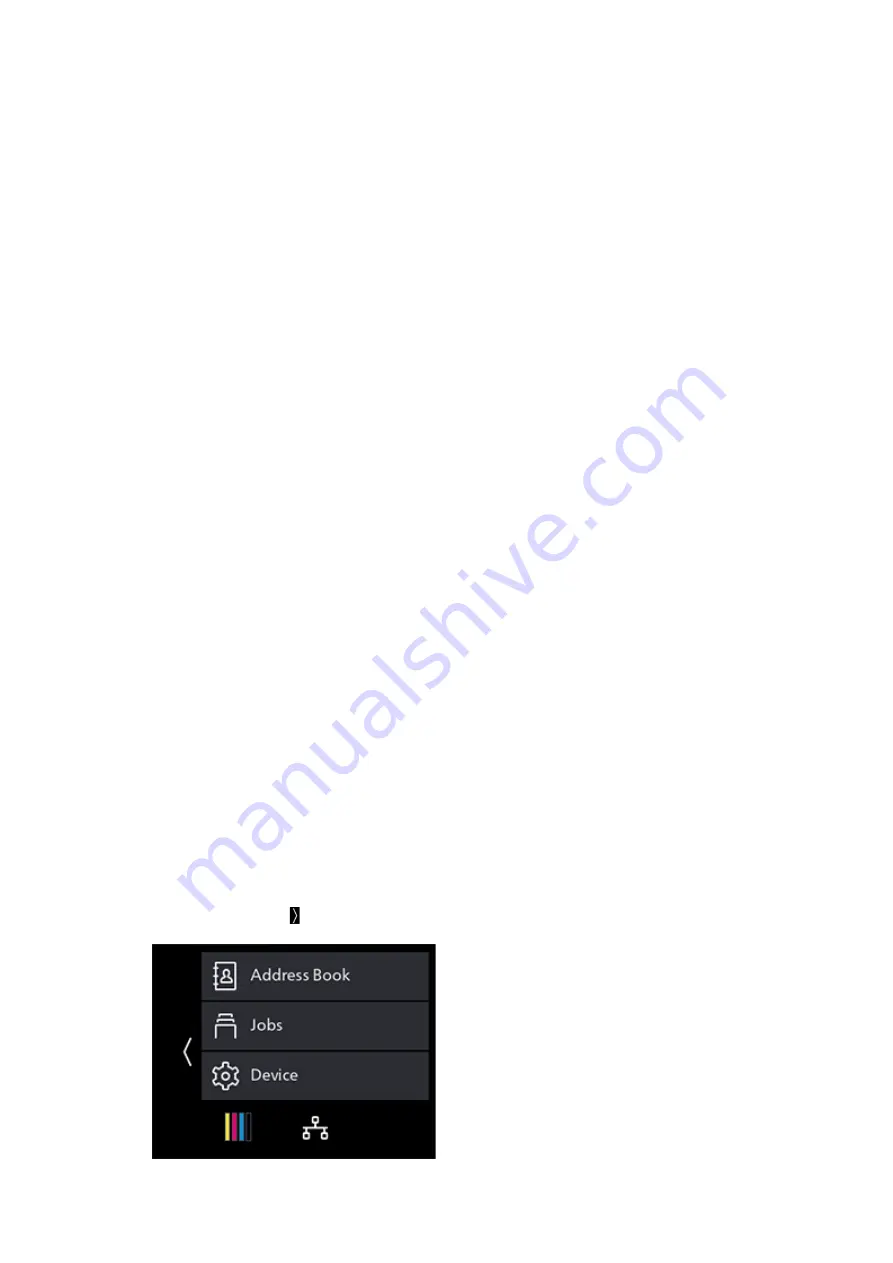
165
10.4 Using Print Accounting
2.
Right-click on the machine icon, and select [Printer properties].
3.
Click on [Configuration].
4.
Click on [Accounting].
5.
Select [Enable Account Setup] in [Accounting System].
6.
From [Account Mode], select [User].
7.
Specify a user account (user name and password).
When displaying a dialog box to enter a user account every time a job is submitted:
1)
Select [Prompt User for Entry when Submitting Job].
2)
Select the checkboxes for [Display Last Entered User Details] and [Mask User ID (***)] as
necessary.
When you use a Windows login name as your user name and normally use the same account:
1)
Select [Always Use Default User Details].
2)
From [Specify Job Owner Name], select [Use Login Name].
3)
Configure [Passcode] settings.
When always using the same user account by specifying a user name manually:
1)
Select [Always Use Default User Details].
2)
From [Specify Job Owner Name], select [Enter owner name].
3)
Configure [User ID] and [Passcode] settings.
8.
Click on [OK].
9.
Click on [Apply].
10.
Click on [OK].
Enabling Print Accounting on the Operator Panel
1.
At the Home screen, tap > [Device].






























