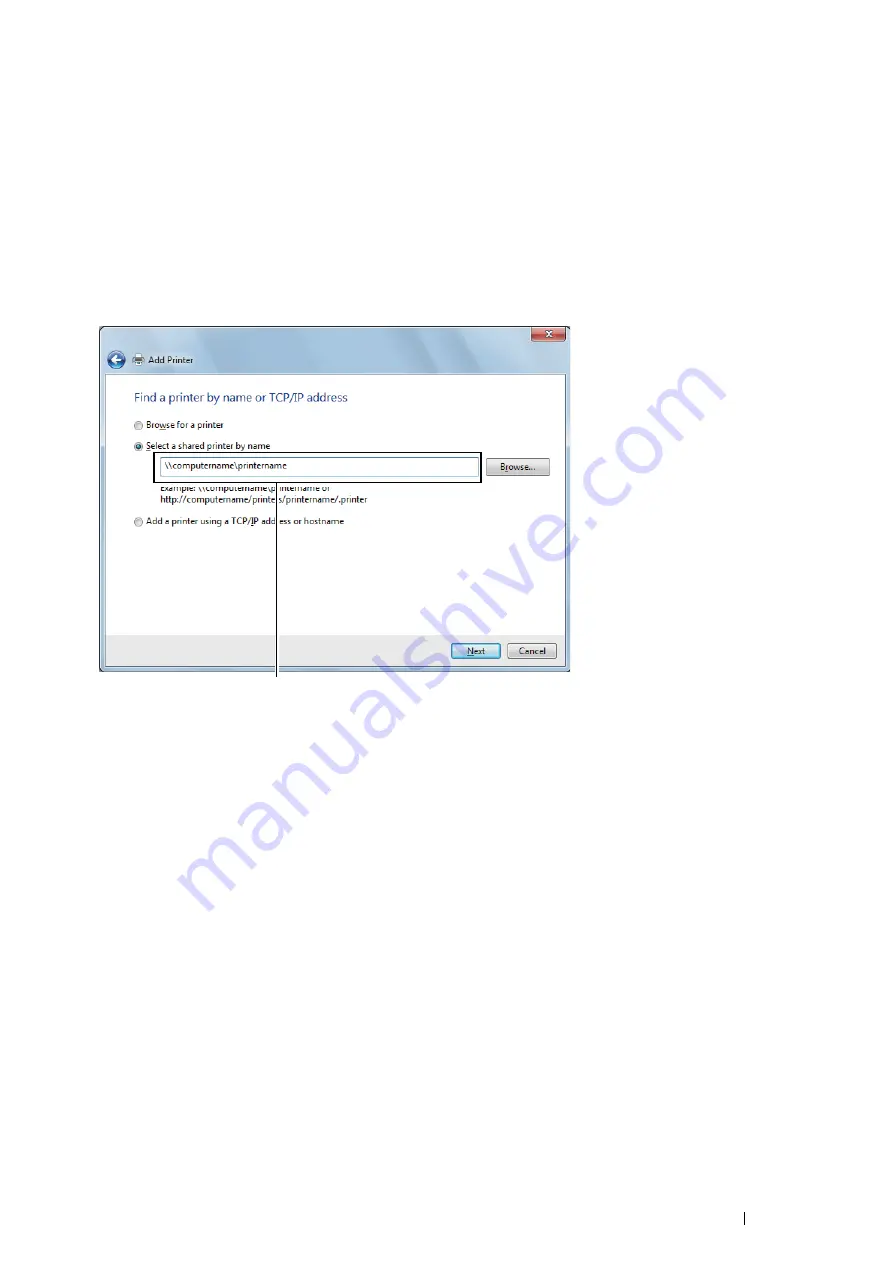
Printer Connection and Software Installation
95
• For Windows 7, Windows 7 64-bit Edition, and
Windows Server 2008 R2
1
Click
Start
→
Devices and Printers
.
2
Click
Add a printer
to launch the
Add Printer
wizard.
3
Select
Add a network, wireless or Bluetooth printer
.
If the printer is listed, select the printer and click
Next
.
If the printer is not listed, click
The printer that I want isn't listed
.
a
Click
Select a shared printer by name
b
Enter the path of the printer in the text box, and then click
Next
.
The server host name is the name of the server computer that identifies it to the network. The shared printer
name is the name assigned during the server installation process.
If this is a new printer, you may be prompted to install a print driver. If no system driver is available, you will
need to provide the path to the available driver.
4
Confirm the printer name, and then click
Next
.
5
Specify the following settings if you want, and then click
Finish
.
•
Click
Set as the default printer
to set this printer as the default printer.
•
Click
Print a test page
to print a test page for verifying installation.
When a test page prints successfully, installation is complete.
For example:\\<server host name>\<shared printer name>
Summary of Contents for DocuPrint P455 D
Page 1: ...DocuPrint P455 d User Guide ...
Page 4: ...4 Preface ...
Page 10: ...10 Contents ...
Page 68: ...68 Printer Management Software ...
Page 114: ...114 Printer Connection and Software Installation ...
Page 160: ...160 Printing Basics ...
Page 200: ...200 Using the Operator Panel Menus ...
Page 294: ...294 Contacting Fuji Xerox ...
Page 301: ......






























