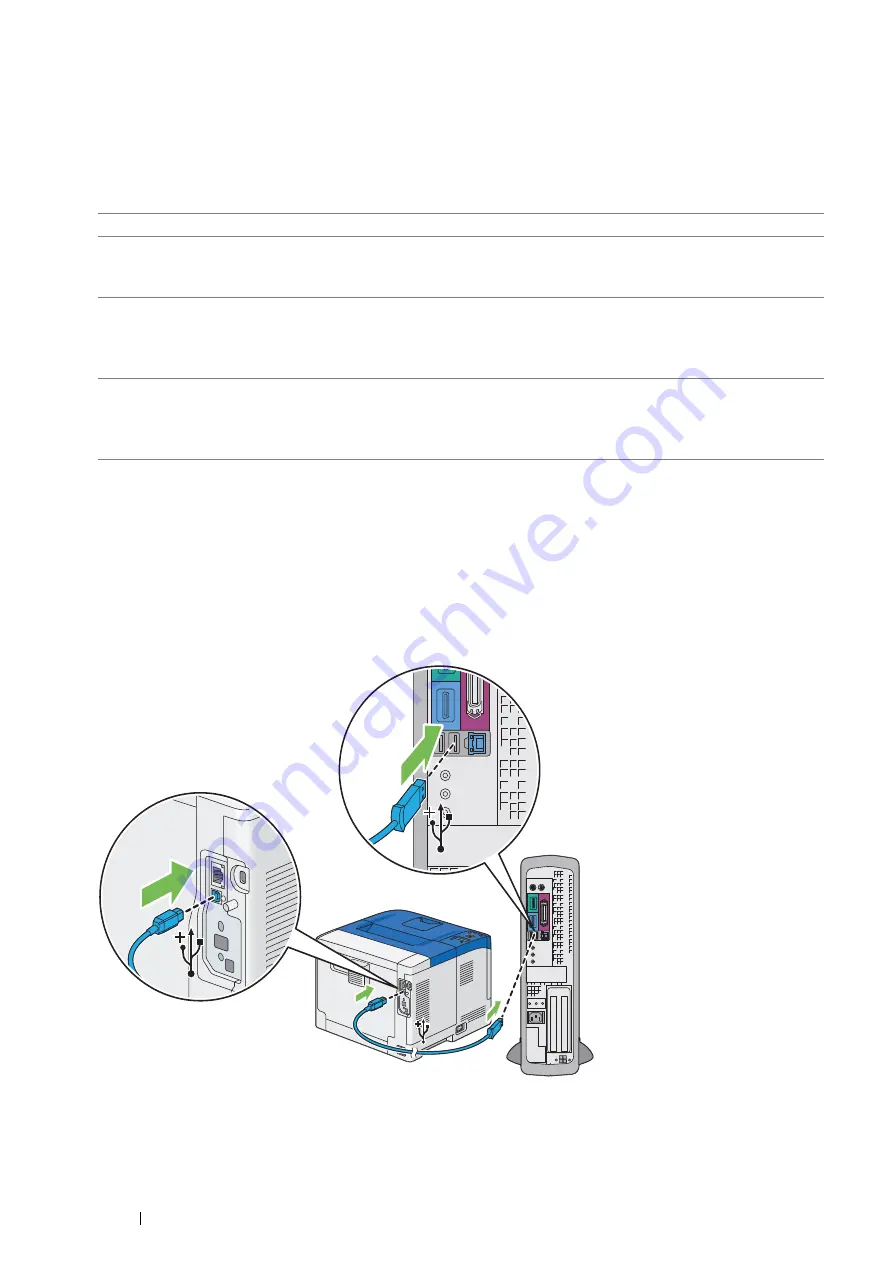
72
Printer Connection and Software Installation
Connecting Printer to Computer or Network
Connect the printer via USB, Ethernet or wireless (optional). A USB connection is a direct connection and is not
used for networking. Ethernet and wireless connections are used for networking. Hardware and cabling
requirements vary for the different connection methods. Ethernet cable and hardware are generally not included with
your printer and must be purchased separately.
The available features for each connection type are shown in the following table.
USB Connection
A local printer is directly connected to your computer using the USB cable. If your printer is connected to a network
instead of your computer, skip this section and go to
"Wired Network Connection" on page 73
To connect the printer to a computer:
1
Connect the smaller USB connector into the USB port on the rear of the printer, and the other end of the cable
into a USB port of the computer.
NOTE:
•
Ensure that you match the USB symbol on the cable to the USB symbol on the printer.
•
Do not connect the printer USB cable to the USB port available on the keyboard.
Connection Type
Available Features
USB
When connected via USB you can:
•
Instruct print jobs from a computer.
•
Use the SimpleMonitor to check the printer status.
Ethernet
When connected via Ethernet you can:
•
Instruct print jobs from a computer on the network.
•
Use CentreWare Internet Services to configure the printer status or settings.
•
Use the SimpleMonitor to check the printer status.
Wireless (optional)
When connected via wireless you can:
•
Instruct print jobs from a computer on the network.
•
Use CentreWare Internet Services to configure the printer status or settings.
•
Use the SimpleMonitor to check the printer status.
Summary of Contents for DocuPrint P455 D
Page 1: ...DocuPrint P455 d User Guide ...
Page 4: ...4 Preface ...
Page 10: ...10 Contents ...
Page 68: ...68 Printer Management Software ...
Page 114: ...114 Printer Connection and Software Installation ...
Page 160: ...160 Printing Basics ...
Page 200: ...200 Using the Operator Panel Menus ...
Page 294: ...294 Contacting Fuji Xerox ...
Page 301: ......






























