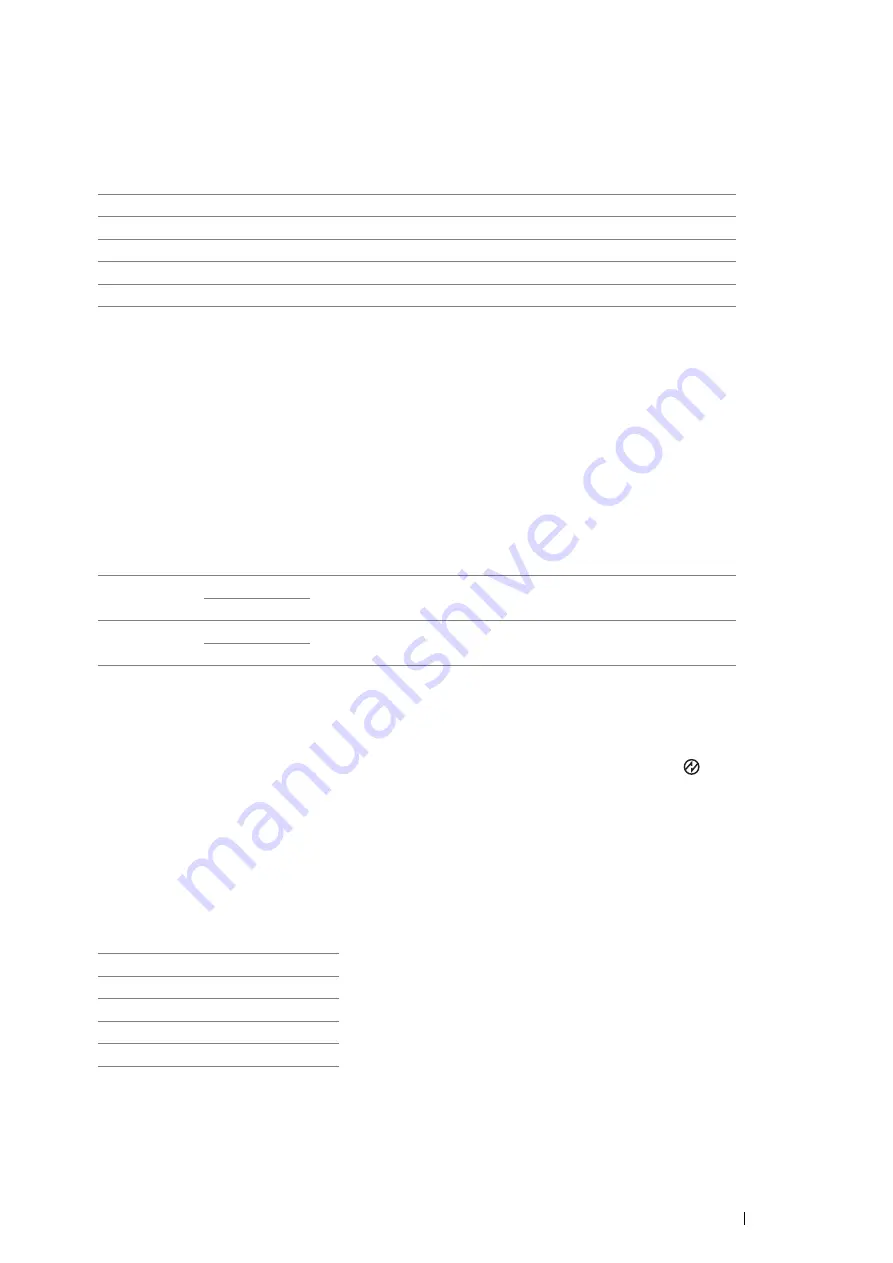
Using the Operator Panel Menus
177
• Adobe Protocol
Purpose:
To specify PostScript communication protocol. You can configure the
Adobe Protocol
settings for the wired
network. The change becomes effective after the printer is turned off and then on again.
Values:
System Settings
Use
System Settings
to configure a variety of printer features.
NOTE:
•
Values marked by an asterisk (*) are the factory default menu settings.
• Power Saver Time
Purpose:
To specify the time for transition to Power Saver mode.
Values:
Select
1min
(default) for
Low Power Timer
if your printer shares an electrical circuit with your room lights and you
notice them flickering. Otherwise, select a high value to keep your printer available for frequent use with the
minimum warm-up time.
The printer automatically returns to the standby mode from the Power Saver mode when it receives data from the
computer. You can also change the status of the printer to the standby mode by pressing the
(
Energy Saver
)
button on the operator panel.
• Auto Reset
Purpose:
To automatically reset the settings to the default settings and return to the standby mode after you do not specify any
settings for the specified time.
Values:
Auto
Sets the PostScript communications protocol automatically.
Standard
Sets the PostScript communications protocol to
Standard
.
BCP
Sets the PostScript communications protocol to
BCP
.
TBCP*
Sets the PostScript communications protocol to
TBCP
.
Binary
Sets the PostScript communications protocol to
Binary
.
Low Power
Timer
1min
*
Specifies the time taken by the printer to enter Low Power mode after
it finishes a job.
1–60 min
Sleep Timer
1min
*
Specifies the time taken by the printer to enter Sleep mode after it has
entered Low Power mode.
1–60 min
45sec
*
1min
2min
3min
4min
Summary of Contents for DocuPrint P455 D
Page 1: ...DocuPrint P455 d User Guide ...
Page 4: ...4 Preface ...
Page 10: ...10 Contents ...
Page 68: ...68 Printer Management Software ...
Page 114: ...114 Printer Connection and Software Installation ...
Page 160: ...160 Printing Basics ...
Page 200: ...200 Using the Operator Panel Menus ...
Page 294: ...294 Contacting Fuji Xerox ...
Page 301: ......






























