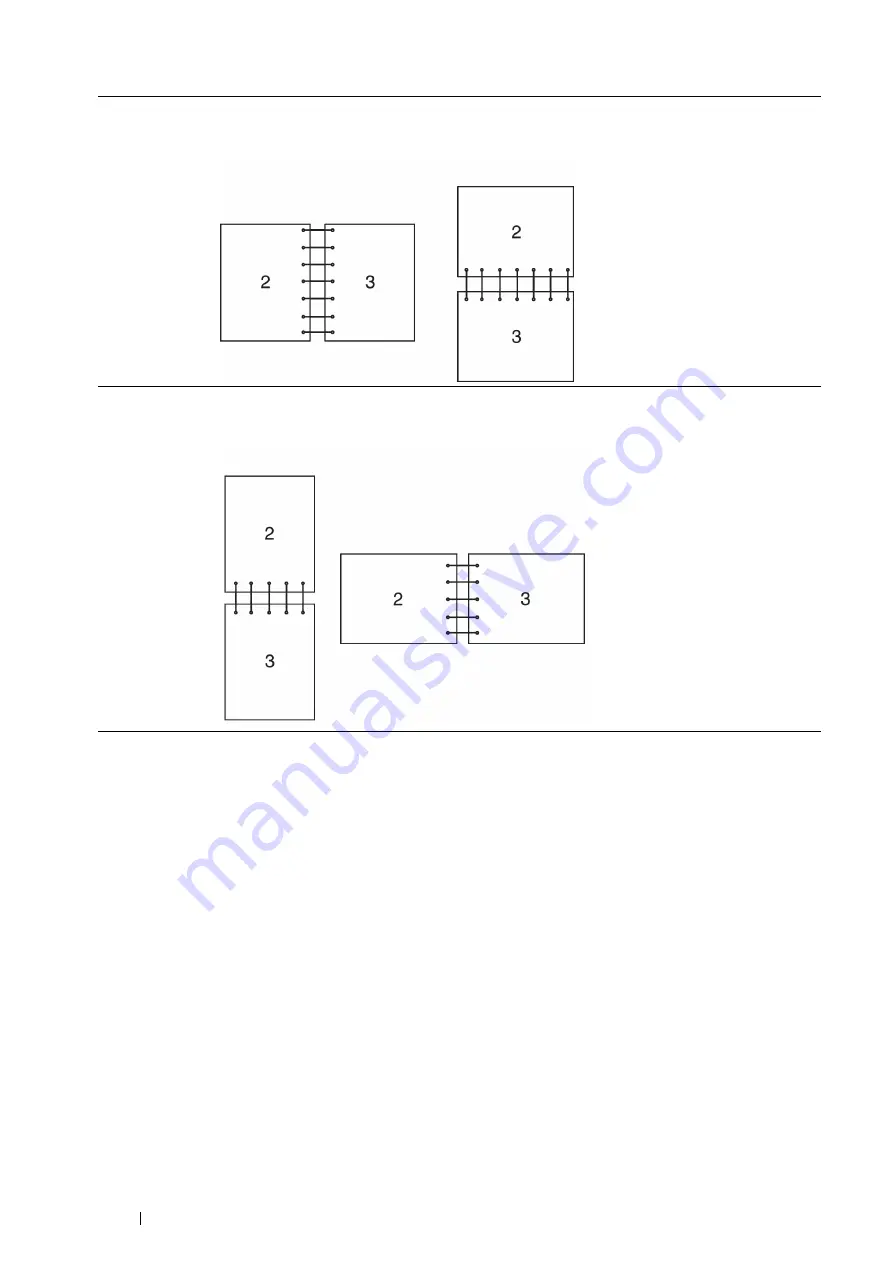
140
Printing Basics
4
From
2-Sided Print
, select
2-Sided Print
or
2-Sided Print, Flip on Short Edge
.
5
Click
OK
.
Using Booklet Print
To use the Booklet Print feature, select the
Booklet Layout
check box in the
Layout/Watermark
tab of the printer's
Printing Preferences
dialog box. Click
Booklet Creation
for detailed settings. The binding position is automatically
set to
2-Sided Print
for
2-Sided Print
in the
Paper/Output
tab.
NOTE:
•
When the XML Paper Specification (XPS) driver or the PS driver is used, the Booklet Print feature is not available.
•
For details on the
2-Sided Print
option, see
.
2-Sided Print
Assumes binding along the long edge of the page (left edge for portrait orientation and top edge for
landscape orientation). The following illustration shows long-edge binding for portrait and landscape
pages:
2-Sided Print,
Flip on Short
Edge
Assumes binding along the short edge of the page (top edge for portrait orientation and left edge for
landscape orientation). The following illustration shows short-edge binding for portrait and landscape
pages:
Portrait
Landscape
Portrait
Landscape
Summary of Contents for DocuPrint P455 D
Page 1: ...DocuPrint P455 d User Guide ...
Page 4: ...4 Preface ...
Page 10: ...10 Contents ...
Page 68: ...68 Printer Management Software ...
Page 114: ...114 Printer Connection and Software Installation ...
Page 160: ...160 Printing Basics ...
Page 200: ...200 Using the Operator Panel Menus ...
Page 294: ...294 Contacting Fuji Xerox ...
Page 301: ......






























