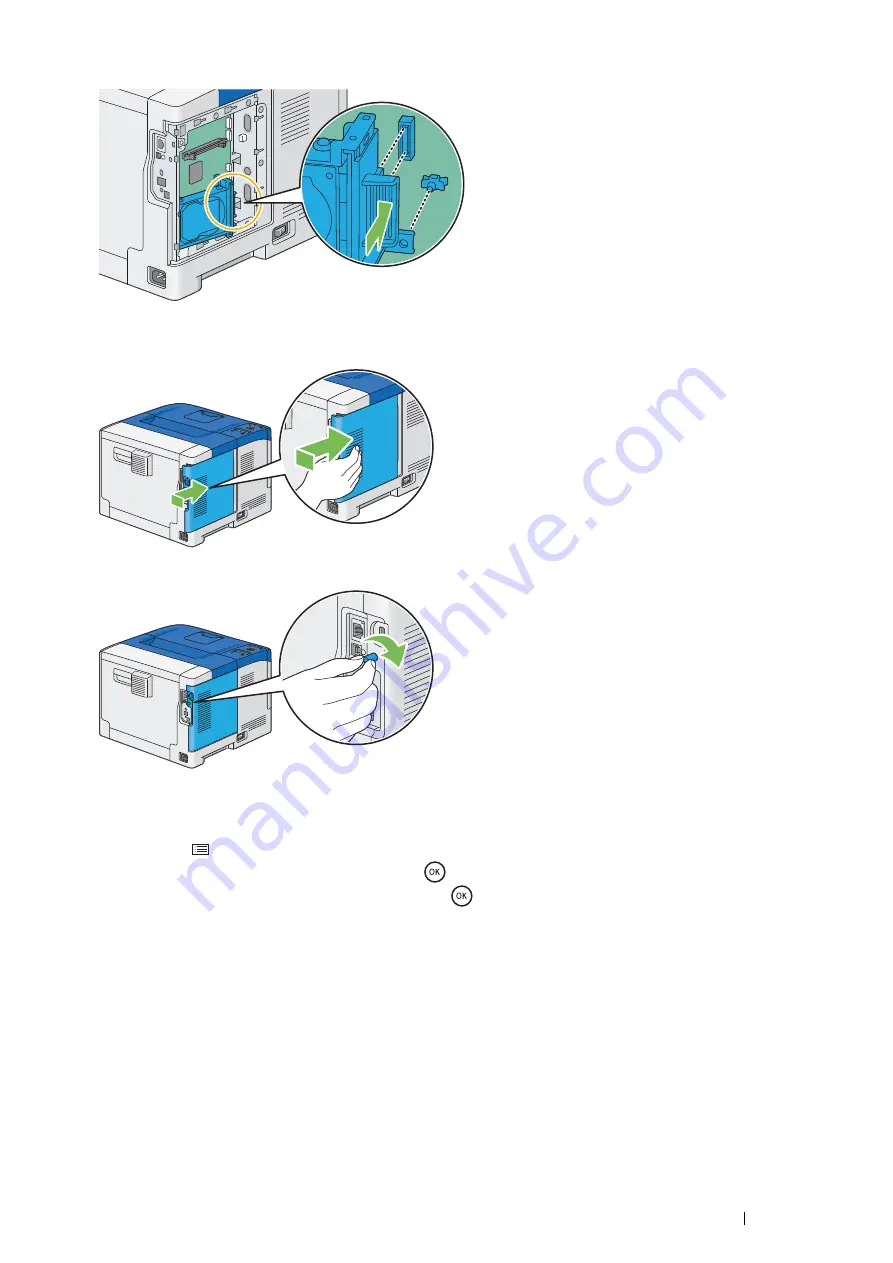
Basic Operation
57
5
Attaching the protrusion and the connector to the control board, push the hard disk unit firmly into place.
6
Align the guide on the control board cover with the slot around the control board, and slide it towards the front
of the printer.
7
Turn the screw clockwise.
8
Turn on the printer.
9
Print the Printer Settings page to confirm the optional hard disk unit is installed correctly.
a
Press the
(
Menu
) button.
b
Select
Report / List
, and then press the
button.
c
Select
Printer Settings
, and then press the
button.
The Printer Settings page is printed.
10
Confirm the amount of
Hard Disk
is listed under
Printer Options
in the Printer Settings page.
If the
Hard Disk
is not listed, turn off the printer, unplug the power cord, and re-install the hard disk unit.
11
If you installed the hard disk unit after installing the print driver, update your driver by following the instructions
for the operating system you are using. If the printer is on a network, update the driver for each client.
Summary of Contents for DocuPrint P455 D
Page 1: ...DocuPrint P455 d User Guide ...
Page 4: ...4 Preface ...
Page 10: ...10 Contents ...
Page 68: ...68 Printer Management Software ...
Page 114: ...114 Printer Connection and Software Installation ...
Page 160: ...160 Printing Basics ...
Page 200: ...200 Using the Operator Panel Menus ...
Page 294: ...294 Contacting Fuji Xerox ...
Page 301: ......






























