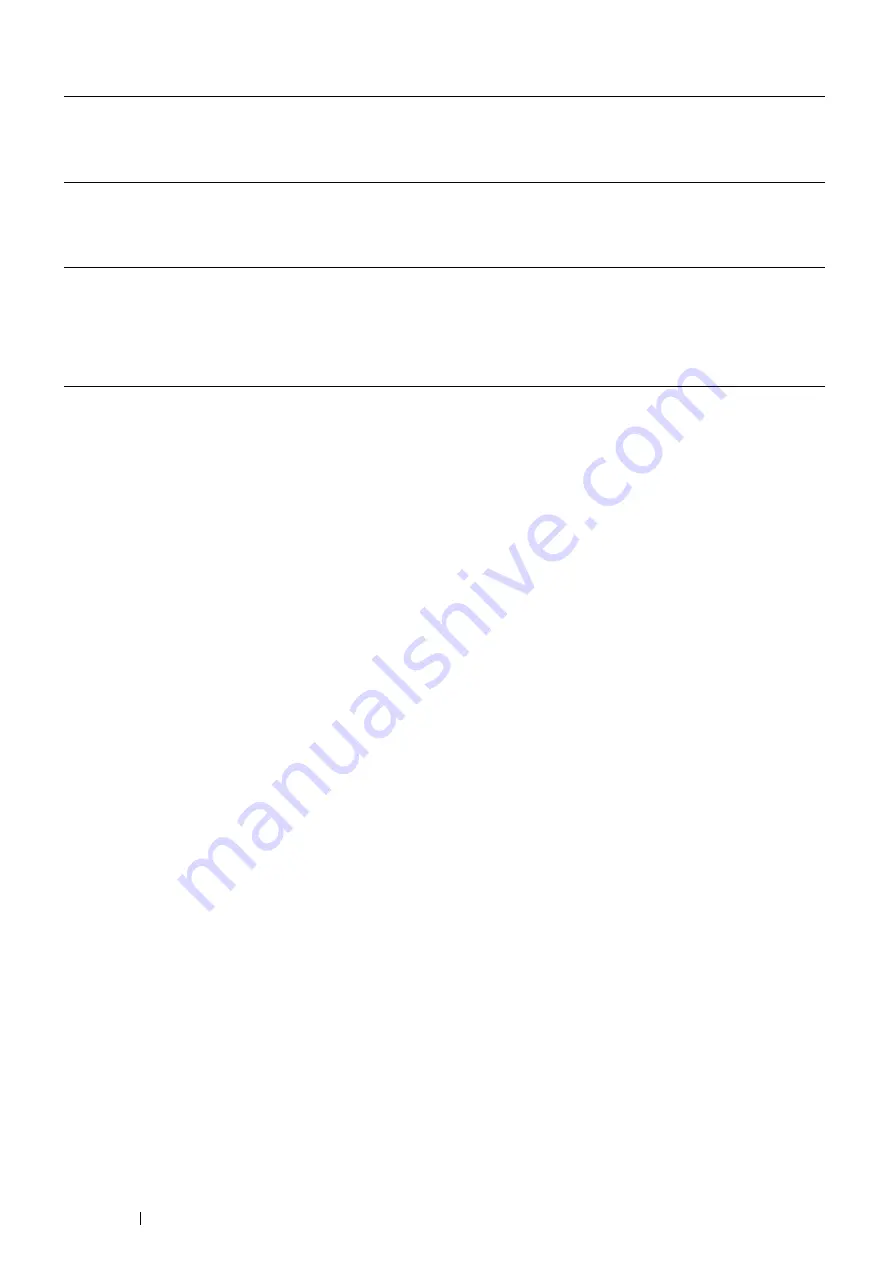
40
Basic Operation
The following procedure uses Mac OS
®
X and the PS driver.
Mac OS X 10.7.x
1
Select the
Print & Scan
in
System Preferences
.
2
Select the printer in
Printers
list, and click
Options & Supplies
.
3
Select
Driver
, select the options that have been installed on the printers, and then
click
OK
.
Mac OS X 10.5.x/10.6.x
1
Select the
Print & Fax
in
System Preferences
.
2
Select the printer in
Printers
list, and click
Options & Supplies
.
3
Select
Driver
, select the options that have been installed on the printers, and then
click
OK
.
Mac OS X 10.3.x/10.4.x
1
Select the printer from the
Printer List
screen in
Print Center
(or
Printer Setup
Utility
).
2
Click Printers on the
Print Center
(or
Printer Setup Utility
) menu bar, and select
Show Info
.
3
Select
Installable Options
, and select the options that have been installed on the
printer, and then click
Apply Changes
.
Summary of Contents for DocuPrint P455 D
Page 1: ...DocuPrint P455 d User Guide ...
Page 4: ...4 Preface ...
Page 10: ...10 Contents ...
Page 68: ...68 Printer Management Software ...
Page 114: ...114 Printer Connection and Software Installation ...
Page 160: ...160 Printing Basics ...
Page 200: ...200 Using the Operator Panel Menus ...
Page 294: ...294 Contacting Fuji Xerox ...
Page 301: ......






























