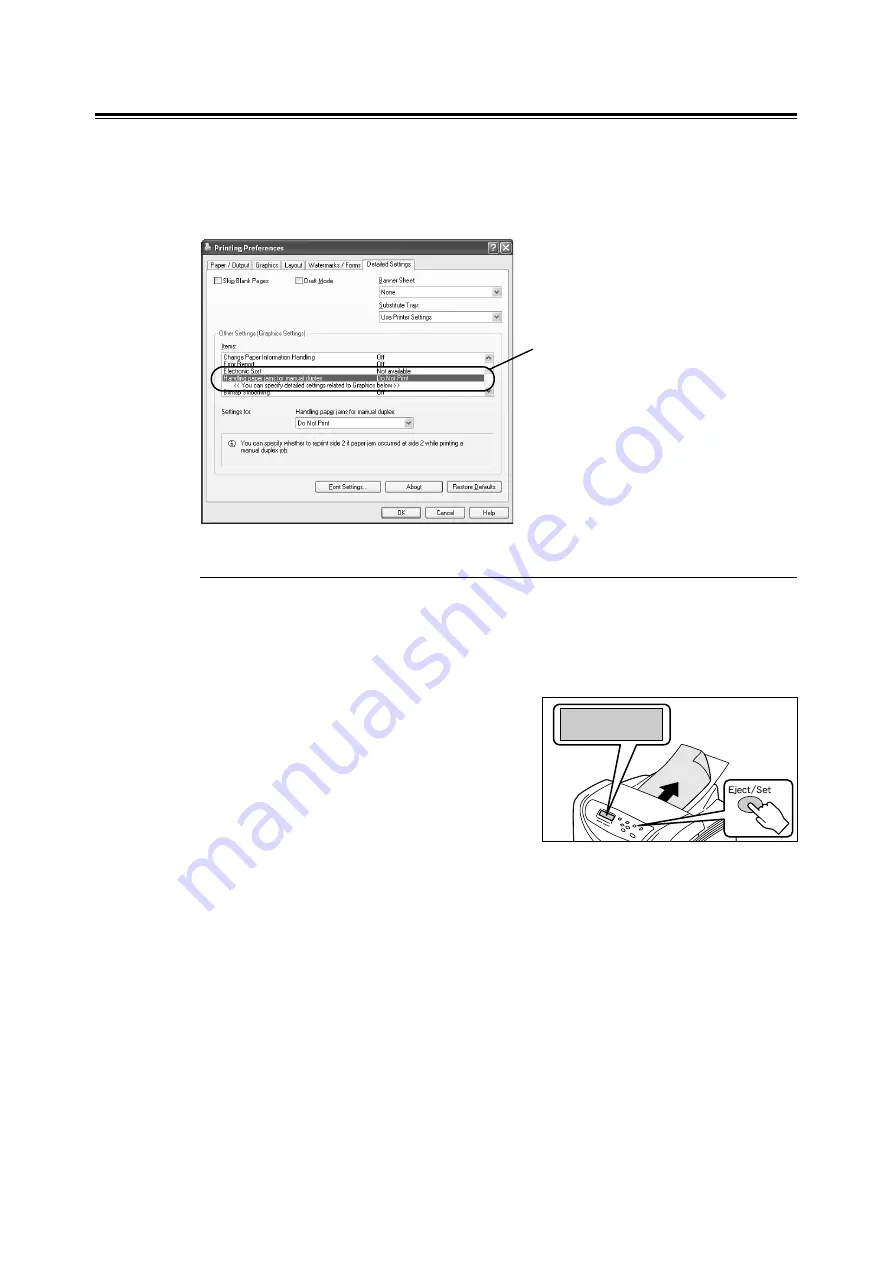
A.6 Handling Paper Jams When Performing Manual 2-sided Printing
191
Paper Jams When Printing Odd-numbered Pages
If a paper jam occurs when printing the odd-numbered pages on the reverse side (side 2)
of the sheets with the even-numbered pages printed on the front side (side 1), the procedure
after clearing the paper jam varies depending on the [Handling paper jams for manual
duplex] setting specified when requesting a job.
When [Do Not Print] (Default) is Selected
If printing a 2-sided job with default setting [Do Not Print] selected for [Handling paper jams
for manual duplex] on the print driver, the printer does not reprint the jammed page, but
continues printing the rest of the job after the jam is cleared.
• Example: If a paper jam occurs while printing page 3.
1.
After the jam is cleared, the message
shown in the figure appears.
Press the <Eject/Set> button to resume
printing.
The printer resumes printing the job from
the next page (page 5) and continues
printing the rest of the job.
[Detailed Settings] tab > [Other Settings] >
[Handling paper jams for manual duplex]
• When [Do Not Print] (default) is selected,
refer to " When [Do Not Print] (Default) is
Selected" (P. 191).
• When [Print] is selected, refer to " When
[Print] is Selected" (P. 192).






























