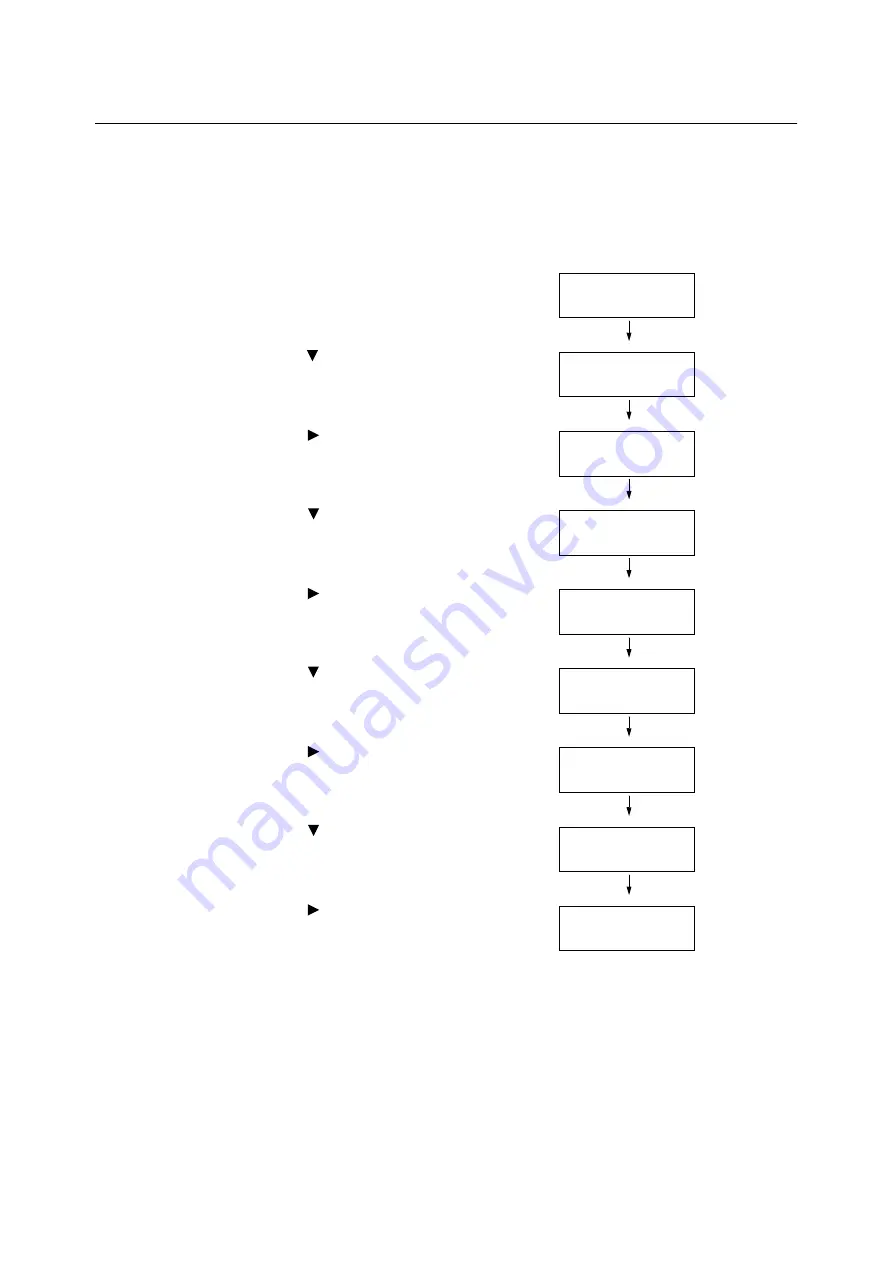
168
7 Maintenance
7.13
Toner Cartridge Refreshing
When you have unsatisfactory printing results, such as when the printed image is light
overall, perform the toner cartridge refreshing to solve this printing problem.
Use the following procedure to perform the toner cartridge refreshing.
Important
• Performing the toner cartridge refreshing consumes extra toner.
1.
Press the <Menu> button on the control
panel to display the menu screen.
2.
Press the < > button until [Admin Menu] is
displayed.
3.
Press the < > or <Eject/Set> button to
accept the selection.
[Wired Network] is displayed.
4.
Press the < > button until [Maintenance
Mode] is displayed.
5.
Press the < > or <Eject/Set> button to
accept the selection.
[Adjust PaperType] is displayed.
6.
Press the < > button until [Toner Refresh]
is displayed.
7.
Press the < > or <Eject/Set> button to
accept the selection.
[Yellow] is displayed.
8.
Press the < > button until the desired
color is displayed.
(Example: Magenta)
9.
Press the < > or <Eject/Set> button to
accept the selection.
The confirmation screen is displayed.
10. Press the <Eject/Set> button.
The toner cartridge refreshing starts. When
finished, the display returns to the print
screen.
Menu
Report / List
Menu
Admin Menu
Admin Menu
Wired Network
Admin Menu
Maintenance Mode
Maintenance Mode
Adjust PaperType
Maintenance Mode
Toner Refresh
Toner Refresh
Yellow
Toner Refresh
Magenta
Magenta
Are you sure?






























