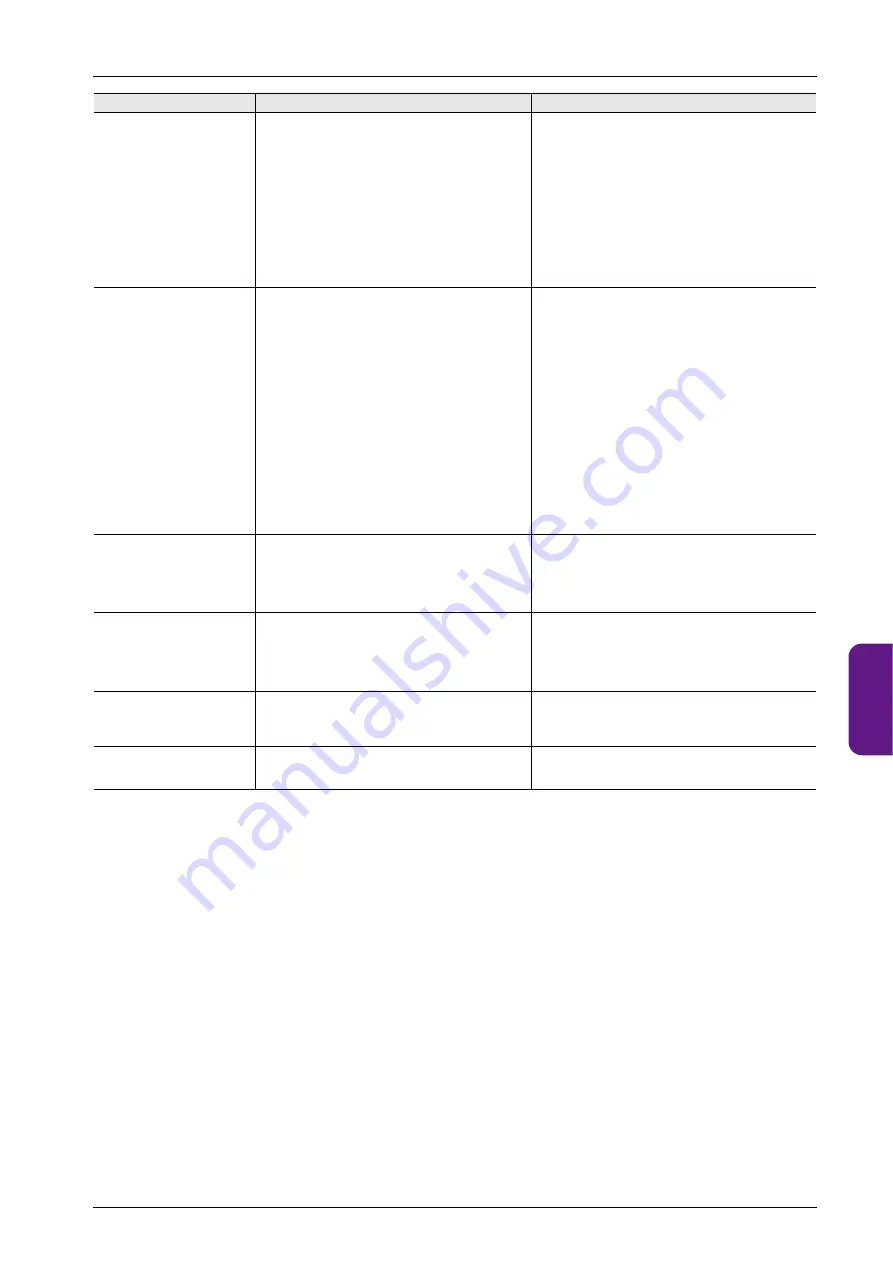
6.2 Troubleshooting
6-9
1
2
3
4
5
6
7
8
9
10
The screen becomes dark or
black.
1. Touching the screen restores it to the previous
illuminated state.
The backlight is operating automatically as specified.
2. Touching the screen does not restore it. But the power
lamp is lit.
The X1 operating system may be shut down.
Reboot the unit.
If the screen is not restored by rebooting, the backlight
may have reached the end of its service life or the X1
series unit may have failed.
1. Change the time to turn off the backlight.
The backlight can be controlled using the V-SFT version
6 or on the X1 series unit (refer to
2. Return the unit to your local distributor.
Switches do not work.
1. Switches do not work in RUN mode. A beep sounds.
The switch interlock is enabled. Switch settings are
incorrect.
2. Switch activation position is wrong.
On the touch switch test screen, a position different
from the pressed position responds.
Touch switch test screen display methods
- System Configurator: refer to
The switch activation position may be misaligned.
3. Switches do not work even in Local mode.
No part of the touch switch test screen in Local mode
(refer to
) is activated when pressed.
The switch itself may be faulty.
1. Check the settings of switch functions, etc., on V-SFT
version 6.
2. Execute [Touch operations check]
[Calibration] in
System Configurator. Refer to
3. Return the unit to your local distributor.
The screen program cannot be
transferred.
There may be problematic Ethernet settings.
Check that the IP address set on V-SFT version 6 is the
same as the one set on the X1 series unit.
Check that the computer and the X1 series unit are on the
same network hierarchy.s
Also check if any error due to Ethernet connection occurs
on the X1 series unit.
The system menu cannot be
displayed in RUN mode.
Any of the following parts are placed in the corners of the
screen.
Switches, data display parts with switches, slider switches,
scroll bars, and table data display parts
The display area of a scrolling message part is in the
corner of the screen.
Be sure to press a corner where none of the items given on
the left are placed.
If items are placed in all four corners of the screen, switch
the screen to one that has open corners and perform the
procedure to display the system menu.
The RUN mode cannot be
switched to Local mode even by
pressing the [Local] switch on
the system menu.
The changeover time is specified in the screen program.
Hold down the [Local] switch on the system menu for the
specified changeover time (max. 30 seconds).
The status bar cannot be
displayed in RUN mode.
[Status Bar Prohibited] is selected.
Deselect [Status Bar Prohibited] in the [System Setting]
[Unit Setting]
[System/Mode Switch] tab window in
V-SFT version 6.
Symptoms
Causes
Solutions
Summary of Contents for MONITOUCH X1 Series
Page 1: ...Series Hardware Specifications...
Page 3: ......
Page 5: ......
Page 9: ......
Page 13: ......
Page 14: ...1 Product Outline 1 1 Features 1 2 Models and Peripheral Equipment 1 3 System Configuration...
Page 15: ......
Page 19: ...1 Product Outline 1 4...
Page 21: ......
Page 40: ...3 Installation 3 1 Installation 3 2 Power Supply 3 3 Securing USB and HDMI Cables 3 4 Battery...
Page 41: ......
Page 51: ...3 Installation 3 10...
Page 53: ......
Page 59: ......
Page 162: ...6 Errors 6 1 Errors 6 2 Troubleshooting...
Page 163: ......
Page 173: ...6 Errors 6 10...
Page 174: ...7 Inspection and Maintenance 7 1 Inspection and Maintenance 7 2 Warranty Policy...
Page 175: ......
Page 179: ...7 Inspection and Maintenance 7 4...









































