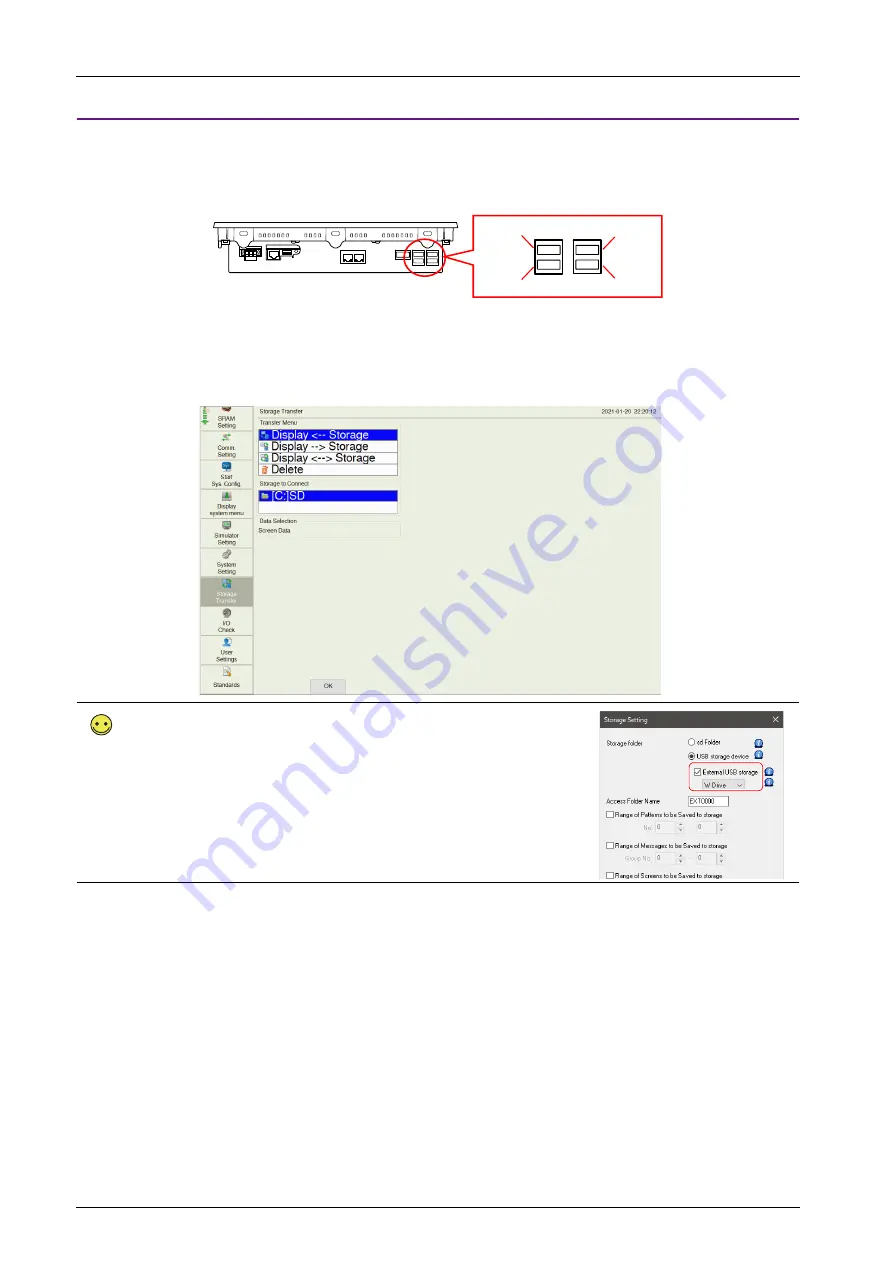
5 Operation Method
5-46
Procedure
This section explains how to transfer data with a USB storage inserted into the USB port 1(W drive) on the X1 series unit.
1. USB storage insertion
Insert a USB storage into the USB port 1 on the back of the X1 unit.
2. Storage Transfer screen display
Switch to Local mode and press [Storage Transfer] in the menu icons. The Storage Transfer screen is displayed.
* Do not remove and reinsert the USB storage from this point on.
3. Target storage device selection
Select [[W:] USB] under [Storage to Connect].
4. Transfer operation selection
Select the transfer operation and press the [OK] switch.
- Refer to
“When [Display <-- Storage] Is Selected:” page 5-47
- Refer to
“When [Display --> Storage] Is Selected:” page 5-49
- Refer to
“When [Display <--> Storage] Is Selected:” page 5-51
- Refer to
“Deleting Data from Storage:” page 5-52
If [[W:] USB] is not displayed, make the following settings in the screen program.
Select the [External USB storage: W drive] at [System Setting]
→
[Other]
→
[Storage Setting].
1: W drive
3: Y drive
2: X drive
4: Z drive
Summary of Contents for MONITOUCH X1 Series
Page 1: ...Series Hardware Specifications...
Page 3: ......
Page 5: ......
Page 9: ......
Page 13: ......
Page 14: ...1 Product Outline 1 1 Features 1 2 Models and Peripheral Equipment 1 3 System Configuration...
Page 15: ......
Page 19: ...1 Product Outline 1 4...
Page 21: ......
Page 40: ...3 Installation 3 1 Installation 3 2 Power Supply 3 3 Securing USB and HDMI Cables 3 4 Battery...
Page 41: ......
Page 51: ...3 Installation 3 10...
Page 53: ......
Page 59: ......
Page 162: ...6 Errors 6 1 Errors 6 2 Troubleshooting...
Page 163: ......
Page 173: ...6 Errors 6 10...
Page 174: ...7 Inspection and Maintenance 7 1 Inspection and Maintenance 7 2 Warranty Policy...
Page 175: ......
Page 179: ...7 Inspection and Maintenance 7 4...






























