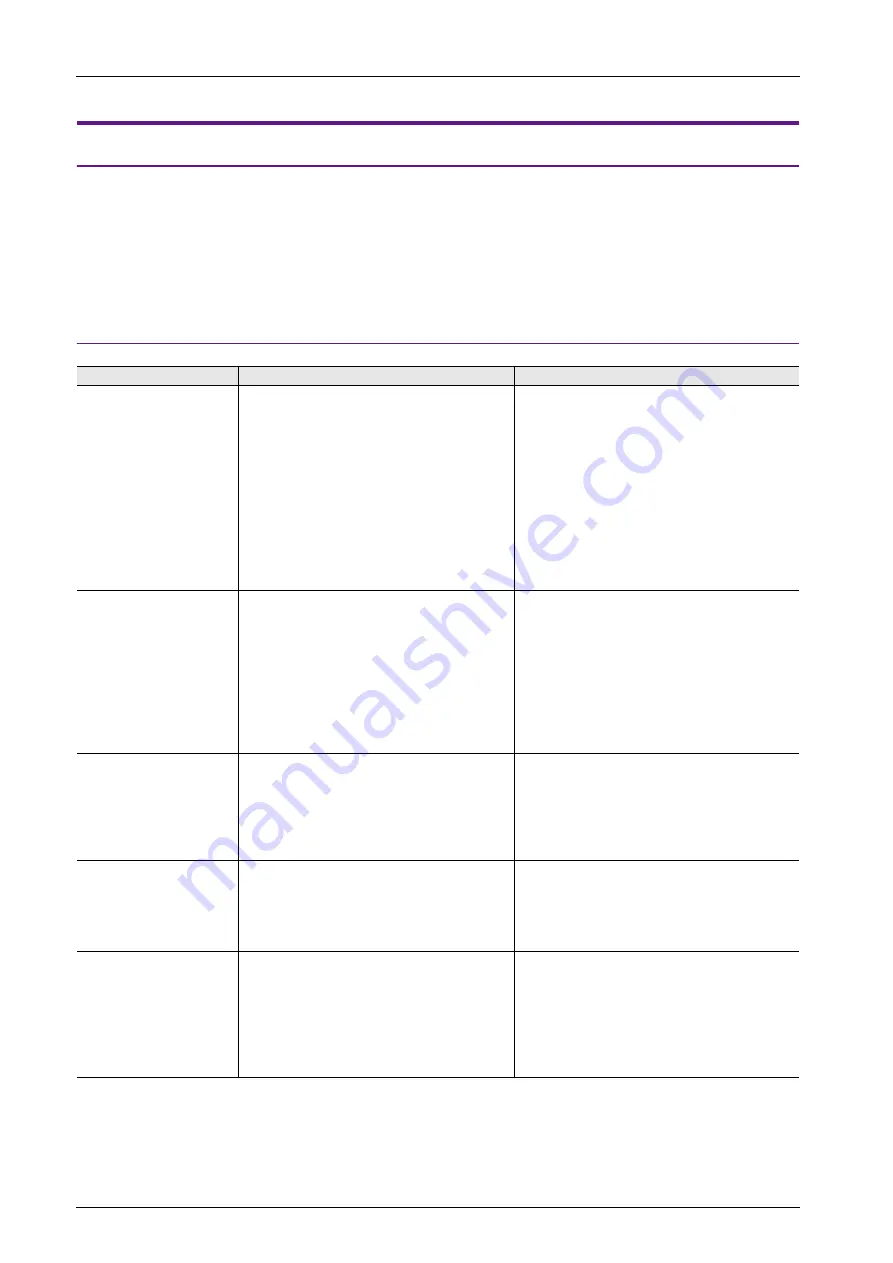
6 Errors
6-8
6.2
Troubleshooting
6.2.1 In the Event of an Error
Perform the steps below:
1. If the current error matches a symptom in the following table, correct it by following the instructions provided.
2. If the error does not match the symptoms in the table, contact your local distributor (specified on the back cover).
Please provide the distributor with the detailed information, such as a MONITOUCH model, serial number, symptom of the error and
error message displayed on MONITOUCH.
6.2.2 Probable Symptoms
Symptoms
Causes
Solutions
MONITOUCH is connected to
controllers; however,
communication fails.
“Communication Error:
Time-Out” appears on the
screen.
1) Cables are not connected correctly or any cable is
disconnected.
2) Parameter settings in the controller are not correct or
disagree with the X1-series settings.
3) If the error occurs suddenly during normal
communication, data may be disrupted because of
noise.
4) MONITOUCH is faulty.
1) Check the cable connection.
2) Recheck the parameter settings in the controller.
3) Check if appropriate measures are taken against noise.
Example:
• Check if communication cables are bundled together
with power cables.
• Try to attach a ferrite core to the communication
cable.
• Try to attach a noise filter to the power supply, etc.
4) Return MONITOUCH to your local distributor.
“Communication Error: Error
Code received” appears on the
screen.
The error code denotes a controller error (NAK).
1) When the error code appears only on a certain screen,
a device memory address that does not exist on the
controller may be set on the X1-series screen.
2) When the error code appears at power-on, the device
memory address that does not exist in the controller
may be specified for an area commonly used by all
screens, such as a control area ([System Setting]
[Hardware Setting]
[Control Area]), logging server,
alarm server and initial macro specified in V-SFT
version 6.
1) Check if any address outside the permissible range of
the controller device memory is specified on the screen.
2) Check if any address outside the permissible range of
the controller device memory is specified for an area
commonly used by all screens, such as a control area
([System Setting]
[Hardware Setting]
[Control
Area]), logging server, alarm server and initial macro
specified in V-SFT version 6.
Communications have been
successful. However,
“Communication Error: Parity” or
“Communication Error: Framing”
suddenly occurs.
Noise may cause the error.
Check if appropriate measures are taken against noise.
Example:
• Check if communication cables are bundled together
with power cables.
• Try to attach a ferrite core to the communication
cable.
• Try to attach a noise filter to the power supply, etc.
“Communication Error:
Simulator: Time-Out” appears
on the screen.
Simulator communications between X1 and PC is not
successful.
1) For communication with a PLC
Select [Not use] on the Simulator Setting screen in Local
mode (
).
2) For communication with simulator
Select the [Use (Simulator)] checkbox on the Simulator
Setting screen in Local mode (
).
“Insert Storage in X1” is
displayed on the screen.
No USB flash drive is connected to the X1 series unit
although a setting is made to automatically upload a
screen program from a USB flash drive when the X1 series
unit power is turned on.
1. When enabling automatic upload
Check that the USB flash drive is correctly connected.
Check that data files to be uploaded automatically are
stored in the USB flash drive.
For details on automatic upload, refer to the X1 Series
Reference Manual 2.
2. When disabling automatic upload
Turn the X1 series unit power off and set DIP switch 1 (on
the back of the unit) to the OFF position.
Summary of Contents for MONITOUCH X1 Series
Page 1: ...Series Hardware Specifications...
Page 3: ......
Page 5: ......
Page 9: ......
Page 13: ......
Page 14: ...1 Product Outline 1 1 Features 1 2 Models and Peripheral Equipment 1 3 System Configuration...
Page 15: ......
Page 19: ...1 Product Outline 1 4...
Page 21: ......
Page 40: ...3 Installation 3 1 Installation 3 2 Power Supply 3 3 Securing USB and HDMI Cables 3 4 Battery...
Page 41: ......
Page 51: ...3 Installation 3 10...
Page 53: ......
Page 59: ......
Page 162: ...6 Errors 6 1 Errors 6 2 Troubleshooting...
Page 163: ......
Page 173: ...6 Errors 6 10...
Page 174: ...7 Inspection and Maintenance 7 1 Inspection and Maintenance 7 2 Warranty Policy...
Page 175: ......
Page 179: ...7 Inspection and Maintenance 7 4...










































