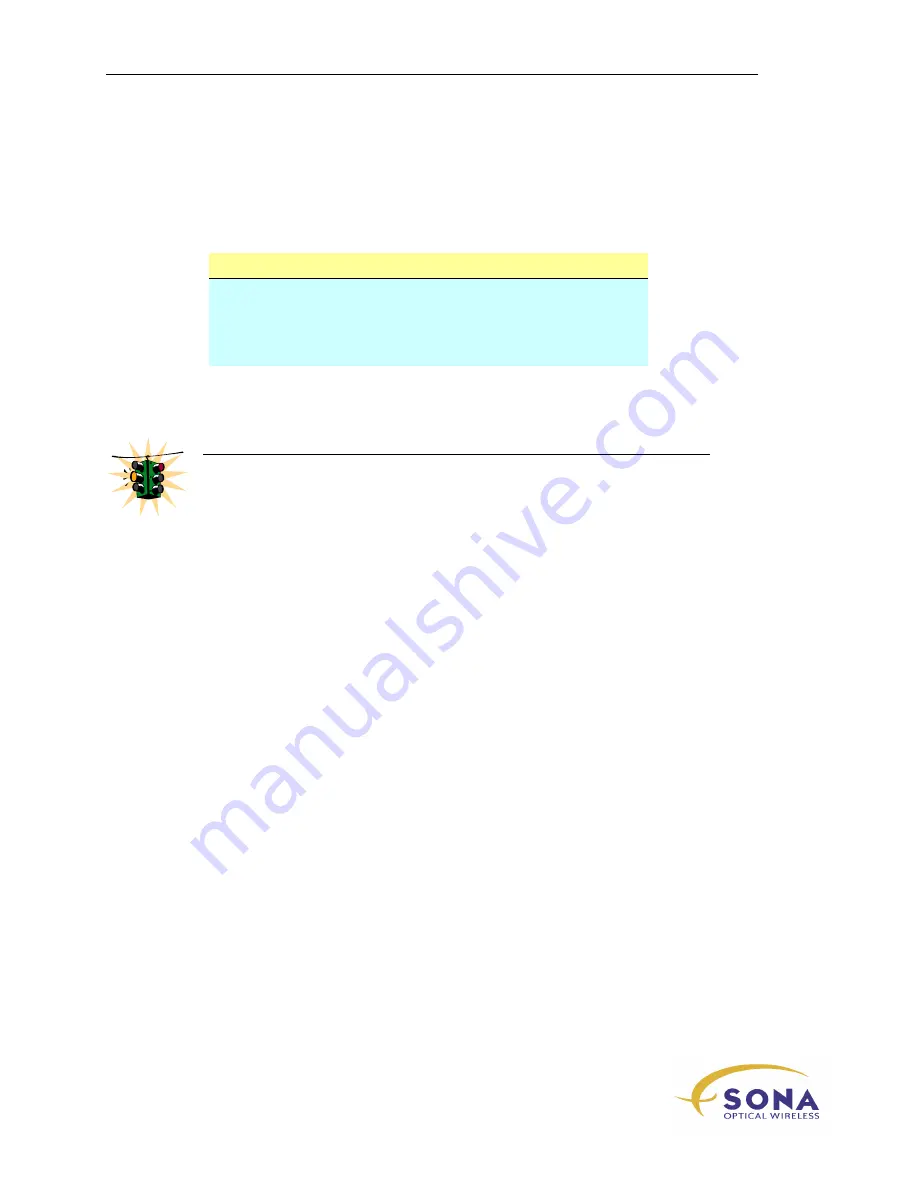
Installing Your SONAbeam Terminal
46
wireless at the speed of light
…………….
S
O
N
A
b
e
a
m
E
-S
e
ri
e
s
In
st
a
lla
ti
o
n
M
a
n
u
a
l
Connections at the Customer Interface Box
At your Customer Interface Box, connect the fiber optic cables to their appropriate
network connectors. The fiber optic cables connect to the network as follows:
Cable
Designated Connection
TX
Network traffic TO your network FROM the
other SONAbeam terminal…
RX
Network traffic FROM your network TO the
other SONAbeam terminal…
At your Customer Interface Box, connect the power cable to your AC power source and
protective earth ground.
WARNING!
Be sure the terminal’s power switch is OFF before applying power to its power
cable!
At your Customer Interface Box, connect your applicable serial and/or USB and/or
Ethernet patch cable(s) to your system interface(s).
Summary of Contents for Sonabeam E Series
Page 1: ...Installation Manual ...
Page 2: ......
Page 6: ......
Page 14: ...About This Manual 4 wireless at the speed of light SONAbeam E Series Installation Manual ...
















































