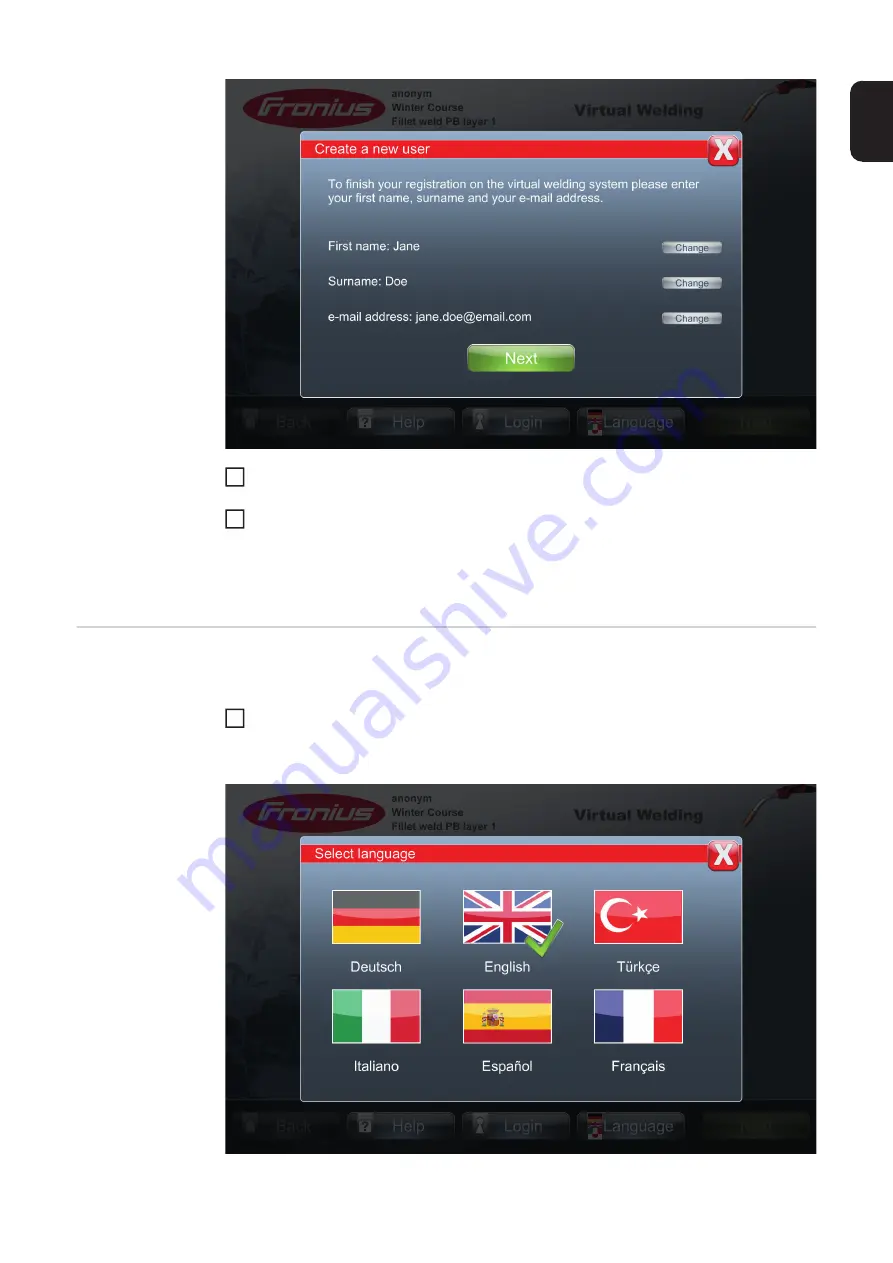
91
EN
Touch the "Change" button next to each of these details to enter the data with a virtual
keyboard.
Touch "Next"
The log-in and registration process is now complete. Your first name and surname appear
on the touchscreen to the right of the Fronius logo. The "Login" button changes to "Logout".
Use this button to log out of the Virtual Welding system.
Select language
Eight pre-set languages are available on the Virtual Welding system, six of which can be
displayed in the foreground.
Select "Language"
A selection window appears containing buttons for the different languages.
5
6
1
Summary of Contents for Virtual Welding
Page 2: ...2 ...
Page 4: ...4 ...
Page 18: ...18 ...
Page 19: ...General information ...
Page 20: ......
Page 27: ...Controls connections and mechani cal components ...
Page 28: ......
Page 33: ...Installation and commissioning ...
Page 34: ......
Page 48: ...48 ...
Page 49: ...Terminal management ...
Page 50: ......
Page 77: ...Terminal management Additional settings ...
Page 78: ......
Page 109: ...109 EN ...
Page 110: ...110 ...
Page 111: ...Setup settings ...
Page 112: ......
Page 115: ...115 EN ...
Page 140: ...140 ...
Page 141: ...Troubleshooting and maintenance ...
Page 142: ......
Page 150: ...150 ...
Page 151: ...Appendix ...
Page 152: ......
Page 166: ...166 ...
Page 167: ...167 EN ...
















































