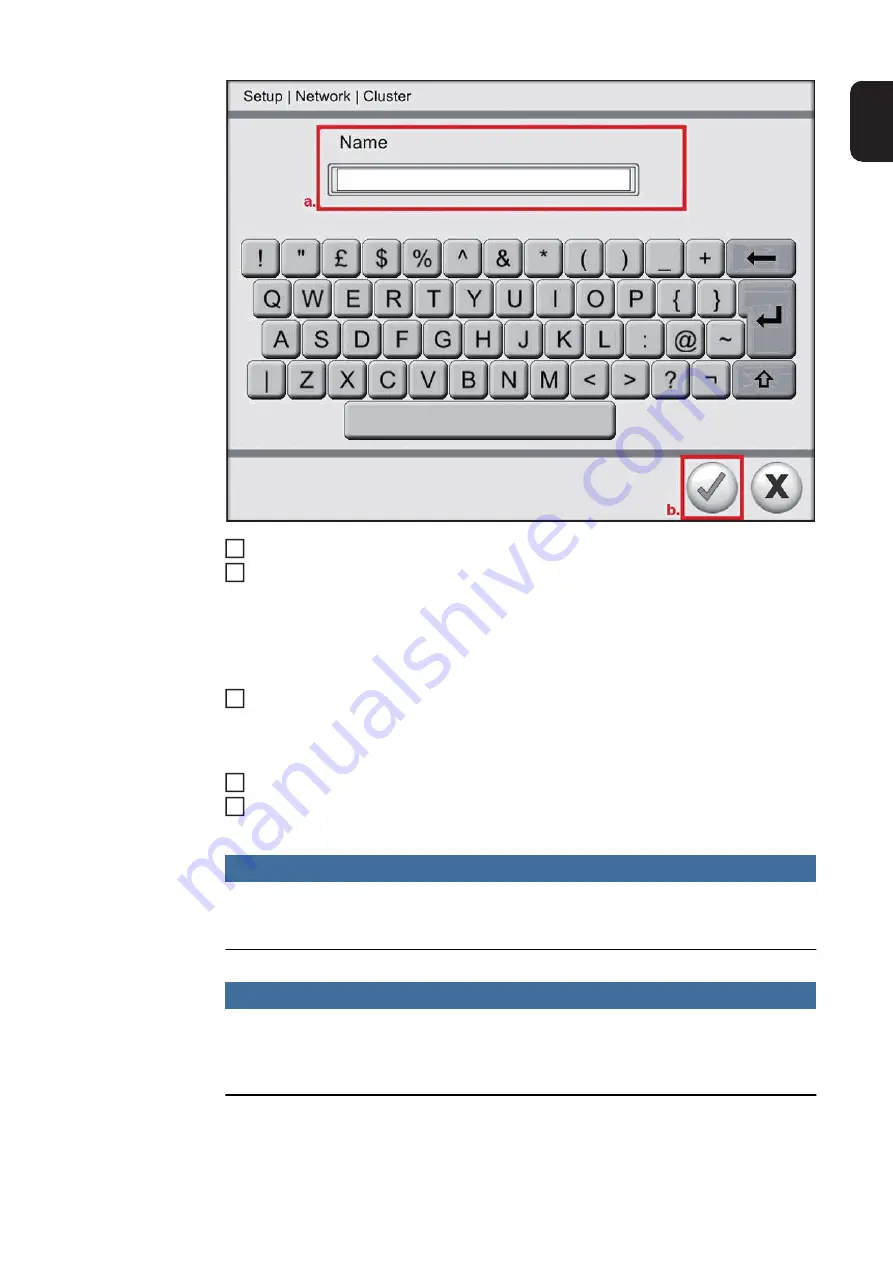
119
EN
Touch the tick symbol
If the Virtual Welding system has been defined as a slave, unlike the previous situa-
tion, the master input field is now editable.
To open the keyboard for entering the MAC ID, touch the "Edit" button to the right of
the "Master" input field.
In the "Master" input field, enter the MAC ID from the previously defined master screen
(in this example: 6C626C050CCC), in the same way as described for the name
To open the keyboard for entering the password, touch the "Edit" button to the right of
the password input field.
In the password input field, enter the password previously defined in the master
screen, in the same way as described for the name
Touch the "Save" button to save the settings
Repeat steps 1 to 7 for all Virtual Welding systems which you want to include in a local
cluster network.
NOTE!
To guarantee fault-free communication between the master and the slave systems,
it is important to carry out all the described steps carefully.
NOTE!
If the master is restarted during active cluster networking, after the restart it will also
be necessary to restart all the slaves in order to re-establish a connection with the
master.
4
5
6
7
8
Summary of Contents for Virtual Welding
Page 2: ...2 ...
Page 4: ...4 ...
Page 18: ...18 ...
Page 19: ...General information ...
Page 20: ......
Page 27: ...Controls connections and mechani cal components ...
Page 28: ......
Page 33: ...Installation and commissioning ...
Page 34: ......
Page 48: ...48 ...
Page 49: ...Terminal management ...
Page 50: ......
Page 77: ...Terminal management Additional settings ...
Page 78: ......
Page 109: ...109 EN ...
Page 110: ...110 ...
Page 111: ...Setup settings ...
Page 112: ......
Page 115: ...115 EN ...
Page 140: ...140 ...
Page 141: ...Troubleshooting and maintenance ...
Page 142: ......
Page 150: ...150 ...
Page 151: ...Appendix ...
Page 152: ......
Page 166: ...166 ...
Page 167: ...167 EN ...






























