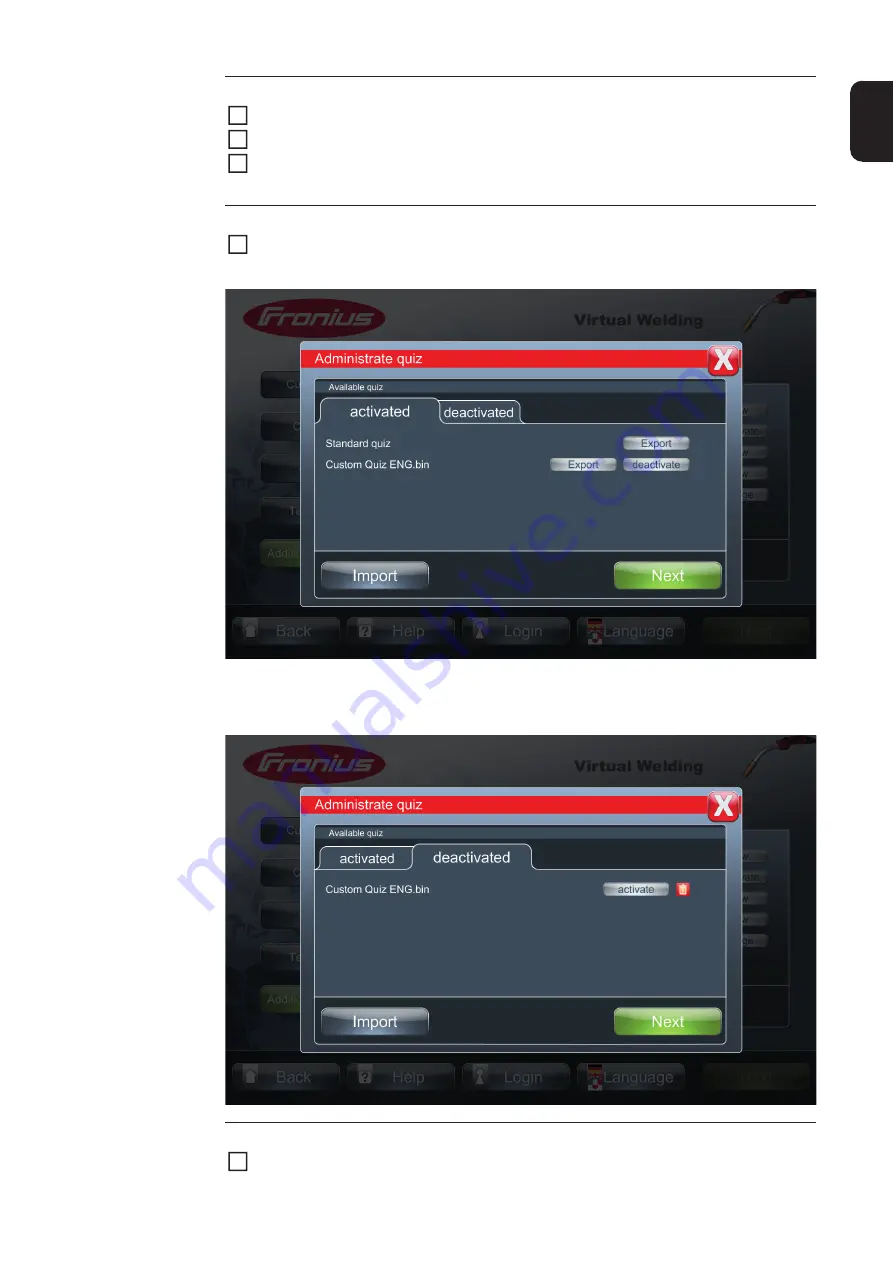
107
EN
As shown below, the temporarily deactivated quiz is now displayed below the "deactivated"
tab.
Creating a new quiz
Start by completing the form for each question
When doing so, use the same procedure as for editing an existing quiz
Select the "Save" button and save the quiz in the "quiz" folder on the USB flash drive;
this will be the same folder that the QuizEditor was started from
1
2
3
Temporarily deactivat-
ing an existing quiz
In the "Administrate quiz" window shown below, touch "deactivate" on the "activated"
tab
1
Reactivating a tempo-
rarily deactivated quiz
Touch "activate" next to the relevant quiz
1
Summary of Contents for Virtual Welding
Page 2: ...2 ...
Page 4: ...4 ...
Page 18: ...18 ...
Page 19: ...General information ...
Page 20: ......
Page 27: ...Controls connections and mechani cal components ...
Page 28: ......
Page 33: ...Installation and commissioning ...
Page 34: ......
Page 48: ...48 ...
Page 49: ...Terminal management ...
Page 50: ......
Page 77: ...Terminal management Additional settings ...
Page 78: ......
Page 109: ...109 EN ...
Page 110: ...110 ...
Page 111: ...Setup settings ...
Page 112: ......
Page 115: ...115 EN ...
Page 140: ...140 ...
Page 141: ...Troubleshooting and maintenance ...
Page 142: ......
Page 150: ...150 ...
Page 151: ...Appendix ...
Page 152: ......
Page 166: ...166 ...
Page 167: ...167 EN ...






























