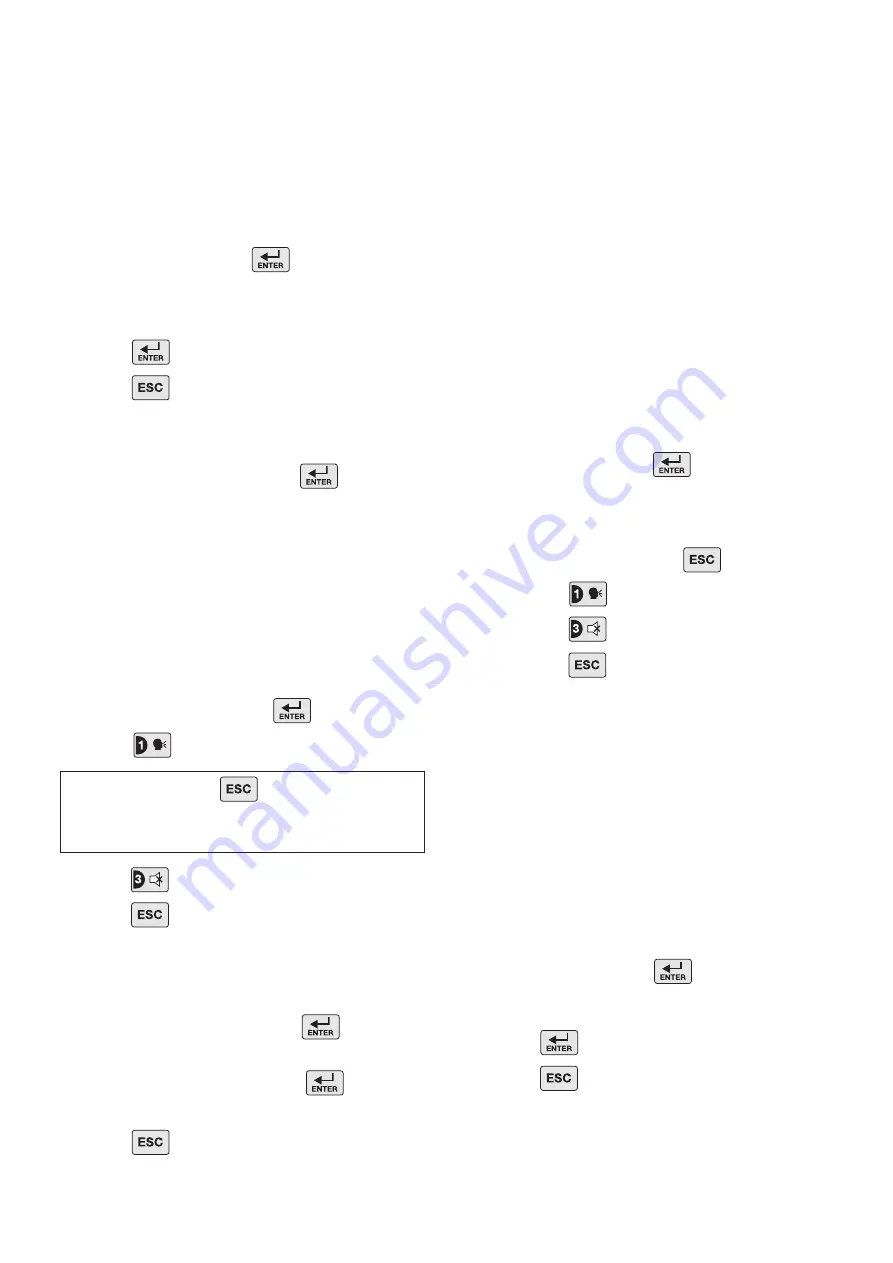
34
ALARM MESSAGE PLAY TIME
This is the total time for which the alarm messages will
be played & repeated by the Voice Dialler.
Default setting: 70 seconds
Scroll through the menu until ‘
4-2 Message Play Time
’
(and the current setting) is displayed.
To change the settings press .
Scroll through the menu options until the required
setting is displayed.
Press to save and exit, or
Press to exit without saving.
RECORD ALARM MESSAGES
Scroll through the menu until ‘
4-3 RECORD ALARM
MESSAGES
’ is displayed and press .
Scroll through the available menu options until the
required message to be recorded is displayed.
a.
Main message
(12 seconds max.).
b.
Intruder Alarm message
(4 seconds max.).
c.
Fire Alarm message
(4 seconds max.).
d.
Panic/PA Alarm message
(4 seconds max.).
To record a new message press .
Press to start the voice recorder.
After recording, press to stop the recorder
and cancel any remaining recording time. The new
message will then be replayed.
Press to exit without changing.
Press to return to the top level Voice Dialler
Setup menu.
REPLAY ALARM MESSAGES
Scroll through the menu until ‘
4-4 REPLAY ALARM
MESSAGES
’ is displayed and press .
Scroll through the menu options until the required
message is displayed and press to replay
the message.
Press to return to the top level Voice Dialler
menu.
CALL ROUTING
This controls which phone numbers in the dialling
sequence are enabled and will be called when the
Voice Dialler is activated.
Default setting: all numbers disabled.
Scroll through the menu until ‘
4-5 CALL ROUTING
’
(and the current setting) is displayed.
The status of each phone number is displayed
in order with an ‘x’ indicating that the number is
disabled and a ‘0’ indicating an enabled number.
For example: A display of “OOOx” indicates an
active call sequence of phone numbers: 1, 2 and
3. Phone number 4 is disabled and will not be
called.
To change the setting press .
Scroll through the menu until the required ‘
Phone
No._
’ (and the current setting) is displayed.
To change the setting press .
Press to enable the phone number, or
Press to disable the phone number.
Press to return to the top level Voice
Dialler Setup menu.
TEL CONFIRM TIMES
This sets the number of acknowledged phone numbers
required to stop the Voice Dialler. (For example, if set
to “2” then the dialler sequence will continue until an
acknowledgment signal is received from 2 different
numbers).
Default setting: 1
Scroll through the menu until ‘
4-6 Tel Confirm Times
’
(and the current setting) is displayed.
To change the setting press .
Enter the required number of confirmations (1-4).
Press to save and exit, or
Press to exit without saving.






























