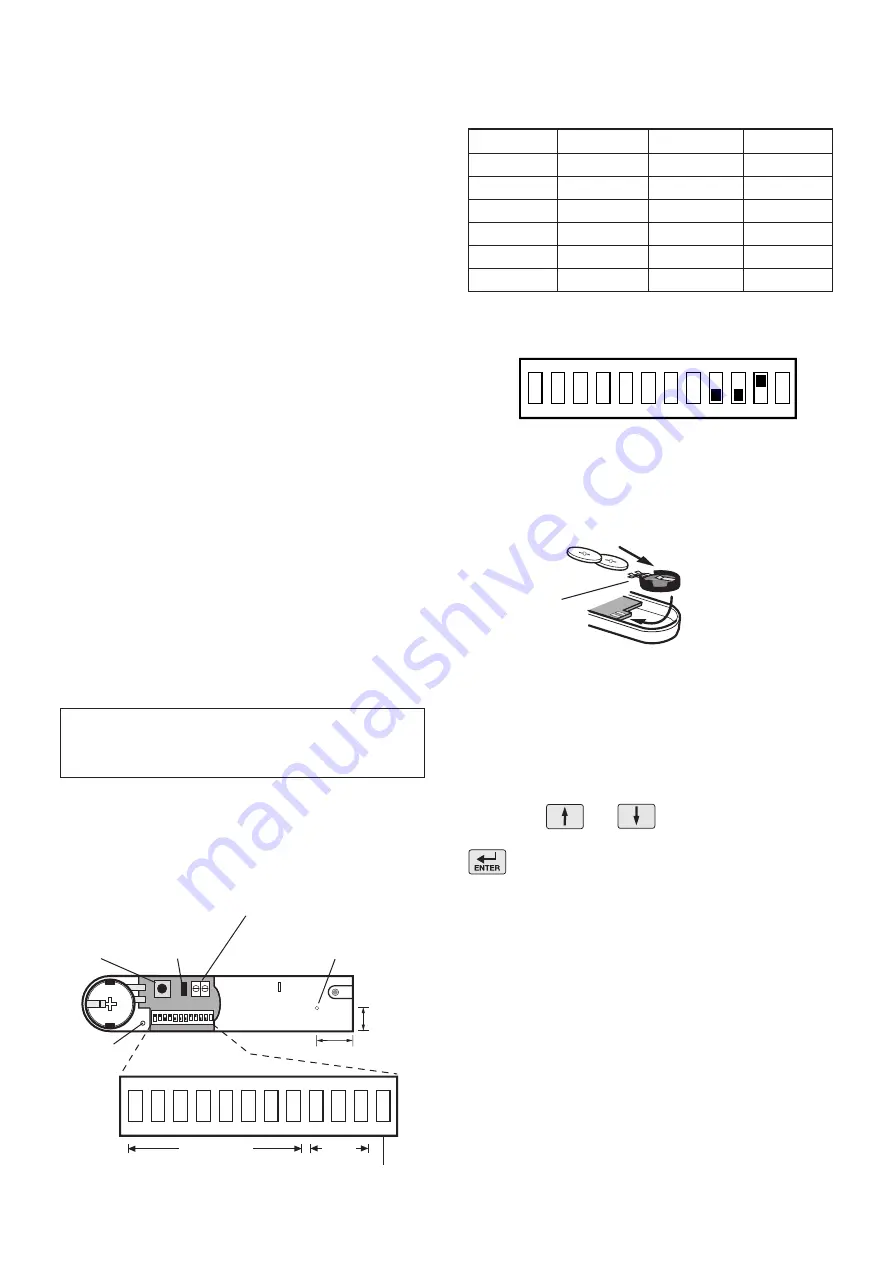
17
3.
If fixing the detector with screws, first remove the
battery holder by carefully tilting up the end and pulling
away from the printed circuit board (PCB).
The top of the Detector is secured by hanging the
keyhole slot over the head of the 10mm pan head
screw. The bottom of the Detector is secured using the
12mm counter-sunk head screw fitted within the battery
compartment. Carefully drill out the centre of the fixing
screw hole in the battery compartment using a 3mm
drill. Fit the Magnet using the two 15mm fixing screws.
Do not over tighten the screws as this may distort or
damage the casing.
4.
If an additional wired Magnetic Contact is required,
this should be wired to the terminal block provided in
the battery compartment. The wired contact should be
connected using a maximum length of 1.5 metres of
any of the following:
- 6 core alarm cable
- 2 core bell wire (6 x 0.2mm minimum)
- 2 core 24AWG wire
A cable entry cut-out is provided beside the terminal
block in the battery cover.
If an additional wired contact is connected to the
detector then jumper Link S2 on the Circuit board must
be removed.
IMPORTANT:
If an additional wired contact is not
connected, then the Jumper Link S2 must be fitted
for the Detector to operate correctly.
5.
Configure the House Code for the Magnetic Contact
Detector by setting DIP switches 1-8 to the same ON/
OFF combination as the House Code DIP switches in
all other system devices.
6.
Configure the alarm zone which the detector will
operate on with DIP switches 9-11 as follows:
DIP 9
DIP 10
DIP 11
Zone 1
OFF
OFF
OFF
Zone 2
OFF
OFF
ON
Zone 3
OFF
ON
OFF
Zone 4
OFF
ON
ON
Zone 5
ON
OFF
OFF
Zone 6
ON
OFF
ON
e.g.
To configure the detector to operate on zone 2 set
DIP switches 9,10 and 11 as follows:
Note:
DIP switch 12 is not used.
7.
Slide the two batteries supplied into the battery
holder, ensuring that the
+
side is uppermost on each
battery as it is installed.
8.
If necessary, refit the battery holder into the detector
ensuring that the spring clip connectors slide onto
either side of the circuit board.
9.
Refit the battery cover.
Testing the Magnetic Contact Detector:
10.
Use the and buttons to scroll through
the menu until ‘
WALK TEST
’ is displayed and press
. .
‘
Walk Test Waiting…
’ will be displayed.
11.
Remove the battery cover to activate the tamper
switch.
As the button is released the LED indicator will
illuminate for approximately 1 second to show that the
tamper switch has been triggered and a signal is being
transmitted.
In addition, the Control Panel will beep to indicate that
an alarm signal has been received and ‘
Accessory
�������
���������
���������������
��������������
����������
�������������
ON
1
2
3
4
5
6
7 8
9 10 11 12
����������
��������������������
�����������������
���������
��������
�����
����
������������������������������
����������������������
������
�������
�����������
������
��
�������������������������������������������������������������������
���
����
��
������������������������������������������������������������������
����������������������






























