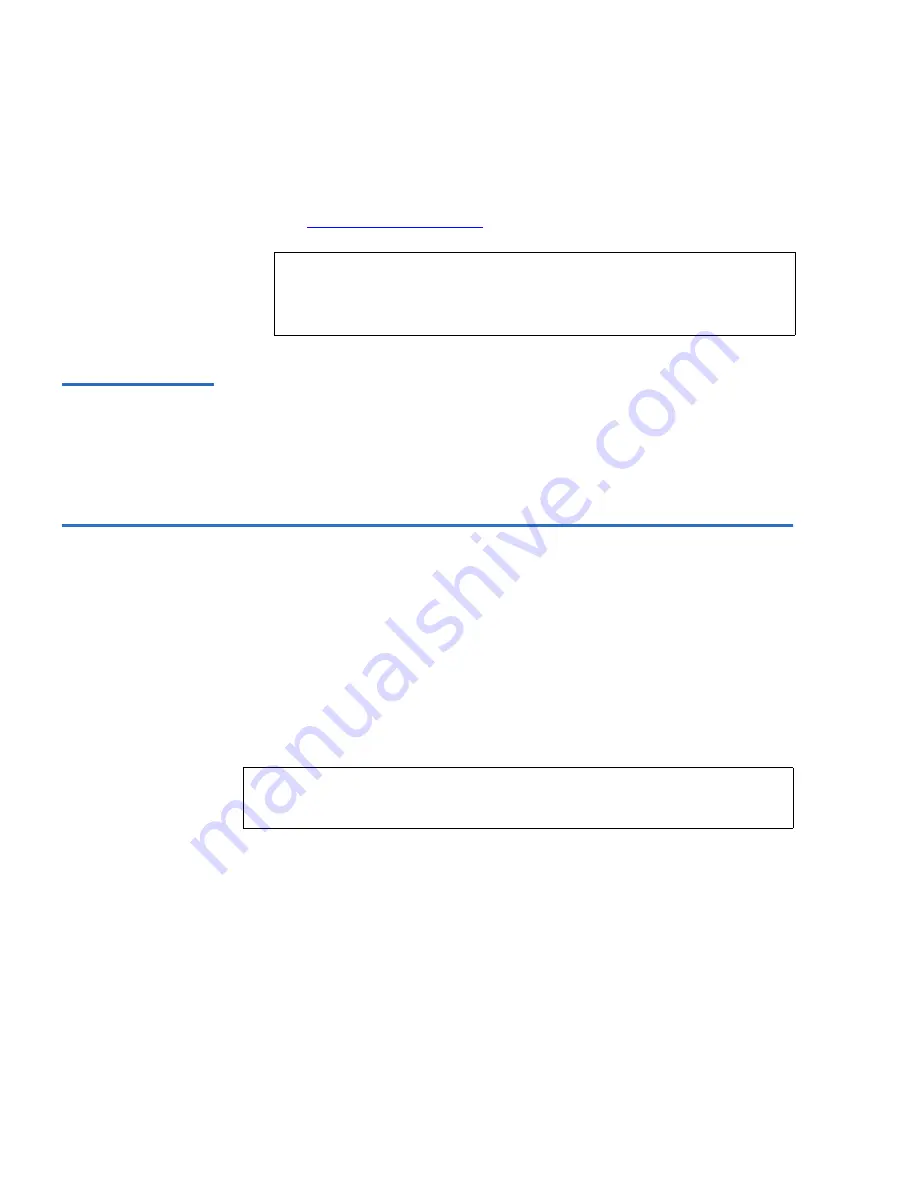
ValueLoader Administration
Running the ValueLoader System Test
42
ValueLoader LTO Tape Autoloader User Manual
7
If you removed a data cartridge to make room for the firmware
upgrade cartridge, import the data cartridge to its original slot.
See
Importing Cartridges
on page 27 for instructions.
Using SCSI
3
Quantum has files and instructions necessary to update the drive
and ValueLoader firmware via SCSI. Refer to our Web site for
details.
Running the ValueLoader System Test
3
The System Test option cycles the ValueLoader through the
process of loading and unloading all cartridges in the carousel.
Running a System Test verifies the operational soundness of both
the ValueLoader and tape drive. The System Test continues
indefinitely until you press the
[Cancel]
button. All regular backup
and restore operations are suspended while a System Test is in
progress.
To run a System Test:
1
From the Home Screen or main menu, press the
[+]
or
[-]
button
until “Diagnostics” appears on the top line of the LCD screen.
2
Press the
[Enter]
button to select. “System Test” appears on the
LCD screen.
3
Press the
[Enter]
button to begin the test.
Note:
After a firmware update, the firmware revision
displayed on the LCD is not changed until the
ValueLoader is power cycled.
Note:
At least one cartridge must be present in the carousel in
order to run System Test.
Summary of Contents for ValueLoader
Page 1: ...ValueLoader LTO Tape Autoloader User Manual 6326709 01 Ver A Rel 01...
Page 6: ...vi ValueLoader LTO Tape Autoloader User Manual...
Page 10: ...Tables x ValueLoader LTO Tape Autoloader User Manual...
Page 14: ...xiv ValueLoader LTO Tape Autoloader User Manual...
Page 88: ...74 ValueLoader LTO Tape Autoloader User Manual...






























