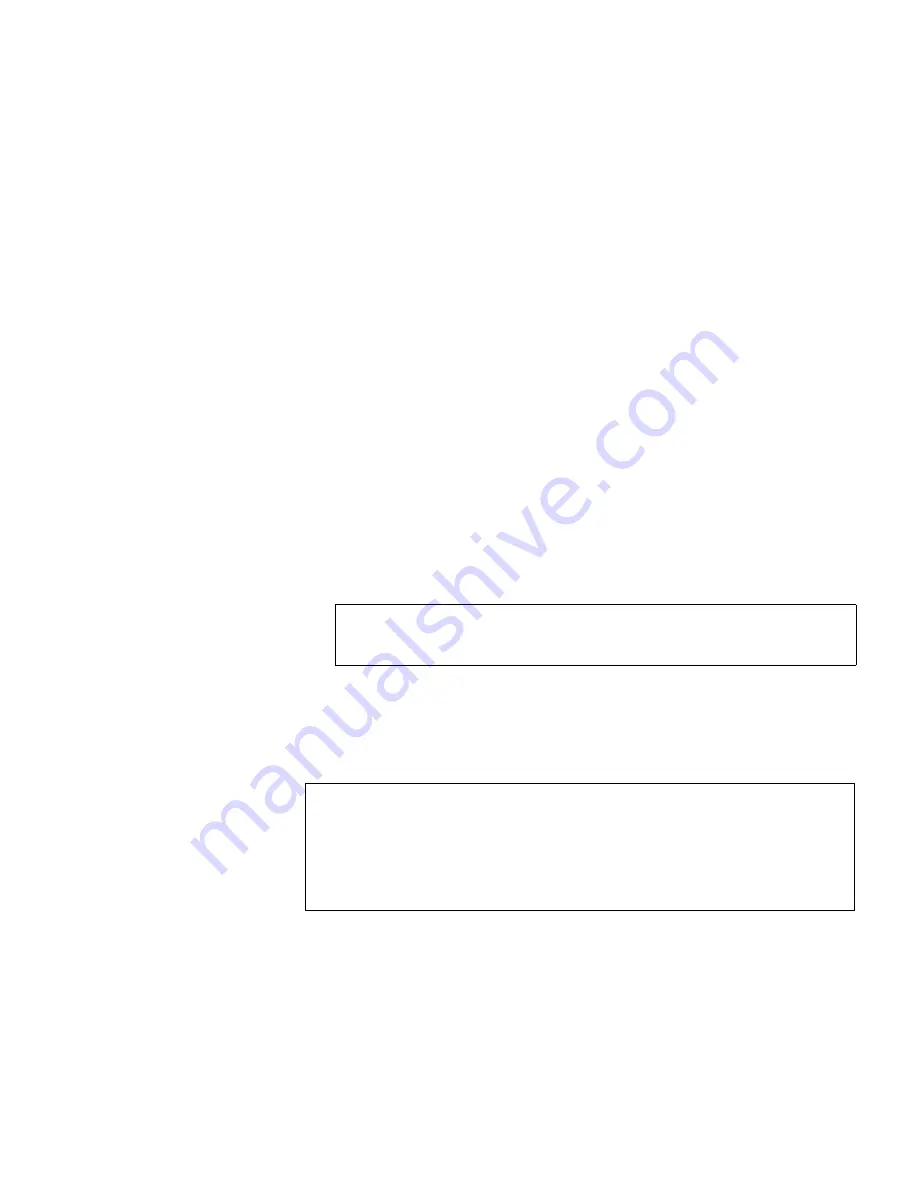
ValueLoader Administration
Configuring the ValueLoader
ValueLoader LTO Tape Autoloader User Manual
37
To access this option, follow these steps:
1
From the Home Screen or main menu, press the
[+]
or
[-]
button
until “Configuration” appears on the top line of the LCD
screen.
2
Press the
[Enter]
button to select.
3
Press the
[+]
or
[-]
button until “Change SCSI ID” appears on
the LCD screen. The second line displays the current SCSI ID.
4
Press
[Enter]
to select.
5
Press the
[+]
or
[-]
button to change between “Loader” and
“Drive” until the desired item appears on the LCD screen.
6
Press the
[Enter]
button to select. The second line on the LCD
screen displays “New ID.”
7
Press the
[+]
or
[-]
button until the desired SCSI ID appears.
8
Press the
[Enter]
button to select the new ID number. The LCD
screen displays “Please Cycle Power.”
9
Turn off the ValueLoader. After a few seconds, turn it back on
again.
The selected SCSI ID is now in effect.
Note:
The ValueLoader will not respond to input from the
Operator ‘s Panel until the power has been cycled.
Note:
If you changed the SCSI ID, you may also need to cycle
power on the host server and reconfigure your backup
software before you can use the ValueLoader. Consult
your hardware and software manuals for more
information.
Summary of Contents for ValueLoader
Page 1: ...ValueLoader LTO Tape Autoloader User Manual 6326709 01 Ver A Rel 01...
Page 6: ...vi ValueLoader LTO Tape Autoloader User Manual...
Page 10: ...Tables x ValueLoader LTO Tape Autoloader User Manual...
Page 14: ...xiv ValueLoader LTO Tape Autoloader User Manual...
Page 88: ...74 ValueLoader LTO Tape Autoloader User Manual...






























