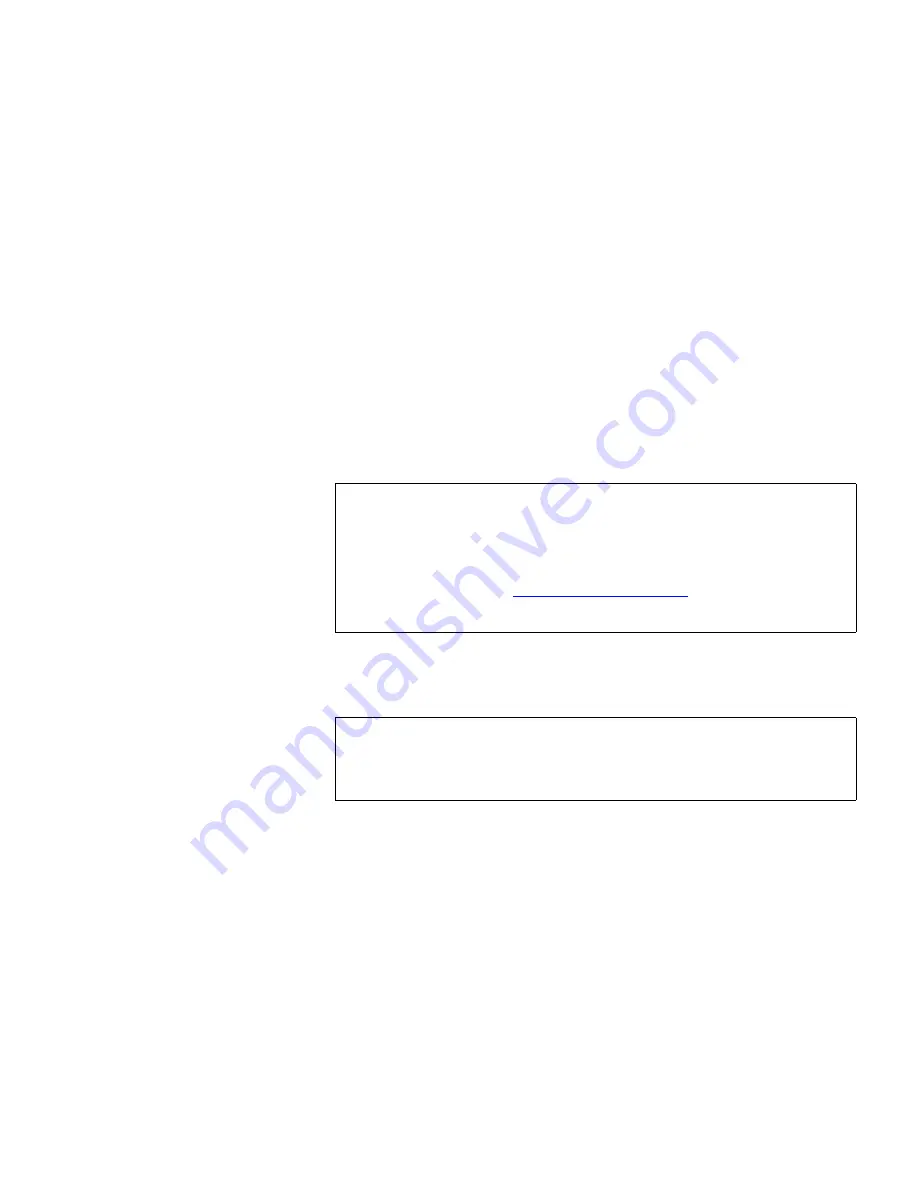
ValueLoader Administration
Updating Firmware
ValueLoader LTO Tape Autoloader User Manual
41
To access this option, follow these steps:
1
From the Home Screen or main menu, press the
[+]
or
[-]
button
until “Configuration” appears on the top line of the LCD
screen.
2
Press the
[Enter]
button to select.
3
Press the
[+]
or
[-]
button until “Code Update” appears on the
LCD screen. The second line displays the current status of this
mode.
4
Press the
[Enter]
button to select.
The ValueLoader selects the first available slot and prompts
you to insert the firmware upgrade cartridge.
5
Insert the firmware update cartridge into the Import/Export
slot.
During the firmware update, which can take several minutes,
the LCD screen displays “Code update in Progress.” When the
firmware update is complete, the ValueLoader resets, then
unloads and exports the firmware upgrade cartridge.
6
Remove the firmware upgrade cartridge and press the
[Enter]
button when the LCD screen prompts you to do so.
Note:
If the carousel is full, the LCD screen displays “No
slot free for transfer.” If this happens, press the
[Cancel]
button repeatedly until the main menu or
Home Screen appears. Then, export a cartridge as
explained in
Exporting Cartridges
on page 29 and
return to step 1 of this procedure.
Note:
If the cartridge is not a valid firmware upgrade
cartridge, the cartridge is exported, and the LCD
displays “Bad upgrade tape.”
Summary of Contents for ValueLoader
Page 1: ...ValueLoader LTO Tape Autoloader User Manual 6326709 01 Ver A Rel 01...
Page 6: ...vi ValueLoader LTO Tape Autoloader User Manual...
Page 10: ...Tables x ValueLoader LTO Tape Autoloader User Manual...
Page 14: ...xiv ValueLoader LTO Tape Autoloader User Manual...
Page 88: ...74 ValueLoader LTO Tape Autoloader User Manual...






























