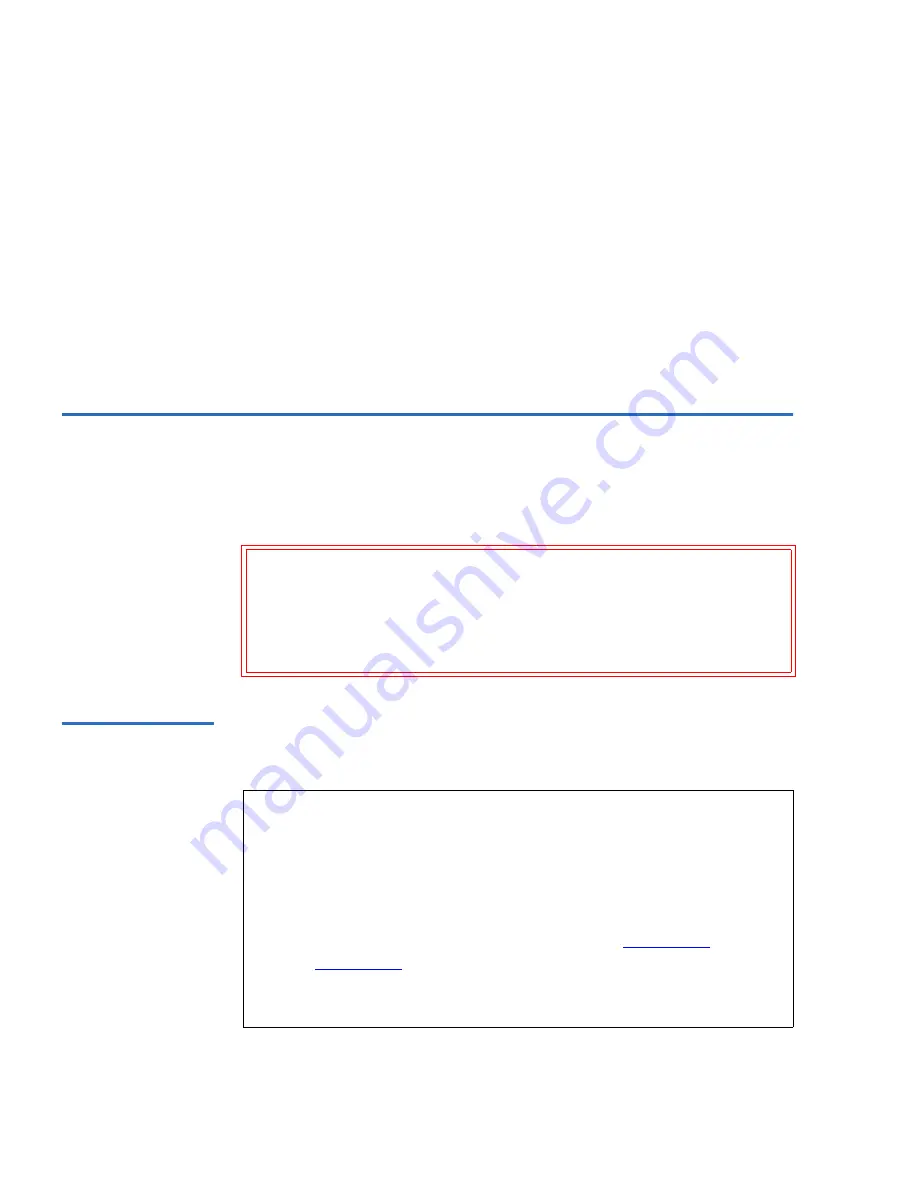
ValueLoader Administration
Updating Firmware
40
ValueLoader LTO Tape Autoloader User Manual
3
Press the
[+]
or
[-]
button until “Autoload Mode” appears on
the LCD screen. The second line displays the current status of
this mode.
4
Press the
[Enter]
button. The LCD screen indicates whether you
are about to turn Autoload Mode on or off.
5
Press the
[Enter]
button to accept the change to Autoload Mode
or press
[Cancel]
to exit and not save the changes.
Updating Firmware
3
This section explains how to update firmware using either a
firmware upgrade tape or SCSI commands.
Using a Firmware
Upgrade Tape
3
This option performs a firmware update for the ValueLoader and/
or the HP LTO drive using firmware upgrade cartridge.
Caution:
Regardless of the firmware update technique, DO
NOT POWER CYCLE OR RESET THE
VALUELOADER DURING THE UPGRADE
PROCESS. Doing so could cause the ValueLoader to
become inoperable.
Note:
This code update operation assumes that a slot is
available in the carousel for the upgrade cartridge, and
the upgrade cartridge is imported as part of this
procedure.
If the carousel is full, export a cartridge to make room for
the firmware upgrade cartridge. (See
Exporting
Cartridges
on page 29 for instructions.) Do not import
the firmware upgrade cartridge before starting this
procedure.
Summary of Contents for ValueLoader
Page 1: ...ValueLoader LTO Tape Autoloader User Manual 6326709 01 Ver A Rel 01...
Page 6: ...vi ValueLoader LTO Tape Autoloader User Manual...
Page 10: ...Tables x ValueLoader LTO Tape Autoloader User Manual...
Page 14: ...xiv ValueLoader LTO Tape Autoloader User Manual...
Page 88: ...74 ValueLoader LTO Tape Autoloader User Manual...
















































