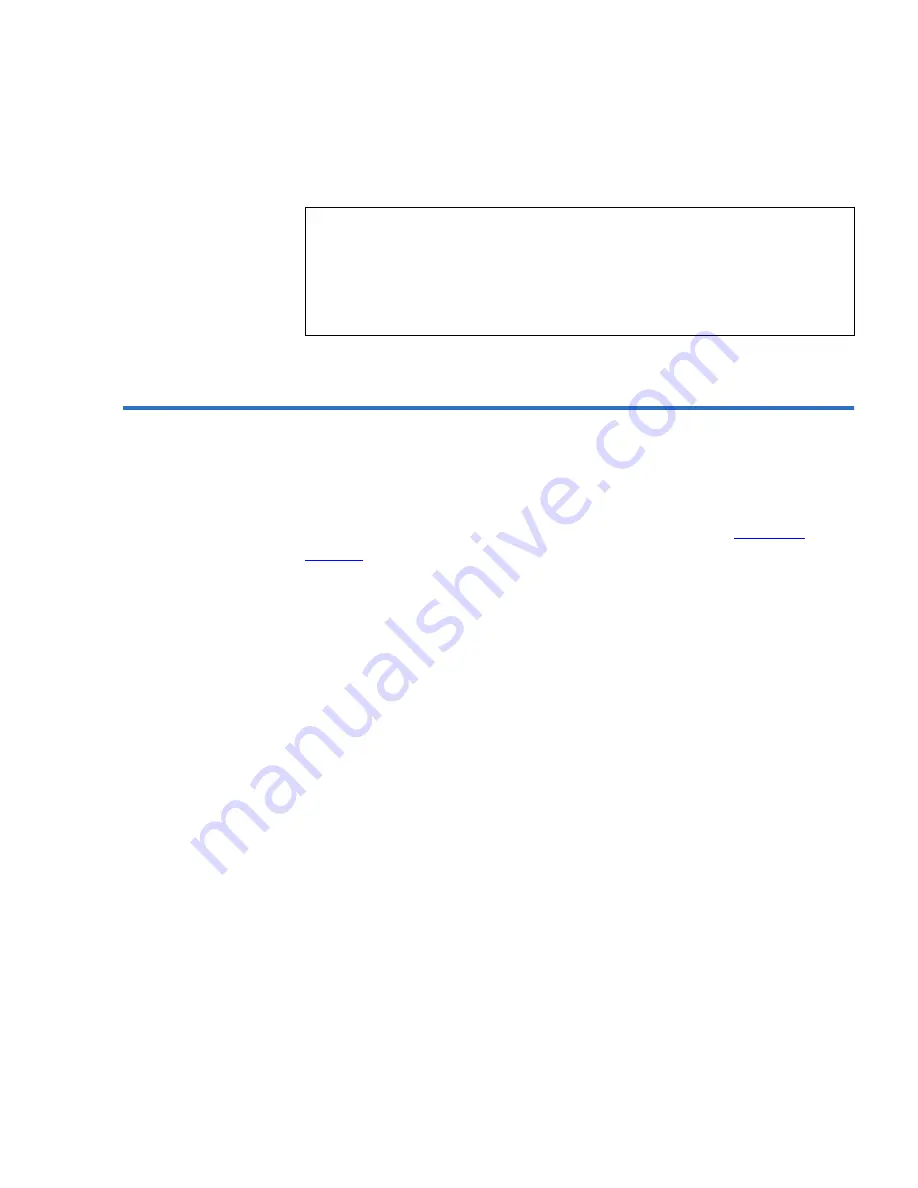
Operating the ValueLoader
Creating an Inventory of Cartridges
ValueLoader LTO Tape Autoloader User Manual
33
Creating an Inventory of Cartridges
2
This option builds a new inventory of cartridges in the
ValueLoader. If using a barcode reader, this option also scans the
barcode label on each cartridge in the carousel. (See
Barcode
Reader
on page 3 for more information.) To use this option, follow
these steps:
1
From the Home Screen or main menu, press the
[+]
or
[-]
button
until “Commands” appears on the top line of the LCD screen.
2
Press the
[Enter]
button to access the available options.
3
Press the
[+]
or
[-]
button until “Re-inventory” appears on the
LCD screen. Then, press
[Enter]
.
The ValueLoader then checks the drive and each slot for the
presence of a tape in order to update inventory information.
Note:
If you are using Operator’s Panel commands to clean the
drive, import the cleaning cartridge only after you have
selected the Clean Drive command. If you would like to
keep a cleaning cartridge in the ValueLoader, the backup
software must manage drive cleaning.
Summary of Contents for ValueLoader
Page 1: ...ValueLoader LTO Tape Autoloader User Manual 6326709 01 Ver A Rel 01...
Page 6: ...vi ValueLoader LTO Tape Autoloader User Manual...
Page 10: ...Tables x ValueLoader LTO Tape Autoloader User Manual...
Page 14: ...xiv ValueLoader LTO Tape Autoloader User Manual...
Page 88: ...74 ValueLoader LTO Tape Autoloader User Manual...






























