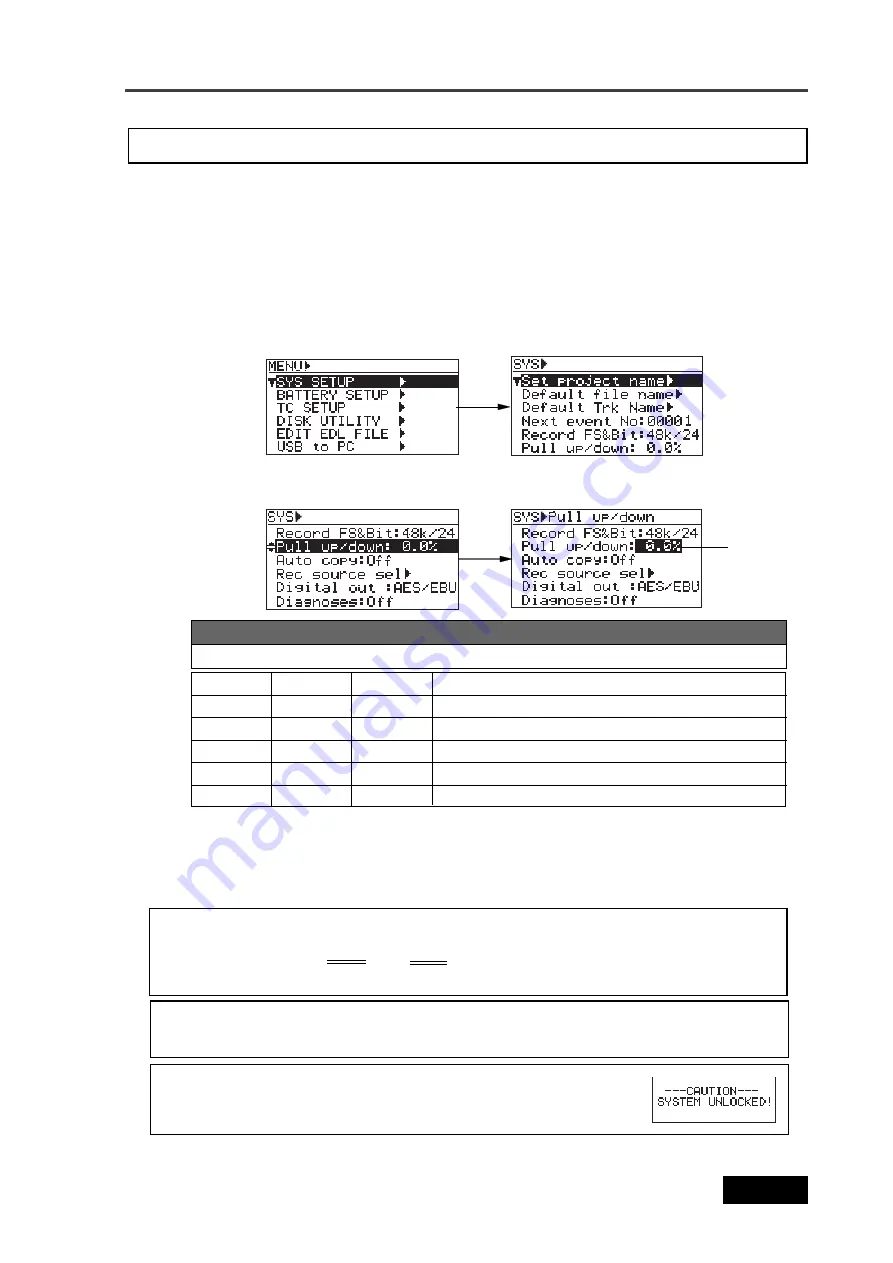
145
Location Recorder Model PD606
Chapter 8: MENU mode/SYS SETUP menu
The “Pull up/down” menu item makes clock pull up/down when the unit is referenced to the
internal clock. You can also make the setting via the quick setup mode on the Home screen.
The setting is stored to the Flash ROM of the unit.
Pull up/down setting [Pull up/down]
4)
Use the [MENU] dial to select the desired option and press the [ENTER/YES] key to confirm
your setting.
0.0%
23.97 FPS
24 FPS
25 FPS
29.97 FPS
30 FPS
<Note>:
As shown in the table above, you cannot make pull-up or pull-down setting when
the TC frame is 25fps. If you set the “Pull up/down” menu item to “+0.1%” or “-0.1%” when
the TC frame is 25fps, “+0.1%” or “-0.1%” is shown in the status information area on the
Home screen.
<Note>:
While pulled up or down, the PD606 can lock to an external clock (video, frame
pulse or field pulse) with a frame rate shown in the table above (+/- 100PPM).
<Note>:
When the system clock cannot lock to the external or internal
clock, the popup window on the right appears on the display. In this case,
the unit may malfunction. Consult your local Fostex service department.
You can select from among “-0.1%”, “0.0%” and “+0.1%” (the default is “0.0%”.
Options
+ 0.1%
- 0.1%
24 FPS
24 FPS
Unselectable
30 FPS
30 FPS
23.97 FPS
23.97 FPS
Unselectable
29.97 FPS
29.976
The TC frame changes only when the clock is pulled up.
The TC frame changes only when the clock is pulled down.
The TC frame changes only when the clock is pulled up.
The TC frame changes only when the clock is pulled down.
1)
While the unit is stopped, press the [SHIFT] key to light the SHIFT indicator, followed by the
[ENTER/YES] key.
2)
While “SYS SETUP” is highlighted, press the [ENTER/YES] key.
The display now shows the SYS SETUP menu screen.
5)
Press the [EXIT] key repeatedly until you exit the MENU mode.
The current setting is shown in the status area on the Home screen.
3)
Use the [MENU] dial to select the “Pull up/down” menu item and press the [ENTER/YES] key.
The current setting starts flashing and you can now select the desired option.
Flashing
Summary of Contents for PD606
Page 1: ...LOCATION RECORDER Owner s Manual Model PD606...
Page 14: ...14 Location Recorder Model PD606 Introduction...
Page 15: ...15 Location Recorder Model PD606 Chapter 1 Main features Chapter 1 Main features...
Page 20: ...20 Location Recorder Model PD606 Chapter 1 Main features...
Page 72: ...72 Location Recorder Model PD606 Chapter 4 Basic connections...
Page 134: ...134 Location Recorder Model PD606 Chapter 7 Creating and editing ALE files EDIT EDL FILE menu...
Page 215: ...215 Location Recorder Model PD606 Chapter 9 Specifications Chapter 9 Specifications...
Page 225: ......
















































