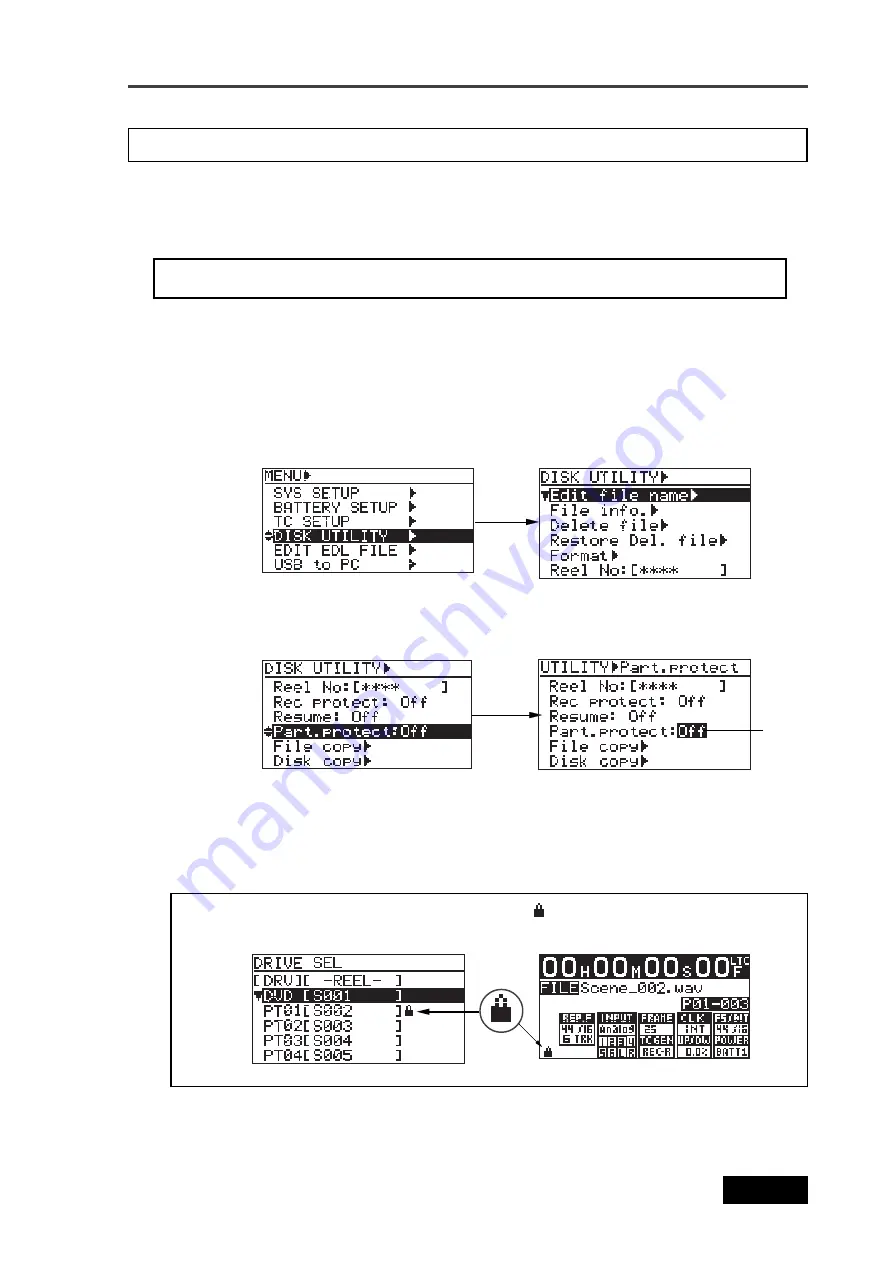
211
Location Recorder Model PD606
Chapter 8: MENU mode/DISK UTILITY menu
Using the "Part. protect" menu item, you can select "On" or "Off" of the software protection
(record inhibit) for the current partition.
The following procedure assumes that a partition you want to make protection setting is se-
lected as the current drive.
Partition protection On/Off setting [Part. protect]
<Note>:
When a protected partition is loaded, the " " icon is shown on the Home display
as well as the DRIVE SEL display as shown below.
<Note>:
If a partition is not selected as the current drive, "---" is shown.
4)
Use the [MENU] dial to select "On" or "Off", and press the [ENTER/YES] key to confirm your
setting.
5)
Press the [EXIT] key repeatedly until you exit the MENU mode.
3)
Use the [MENU] dial to select the "Part. protect" menu item and press the [ENTER/YES] key.
The current option ("On" or "Off") starts flashing (the default is "Off") and you can now
select the desired option.
1)
While the unit is stopped, press the [SHIFT] key to light the [SHIFT] indicator, followed by
the [ENTER/YES] key.
The unit enters the MENU mode and the MENU list screen is shown.
2)
Use the [MENU] dial to select the “DISK UTILITY” menu and press the [ENTER/YES] key.
The display now shows the DISK UTILITY menu screen.
Flashing
Summary of Contents for PD606
Page 1: ...LOCATION RECORDER Owner s Manual Model PD606...
Page 14: ...14 Location Recorder Model PD606 Introduction...
Page 15: ...15 Location Recorder Model PD606 Chapter 1 Main features Chapter 1 Main features...
Page 20: ...20 Location Recorder Model PD606 Chapter 1 Main features...
Page 72: ...72 Location Recorder Model PD606 Chapter 4 Basic connections...
Page 134: ...134 Location Recorder Model PD606 Chapter 7 Creating and editing ALE files EDIT EDL FILE menu...
Page 215: ...215 Location Recorder Model PD606 Chapter 9 Specifications Chapter 9 Specifications...
Page 225: ......






























