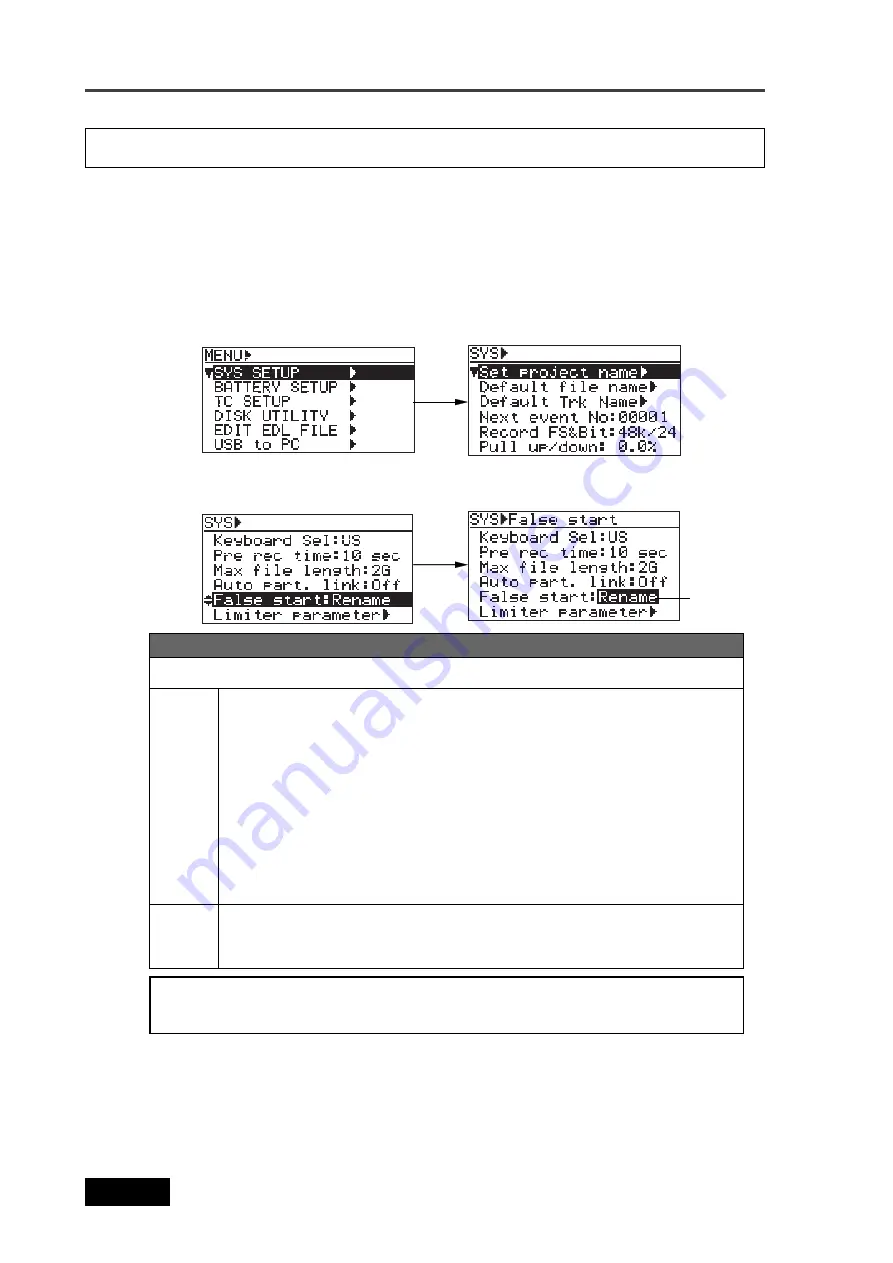
158
Location Recorder Model PD606
Chapter 8: MENU mode/SYS SETUP menu
The [False start] menu item selects whether the canceled file is kept on or deleted from the disk
(or partition) when you cancel recording using the False start function.
False start mode setting [False start]
1)
While the unit is stopped, press the [SHIFT] key to light the SHIFT indicator, followed by the
[ENTER/YES] key.
2)
While “SYS SETUP” is highlighted, press the [ENTER/YES] key.
The display now shows the SYS SETUP menu screen.
When the False start function is executed, the take number decreases by one (i.e. returns
to the previous take number) and the canceled audio file is stored as a file name starting
by “
~
nn” followed by the original name. “nn” shows the number.
Up to 100 canceled files (starting by
~
,
~
1 through
~
99) can be stored. The following
examples show how the file names are given.
<Examples>
After the first False start:
Scene1_001.wav
->
~
Scene1_001.wav
After the second False start Scene1_001,wav
->
~
1Scene1_001.wav
After the 100th False start
Scene1_001.wav
->
~
99Scene1_001.wav
You can check stored files from the file selection screen (which can be shown by pressing
the [FILE SEL] key).
Rename
Delete
After executing the False start function, the unsuccessful file is completely deleted and
the disk remaining time returns to the value before the last recording is made. The take
number decreases by one (returns to the previous take number).
Selectable between “Rename” and “Delete” (the default is “Rename”).
Options
5)
Press the [EXIT] key repeatedly until you exit the MENU mode.
<Note>:
When the “False start” menu item is set to “Rename”, each time you execute
False start, the disk remaining time decreases.
4)
Use the [MENU] dial to select the desired option and press the [ENTER/YES] key to confirm
your setting.
3)
Use the [MENU] dial to select the “False start” menu item and press the [ENTER/YES] key.
The current setting starts flashing and you can now select the desired option.
Flashing
Summary of Contents for PD606
Page 1: ...LOCATION RECORDER Owner s Manual Model PD606...
Page 14: ...14 Location Recorder Model PD606 Introduction...
Page 15: ...15 Location Recorder Model PD606 Chapter 1 Main features Chapter 1 Main features...
Page 20: ...20 Location Recorder Model PD606 Chapter 1 Main features...
Page 72: ...72 Location Recorder Model PD606 Chapter 4 Basic connections...
Page 134: ...134 Location Recorder Model PD606 Chapter 7 Creating and editing ALE files EDIT EDL FILE menu...
Page 215: ...215 Location Recorder Model PD606 Chapter 9 Specifications Chapter 9 Specifications...
Page 225: ......






























