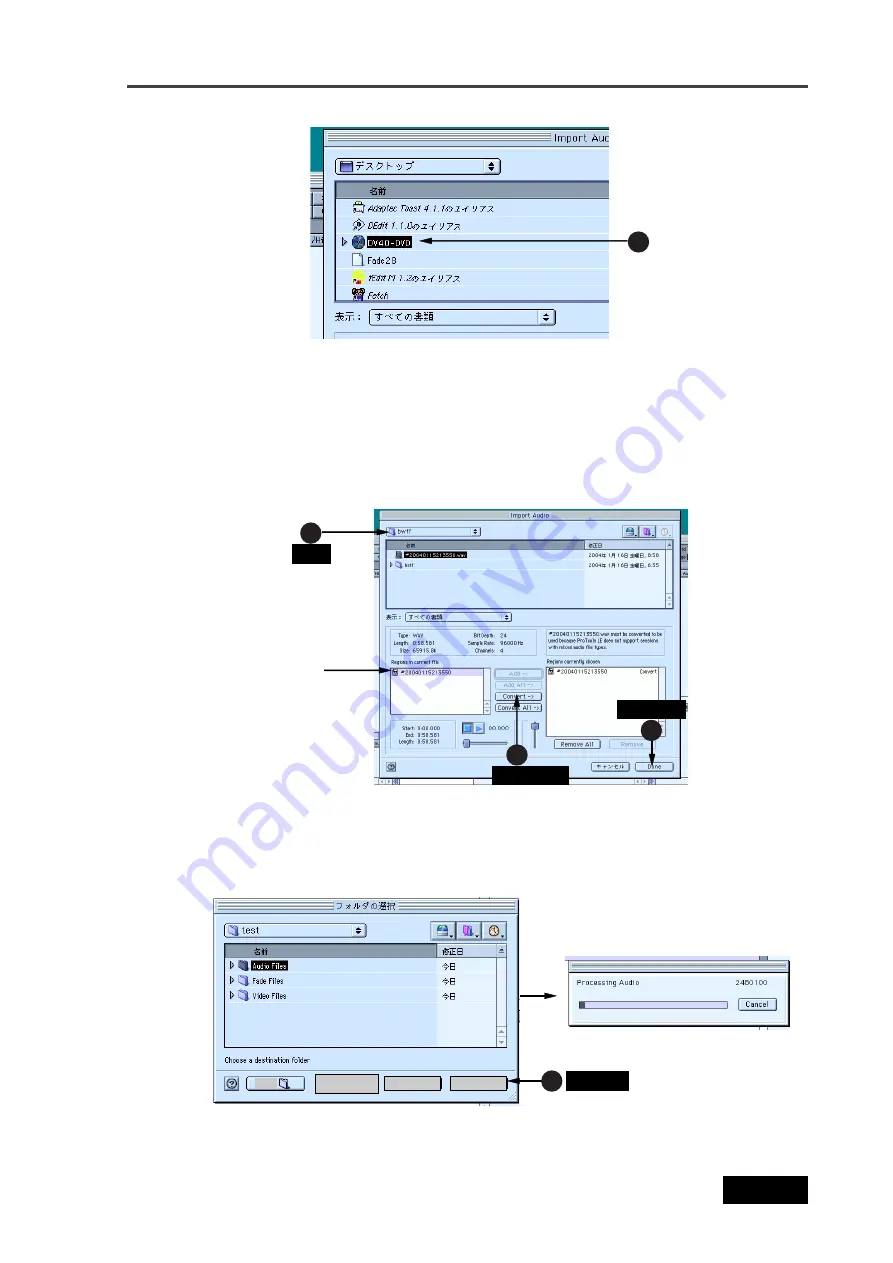
121
Location Recorder Model PD606
Chapter 6: Advanced operations
7)
Select a saving file and click on “Select” (indicated by an arrow 6).
The computer starts saving the file to the selected file.
4
5
6
5
Convert->
Done
Select
bwff
5)
Select and click on an audio file in the “bwff” directory on the disk (indicated by an arrow 4).
The selected audio file is shown in “Region in current file”.
3
6)
Click on “Convert ->”, followed by “Done” (indicated by an arrow 5).
The display shows the window for saving a file.
Click on “Select”.
Select
Cancel
Open
New
The selected audio
file is shown.
Click on “Done”.
Click on “Convert _>”.
Select “bwff”.
Select and click on “DVD
drive” or “partition”.
Summary of Contents for PD606
Page 1: ...LOCATION RECORDER Owner s Manual Model PD606...
Page 14: ...14 Location Recorder Model PD606 Introduction...
Page 15: ...15 Location Recorder Model PD606 Chapter 1 Main features Chapter 1 Main features...
Page 20: ...20 Location Recorder Model PD606 Chapter 1 Main features...
Page 72: ...72 Location Recorder Model PD606 Chapter 4 Basic connections...
Page 134: ...134 Location Recorder Model PD606 Chapter 7 Creating and editing ALE files EDIT EDL FILE menu...
Page 215: ...215 Location Recorder Model PD606 Chapter 9 Specifications Chapter 9 Specifications...
Page 225: ......






























