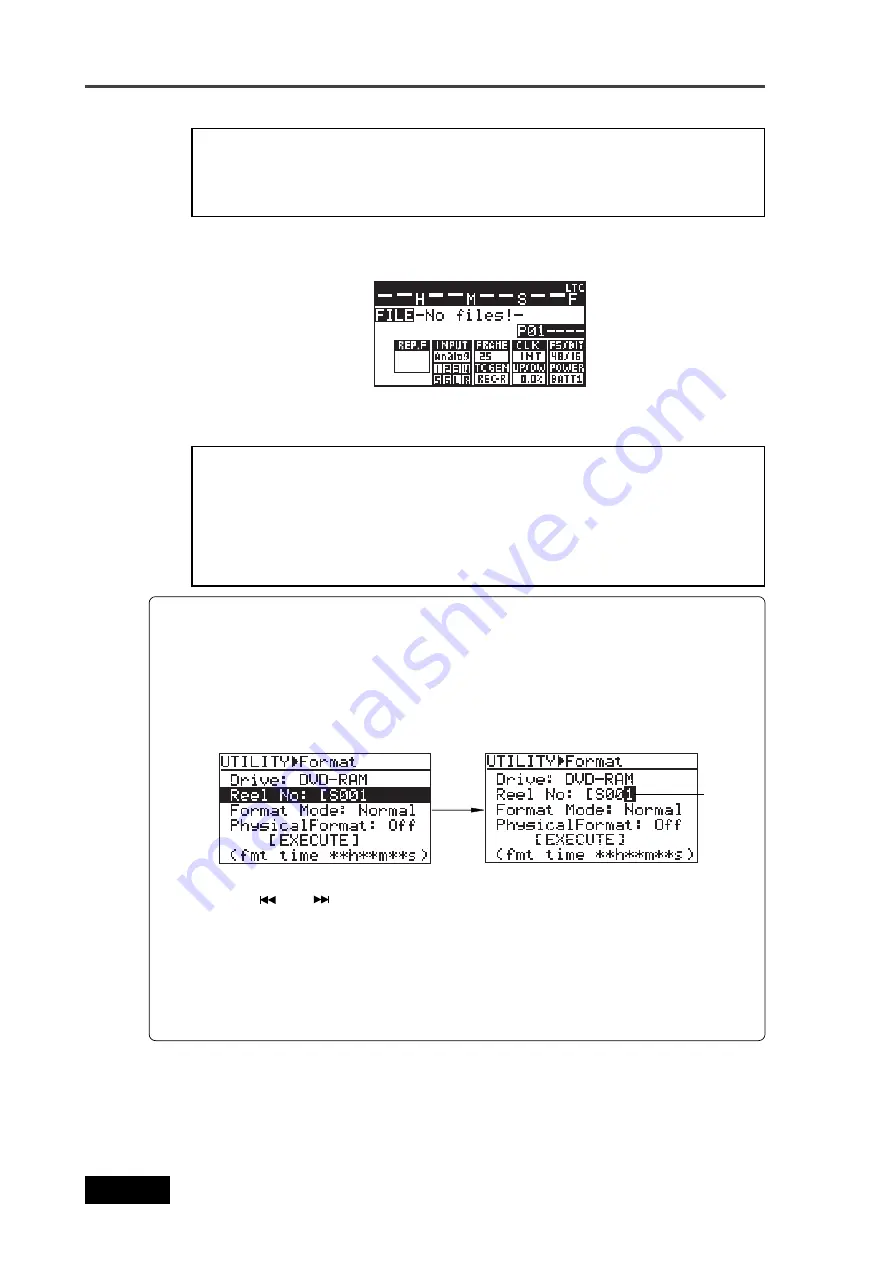
36
Location Recorder Model PD606
Chapter 2: Preparation before using the PD606
8)
After formatting, press the [EXIT] key to exit the MENU mode.
The display returns to the Home screen previously shown before entering the MENU
mode.
<Note>:
In rare cases, the unit shows "Disk error!" and releases the disk lock after
formatting is performed. In such a case, set "Physical Format" to "On" and format
the disk again. If "Disk error!" is shown again after the physical format is per-
formed, do not use the disk.
To make recording to the DVD-RAM disk, select the current drive to the DVD drive (see
page 86 for details).
1)
While "Reel No: [S001" is highlighted, press the [ENTER/YES] key.
The first digit of the reel number field starts flashing. You are ready for editing the
reel number.
How to set the desired reel number
During the process of initial formatting, you can set the desired reel number by the
following procedure.
2)
Use the [MENU] dial (or the alphanumeric keys) to enter the desired reel number.
Use the [
] and [
] keys to move the cursor position when entering the number
using the [MENU] dial.
When using the alphanumeric keys for entering characters, pressing any other
alphanumeric key moves the cursor to the right automatically.
Pressing the [CLEAR] key clears the character at the cursor position.
3)
After editing the reel number, press the [ENTER/YES] key to confirm your setting.
<Note>:
If you format a DVD-RAM disk when any partition is selected as the cur-
rent drive, the current drive does not change after formatting is completed. There-
fore, if you want to make recording to the DVD-RAM disk, you must change the
current drive from the partition to the DVD drive.
On the other hand, if you format a partition when the DVD drive is selected as the
current drive, the current drive automatically changes to the partition after for-
matting is completed.
flashing
Summary of Contents for PD606
Page 1: ...LOCATION RECORDER Owner s Manual Model PD606...
Page 14: ...14 Location Recorder Model PD606 Introduction...
Page 15: ...15 Location Recorder Model PD606 Chapter 1 Main features Chapter 1 Main features...
Page 20: ...20 Location Recorder Model PD606 Chapter 1 Main features...
Page 72: ...72 Location Recorder Model PD606 Chapter 4 Basic connections...
Page 134: ...134 Location Recorder Model PD606 Chapter 7 Creating and editing ALE files EDIT EDL FILE menu...
Page 215: ...215 Location Recorder Model PD606 Chapter 9 Specifications Chapter 9 Specifications...
Page 225: ......






























