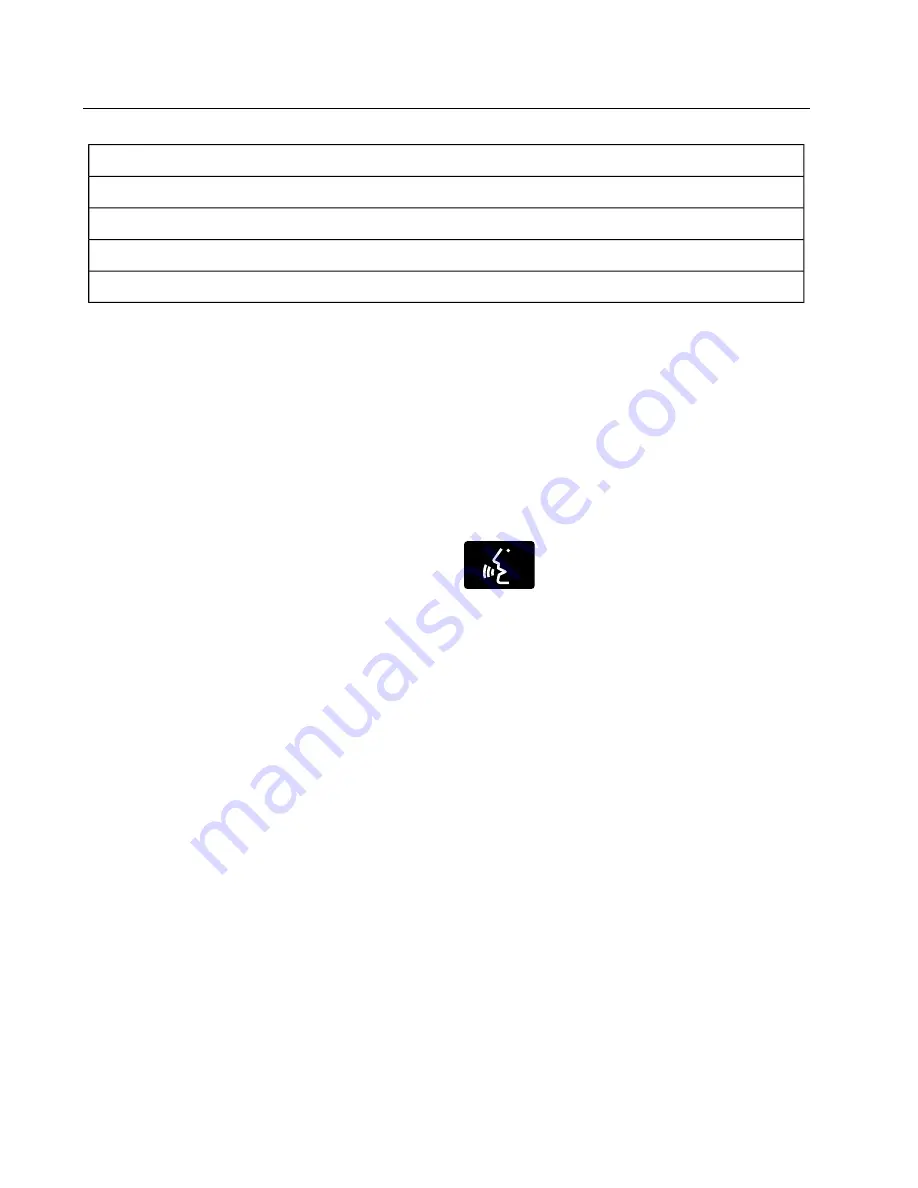
Intersection
"Enter city"
"Change city"
"Enter state"
"Change state"
The dual mode feature is also available
when the voice system displays a list of
items to pick from during a voice session,
where you would be able to touch the line
item or say "Line 2". If a command is not
understood or there are multiple options,
the system returns a list for you to choose
from.
MENU
Under the menu setting, you can set your
clock, access and make adjustments to
the display, sound and vehicle settings as
well as access settings for specific modes
or the help feature.
Setting the Clock
Note:
The date is set by your vehicle's GPS;
you cannot manually set the date.
Note:
If the battery has been disconnected,
the vehicle needs to acquire a GPS signal
to update the clock. Once your vehicle
acquires the signal, it may take a few
minutes for the update to display the correct
time.
1.
Press Menu, then Clock.
2. Press + and - to adjust the time.
From this screen, you can also make other
adjustments such as 12-hour or 24-hour
mode, activate GPS time synchronization
and have the system automatically update
new time zones.
Once you update any settings they are
automatically saved.
Display Settings
To access and make adjustments to the
touchscreen display using the touchscreen,
press Menu, then Display. Select any of the
following:
•
Brightness
•
Auto Dim On/Off
•
Mode: Auto, Day or Night
•
Edit Wallpaper
E142599
To access and make
adjustments to the touchscreen
display using voice commands,
press the voice button on your steering
wheel controls and, when prompted, say
"Display Settings".
Uploading Photos for Your Home
Screen Wallpaper
Note:
You cannot load photos directly from
your camera. You must access the photos
from either your USB mass storage device
or from an SD card.
Your system allows you to upload and view
up to 32 photos. To upload photos, press
Menu, Display, then Edit Wallpaper. Follow
the system prompts to upload your
photographs.
Photo Display Limitations
Note:
Photographs with extremely large
dimensions (i.e. 2048 x 1536) may not be
compatible and appear as a blank (black)
image on the display.
326
MyFord Touch®
Summary of Contents for Escape 2013
Page 6: ...6 ...
Page 150: ...4 Drive off in the normal manner The brakes will be released automatically 150 Transmission ...
Page 183: ...Example only E142523 E142524 183 Load Carrying ...
Page 212: ...E129926 The fuses are coded as follows 212 Fuses ...
Page 423: ......
Page 425: ......
Page 431: ...6 ...
Page 625: ...Solo ejemplo E142516 E142517 E142518 200 Transporte de carga ...
Page 627: ...Solo ejemplo E142523 E142524 202 Transporte de carga ...
Page 657: ...E129926 Los fusibles están codificados de la siguiente manera 232 Fusibles ...
Page 891: ...466 ...
Page 892: ......
















































