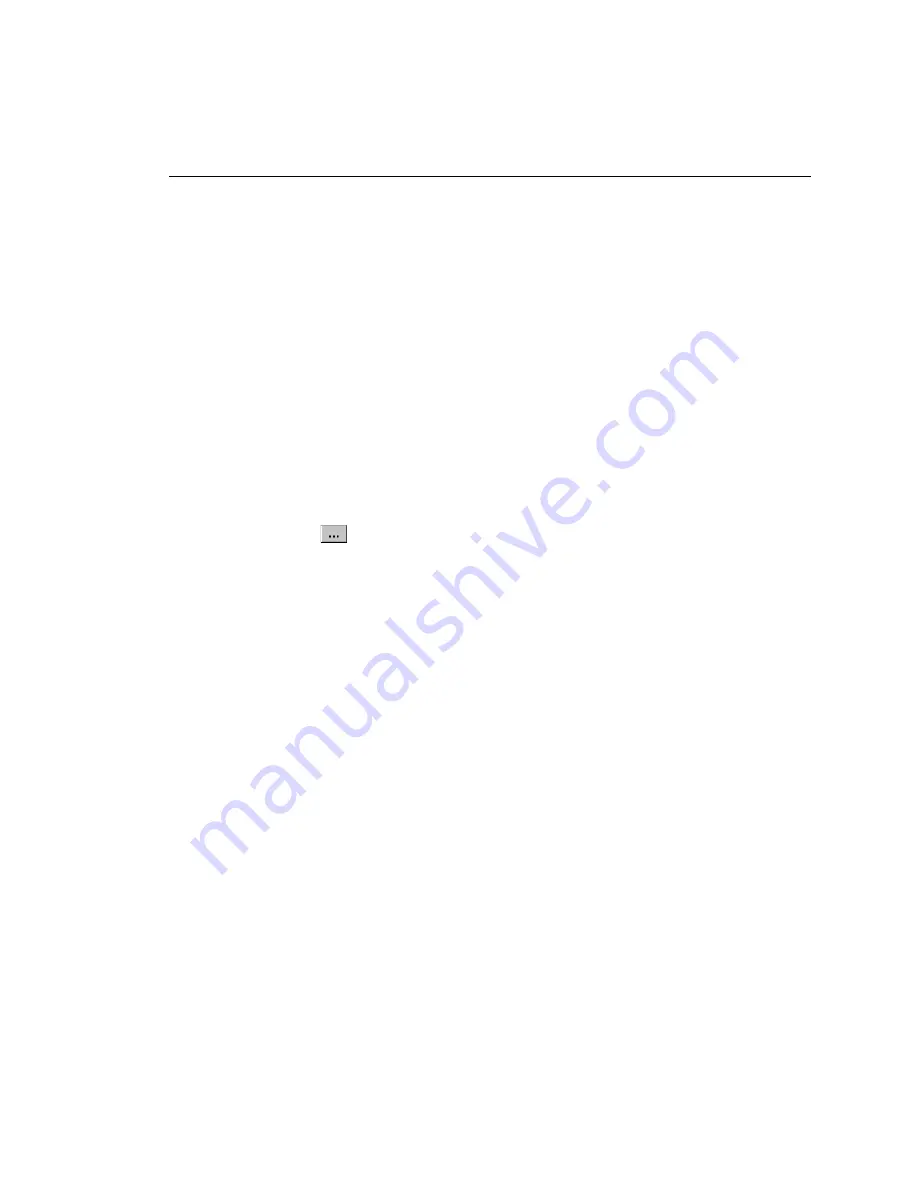
Getting Started with CableManager Software
Other Options for Printed Reports
B
B-15
Other Options for Printed Reports
Use the
Printing
selection from the
Options
menu to make the following
selections for printed reports or summaries:
•
Report
and
Summary Font Size
: Choose a font size for printed reports and
summaries.
•
Summary Report Items
: You can add to your printed summaries the total
length of cable represented in the printed summaries, the number of reports
printed, and the number of printed reports with passing and failing results.
The
Header Info
selection lets you add a title to the summary printout.
•
Use Standard
or
Custom Bitmap for header
: You can replace the default
image shown on printed Autotest reports with your own bitmap (.bmp) image.
For example, you can add your company’s logo to printed reports. To use a
custom bitmap on reports, do the following:
1.
Select
Use Graphical Reports for DSP-4100 results
; then select
Use
Custom Bitmap for header
.
2.
Click
. Locate and select your bitmap; then click on
Open
.
3.
In the
Printing Options
box, click on
OK
.
Summary of Contents for CableAnalyzer DSP-4000 Series
Page 6: ...DSP 4000 Series Users Manual iv...
Page 8: ...DSP 4000 Series Users Manual vi...
Page 18: ...DSP 4000 Series Users Manual 1 8...
Page 60: ...DSP 4000 Series Users Manual 2 42...
Page 128: ...DSP 4000 Series Users Manual 6 6...
Page 160: ...DSP 4000 Series Users Manual 7 32...
Page 186: ...DSP 4000 Series Users Manual 8 26...
Page 188: ...DSP 4000 Series Users Manual...
Page 204: ...DSP 4000 Series Users Manual B 14 oy81f bmp Figure B 5 Autotest Report in Graphical Format...
Page 210: ...DSP 4000 Series Users Manual B 20...
Page 222: ...DSP 4000 Series Users Manual C 12...






























