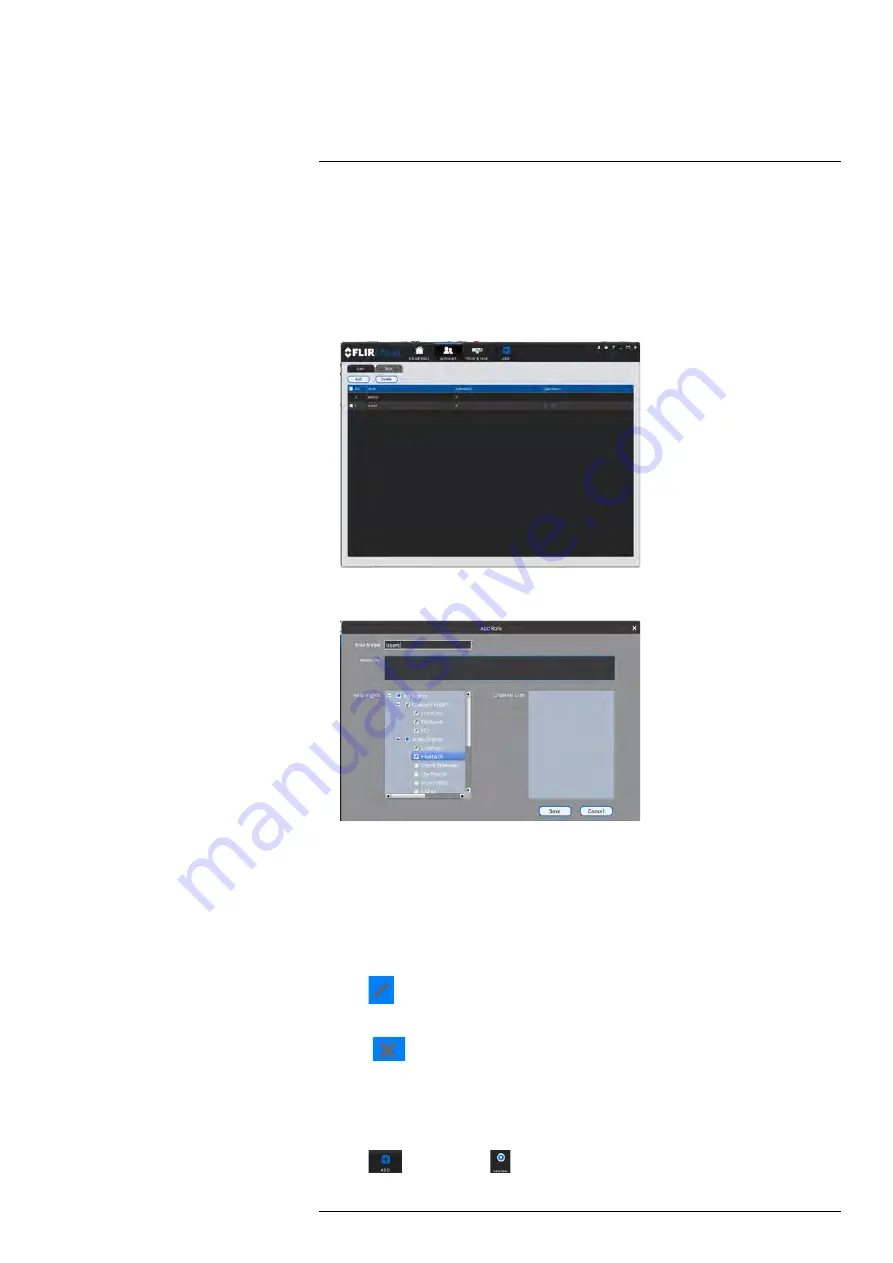
Using FLIR Cloud™ Client for PC or Mac
10.14.2
Managing Roles
Roles make it easier to manage user accounts by determining the permissions an indi-
vidual user account can have. By default, a new user account is given all the permissions
of the role they are assigned to.
To create a role:
1. Click the
Role
tab.
2. Click
Add
.
3. Configure the following settings for the role:
•
Role Name
: Enter a name for the role.
•
Remarks (Optional)
: Enter a text description of the role.
•
Role Rights
: Check the permissions that will apply to user accounts assigned this
role. If you click on LiveView, Playback, and PTZ, you can select which channels
may be accessed in the Channel List section.
4. Click
Save
.
To modify a role:
• Click
next to the role you would like to modify. Edit the role details and click
Save
.
To delete a user account:
1. Click
next to the role you would like to delete. Click
OK
to confirm.
10.15
General
The General menu is where you can configure application settings for the client software.
To access the General menu:
• Click
and then click
.
#LX400062; r.30885/35920; en-US
91
Summary of Contents for TCX series
Page 1: ...Instruction Manual FLIR TCX Thermal Cameras...
Page 2: ......
Page 3: ...Instruction Manual FLIR TCX Thermal Cameras LX400062 r 30885 35920 en US iii...
Page 4: ......
Page 8: ......
Page 148: ......
Page 149: ......






























