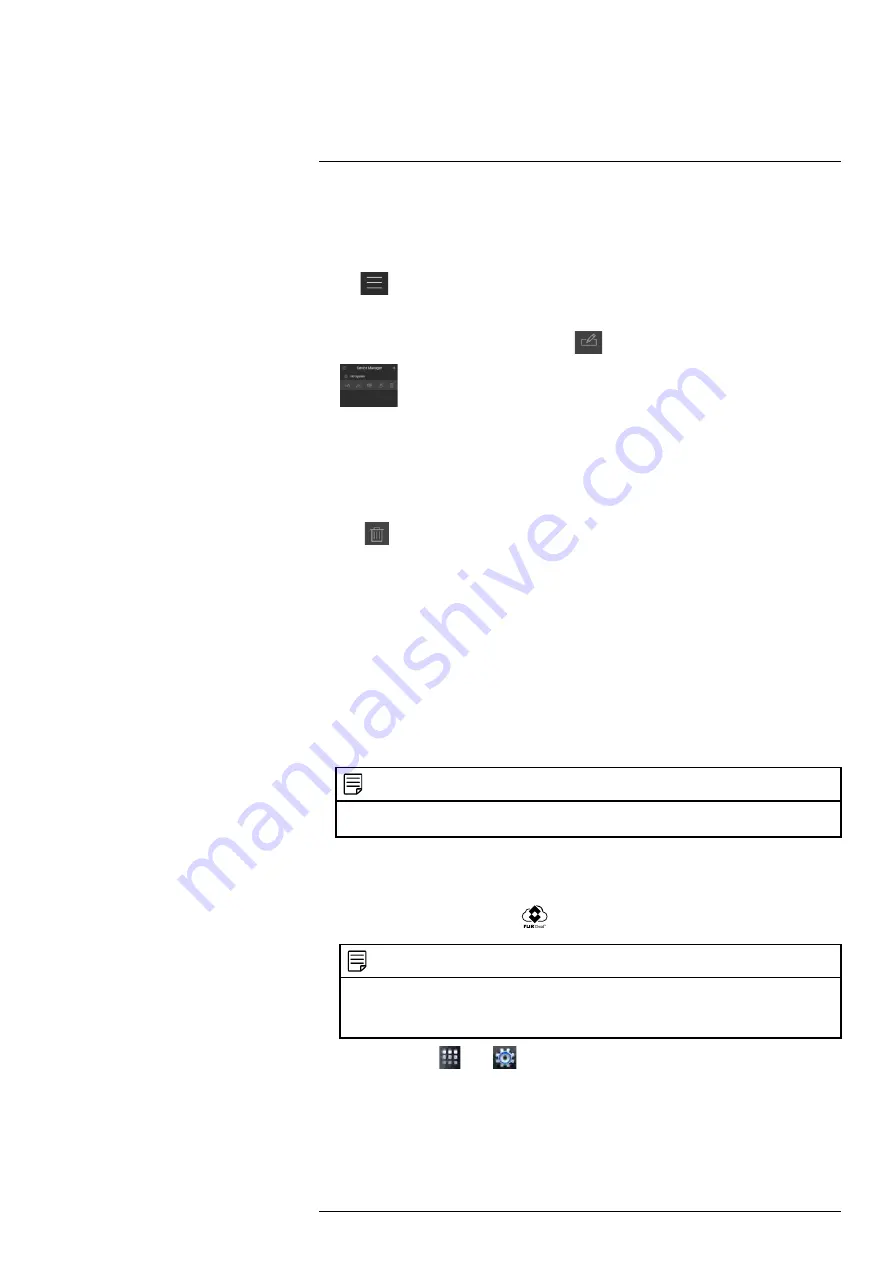
11.1.11
Device Manager
You can use Device Manager to add, delete, or edit your systems.
To Access Device Manager:
• Tap
to access the menu, and then tap
Device Manager
.
To edit a system:
1. Tap the system in Device Manager. Tap
.
2. Edit the connection details as needed.
3. Tap
Connect
to save changes and connect to the system.
To delete a system:
1. Tap the system you would like to delete.
2. Tap
. Tap
OK
to confirm.
11.2
iPad
FLIR Cloud™
is an iPad app that allows you to remotely view your system.
11.2.1
Prerequisites
• Port
80
and
35000
(or your HTTP and Client Ports, if you have changed them) must
be port forwarded on your router to your camera’s IP address.
• You must create a DDNS account, and have the DDNS settings configured in your
network camera.
• The network camera must have Internet access.
• You must have a DDNS address to log in remotely.
• An iTunes account.
NOTE
You will need to create an iTunes account before you can download the app. An iTunes store ac-
count requires a valid credit card number. The app is free of charge.
11.2.2
Connecting to your network Camera on an iPad
1. Install FLIR Cloud™ for free from the App Store.
2. Tap on the FLIR Cloud™ icon (
) to start the app.
NOTE
The first time it opens, the app will ask for permission to send push notifications and to access Pho-
tos. It will only send notifications if you enable motion-activated push notifications in the Push Con-
fig menu. It needs access to Photos to save snapshots and video clips to the local storage on your
mobile device.
3. In Live View, tap
then
.
4. Tap
Device Manager
.
#LX400062; r.30885/35920; en-US
108
Summary of Contents for TCX series
Page 1: ...Instruction Manual FLIR TCX Thermal Cameras...
Page 2: ......
Page 3: ...Instruction Manual FLIR TCX Thermal Cameras LX400062 r 30885 35920 en US iii...
Page 4: ......
Page 8: ......
Page 148: ......
Page 149: ......






























